
|

|
| Model by Brad Goldsworthy | |
This page is currently available only in English
Table Of Contents

|

|
| Model by Brad Goldsworthy | |
Redshift supports a Physical Sky environment shader based on the PRG Clear Sky model from the paper "A Fitted Radiance and Attenuation Model for Realistic Atmospheres" which improves upon the Hosek-Wilkie sky model. PRG Clear Sky is able to better represent scenarios where the sun is very near or below the horizon, allowing for much more accurate and aesthetically pleasing sunrises and sunsets.
The Physical Sky environment shader can be used on its own or connected with a Physical Sun directional light that exhibits the same coloration and intensity behavior in order to create very realistic sunlit scenes.
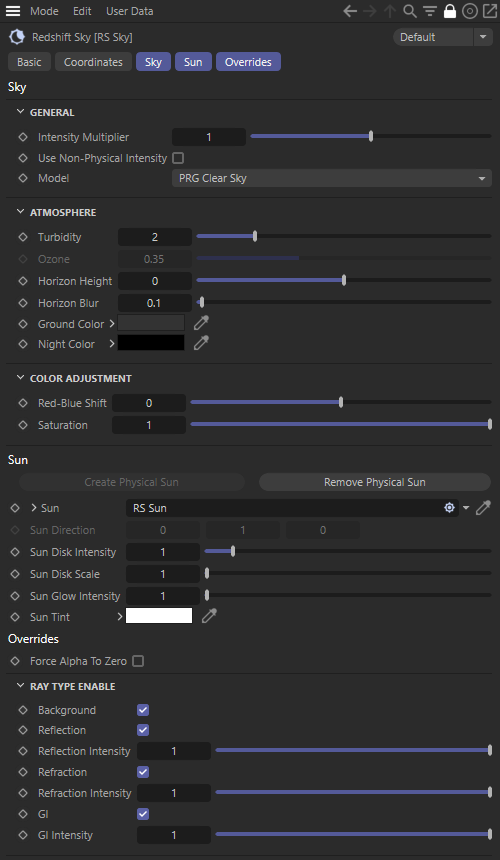
|
This enables the sky shader.
Controls the intensity of the light in the sky.

|

|

|
| Intensity Multiplier: 0.1 | 1 (default) | 3 |
Use this parameter when you don't want to use a physically correct camera lens shader, but still want visually acceptable light intensities.
Effectively this reduces the light intensity so that tone-mapping is not required to bring the sky isn't visually appealing ranges.

|

|

|

|
| Use Non-Physical Intensity: Disabled (default) |
Enabled | Disabled (default) | Enabled |
This option lets you pick between three different sky models. In general PRG Clear Sky is the most modern and produces more realistic and appealing skies, especially at sunrise and sunset.
| Video: Time of day Sky Comparison From top to bottom: PRG Clear Sky, Hosek-Wilkie, Preetham et Al |

|

|

|
| Model : PRG Clear Sky | Hosek-Wilkie | Preetham et Al |

|

|

|
| Model : PRG Clear Sky | Hosek-Wilkie | Preetham et Al |

|

|

|
| Model : PRG Clear Sky | Hosek-Wilkie | Preetham et Al |

|

|

|

|
| Use Non-Physical Intensity: Disable (default) | Enabled | Disabled (default) | Enabled |
This describes the haziness of the air, or a measure of dust particle pollution. A value of 2.0 represents a very clear, blue sky, while larger values will make the sky a dirty, orange color.

|

|

|
| Turbidity: 2 (default) | 5 | 10 |
Only works with Hosek-Wilkie and Preetham et Al sky models. Example images use Hosek-Wilkie.
This describes the amount of ozone in the atmosphere, with values ranging from 0.0 to 1.0. The default is 0.35, which is commonly used for the Earth's atmosphere. Smaller values will increase the amount of orange in the sun disk and glow, while larger values will make it more blue.

|

|

|
| Ozone: 0 | 0.35 (default) | 1 |
This allows you to adjust the position of the horizon, useful if you want to represent a view from the top of a mountain. Values are between -10 and 10, with the default being 0.0.

|

|

|

|
| Horizon Height: -1 | 0 (default) | 2 | 3 |
This option specifies how much you want to blur the ground with the sky as they meet at the horizon. The default is 0.1. A value of 0.0 means no blur, making the horizon appear as a hard line.
PRG Clear Sky's horizon blur results in a sort of mirage-like effect.

|

|

|

|
| Horizon Blur: 0 | 1 | 2 | 3 |
This option allows you to set a color for the ground. It is meant to be used as an albedo and does not physically exist in 3D model space, but it is affected by the atmospheric effects of the sun and will contribute to Global Illumination.

|

|

|

|
| Ground Color: Grey (default) | Green | White | Blue |
This option allows you to set a color for the night sky, as the sun gets closer to the horizon and its influence on the sky color disappears only the night color will remain. Darker colors are going to be more realistic and subtle changes can lead to large differences.

|

|

|

|
| Night Color: Black (default) | 25% Grey | Green | Pink |

|

|

|

|
This option allows you to tweak the red and blue components of the sun color. To by 'physically correct', you should leave it at the default value (0.0), otherwise negative values will give you a very blue sky, while positive values will give you a very red sky.

|

|

|

|

|
| Red-Blue Shift: -1 | -0.2 | 0 (default) | 0.2 | 5 |
This option allows you to tweak the amount of sun color saturation. A value of 1.0 means full color, while 0.0 means no color, or black-and-white.

|

|

|
| Saturation: 0 | 0.5 | 1 (default) |
Connect a Physical Sun here.
This option allows you to scale the brightness of the visible sun disk.

|

|
| Sun Disk Intensity: 0 | 1 (default) |
This option allows you to scale the size of the visible sun disk.

|

|

|

|
| Sun Disk Scale: 0 | 1 (default) | 3 | 10 |
As well as the sun disk, we also render a glow around the sun, to give add to the atmospheric effect. Note this 'glow' effect is relative to the size of the sun disk.

|

|

|
| Sun Glow Intensity: 0 | 1 (default) | 5 |
This forces the alpha channel output of the sky to 0, instead of the default 1 which can be useful for compositing.
This enables shader output for background/eye rays. When disabled, the resultant color will be black with 0.0 for alpha.

|

|
| Background: Enabled (default) | Disabled |
This enables shader output for reflection rays.

|

|
| Reflections: Enabled (default) | Disabled |
This scales the intensity of the environment for reflection rays.

|

|
| Reflection Intensity: 0.25 | 0.75 |
This enables shader output for refraction rays.

|

|
| Refractions: Enabled (default) | Disabled |
This scales the intensity of the environment for refraction rays.

|

|
| Refraction Intensity: 0.25 | 0.75 |
This enables shader output for GI rays.

|

|
| GI: Enabled (default) | Disabled |
This scales the intensity of the environment for GI rays.

|

|
| GI Intensity: 0.25 | 0.75 |