Table Of Content
If you are using Cinema 4D 2023.1 with a parallel Redshift installation (3.5.09 or earlier), you will receive a warning message at startup and will need to uninstall the parallel Redshift version or some features will not work properly, such as the new Redshift camera.
There is also a version check when Cinema 4D is started, which may result in a warning if the Redshift version is incompatible. In such a case, perform an update of your Redshift version.
Supported versions
Redshift 3.5 compatibility table
| RS Version | Release Date | C4D 2023 | C4D 26 | C4D 25 | C4D 24 | C4D 23 | C4D 22 | C4D 21 |
|---|---|---|---|---|---|---|---|---|
| 3.5.14 | March 2023 | X (2023.2) | X | X | X | X | X | X |
| 3.5.13 | Feb 8, 2023 | X | X | X | X | X | X | X |
| 3.5.12 | Dec 7, 2022 | X | X | X | X | X | X | X |
| 3.5.11 | Dec 7, 2022 | X | X | X | X | X | X | X |
| 3.5.10 | Nov 9, 2022 | X (2023.1) | X | X | X | X | X | X |
| 3.5.09 | Oct 7, 2022 | X | X | X | X | X | X | X |
| 3.5.08 | Sep 7, 2022 | X | X | X | X | X | X | X |
| 3.5.07 | Aug 25, 2022 | X | X | X | X | X | X | |
| 3.5.06 | Aug 6, 2022 | X | X | X | X | X | X | |
| 3.5.05 | Jul 27, 2022 | X | X | X | X | X | X | |
| 3.5.04 | Jun 18, 2022 | X | X | X | X | X | X | |
| 3.5.03 | May 25, 2022 | X | X | X | X | X | X | |
| 3.5.02 | May 3, 2022 | X | X | X | X | X | X | |
| 3.5.01 | Apr 20, 2022 | X | X | X | X | X | X |
| RS Version | Release Date | C4D 25 | C4D 24 | C4D 23 | C4D 22 | C4D 21 | C4D 20 | C4D 19 | C4D 18 | C4D 17 | C4D 16 |
|---|---|---|---|---|---|---|---|---|---|---|---|
| 3.0.67 | Apr 8, 2022 | X | X | X | X | X | |||||
| 3.0.66 | Feb 17, 2022 | X | X | X | X | X | |||||
| 3.0.65 | Feb 3, 2022 | X | X | X | X | X | |||||
| 3.0.64 | Jan 26, 2022 | X | X | X | X | X | |||||
| 3.0.63 | Jan 19, 2022 | X | X | X | X | X | |||||
| 3.0.62 | Dec 17, 2021 | X | X | X | X | X | |||||
| 3.0.61 | Dec 2, 2021 | X | X | X | X | X | |||||
| 3.0.60 | Nov 24, 2021 | X | X | X | X | X | |||||
| 3.0.59 | Oct 29 2021 | X | X | X | X | X | |||||
| 3.0.58 | Oct 22 2021 | X | X | X | X | X | |||||
| 3.0.57 | Sep 28 2021 | X | X | X | X | X | |||||
| 3.0.56 | Sep 14 2021 | X | X | X | X | X | |||||
| 3.0.55 | Sep 8 2021 | X | X | X | X | X | X | X | |||
| 3.0.54 | Aug 30 2021 | X | X | X | X | X | X | X | |||
| 3.0.53 | Aug 25 2021 | X | X | X | X | X | X | X | |||
| 3.0.52 | Aug 12 2021 | X | X | X | X | X | X | X | |||
| 3.0.51 | Aug 5 2021 | X | X | X | X | X | X | X | |||
| 3.0.50 | Jul 16 2021 | X | X | X | X | X | X | X | |||
| 3.0.49 | Jun 29 2021 | X | X | X | X | X | X | X | |||
| 3.0.48 | Jun 25 2021 | X | X | X | X | X | X | X | |||
| 3.0.47 | jun 23 2021 | X | X | X | X | X | X | X | |||
| 3.0.46 | Jun 19 2021 | X | X | X | X | X | X | X | |||
| 3.0.45 | Apr 28 2021 | X | X | X | X | X | X | X | |||
| 3.0.44 | Apr 13 2021 | X | X | X | X | X | X | X | |||
| 3.0.43 | Apr 9 2021 | X | X | X | X | X | X | X | |||
| 3.0.42 | Apr 7 2021 | X | X | X | X | X | X | X | |||
| 3.0.41 | Mar 17 2021 | X | X | X | X | X | X | X | |||
| 3.0.40 | Mar 17 2021 | X | X | X | X | X | X | X | |||
| 3.0.39 | Mar 2 2021 | X | X | X | X | X | X | X | |||
| 3.0.38 | Feb 24 2021 | X | X | X | X | X | X | X | |||
| 3.0.37 | Jan 30 2021 | X | X | X | X | X | X | X | |||
| 3.0.36 | Jan 23 2021 | X | X | X | X | X | X | X | |||
| 3.0.35 | Dec 19 2020 | X | X | X | X | X | X | X | |||
| 3.0.34 | Dec 5 2020 | X | X | X | X | X | X | X | |||
| 3.0.33 | Nov 13 2020 | X | X | X | X | X | X | X | |||
| 3.0.32 | Nov 2 2020 | X | X | X | X | X | X | X | |||
| 3.0.31 | Oct 19 2020 | X | X | X | X | X | X | X | |||
| 3.0.30 | Sep 27 2020 | X | X | X | X | X | X | X | |||
| 3.0.29 | Sep 26 2020 | X | X | X | X | X | X | X | |||
| 3.0.28 | Sep 9 2020 | X | X | X | X | X | X | X | |||
| 3.0.27 | Aug 29 2020 | X | X | X | X | X | X | X | |||
| 3.0.26 | Aug 22 2020 | X | X | X | X | X | X | X | |||
| 3.0.25 | Aug 15 2020 | X | X | X | X | X | X | X | |||
| 3.0.24 | Jul 7 2020 | X | X | X | X | X | X | X | |||
| 3.0.23 | Jul 1 2020 | X | X | X | X | X | X | X | |||
| 3.0.22 | Jun 10 2020 | X | X | X | X | X | X | X | |||
| 3.0.21 | May 23 2020 | X | X | X | X | X | X | X | |||
| 3.0.20 | May 9 2020 | X | X | X | X | X | X | X | |||
| 3.0.19 | May 1 2020 | X | X | X | X | X | X | X | |||
| 3.0.18 | Apr 24 2020 | X | X | X | X | X | X | X | |||
| 3.0.17 | Mar 14 2020 | X | X | X | X | X | X | ||||
| 3.0.16 | Feb 4 2020 | X | X | X | X | X | X | ||||
| 3.0.15 | Feb 1 2020 | X | X | X | X | X | X | ||||
| 3.0.14 | Jan 29 2020 | X | X | X | X | X | X | ||||
| 3.0.13 | Dec 21 2019 | X | X | X | X | X | X | ||||
| 3.0.12 | Dec 4 2019 | X | X | X | X | X | X | ||||
| 3.0.11 | Nov 21 2019 | X | X | X | X | X | X | ||||
| 3.0.10 | Nov 21 2019 | X | X | X | X | X | X | ||||
| 3.0.09 | Oct 29 2019 | X | X | X | X | X | X | ||||
| 3.0.08 | Sep 24 2019 | X | X | X | X | X | X | ||||
| 3.0.07 | Sep 5 2019 | X | X | X | X | X | X | ||||
| 3.0.06 | Aug 24 2019 | X | X | X | X | X | |||||
| 3.0.05 | Jul 16 2019 | X | X | X | X | X | |||||
| 3.0.04 | Jun 22 2019 | X | X | X | X | X | |||||
| 3.0.03 | Jun 18 2019 | X | X | X | X | X | |||||
| 3.0.02 | Jun 13 2019 | X | X | X | X | X | |||||
| 3.0.01 | May 24 2019 | X | X | X | X | X | |||||
| 3.0.00 | May 22 2019 | X | X | X | X | X |
Verifying the Installation
First of all let's make sure that the plugin has installed correctly by looking at the Redshift Preferences which are are available in the Cinema 4D Preferences window (C4D menu Edit > Preferences > Renderer > Redshift).
When selected, the Redshift Preferences are displayed
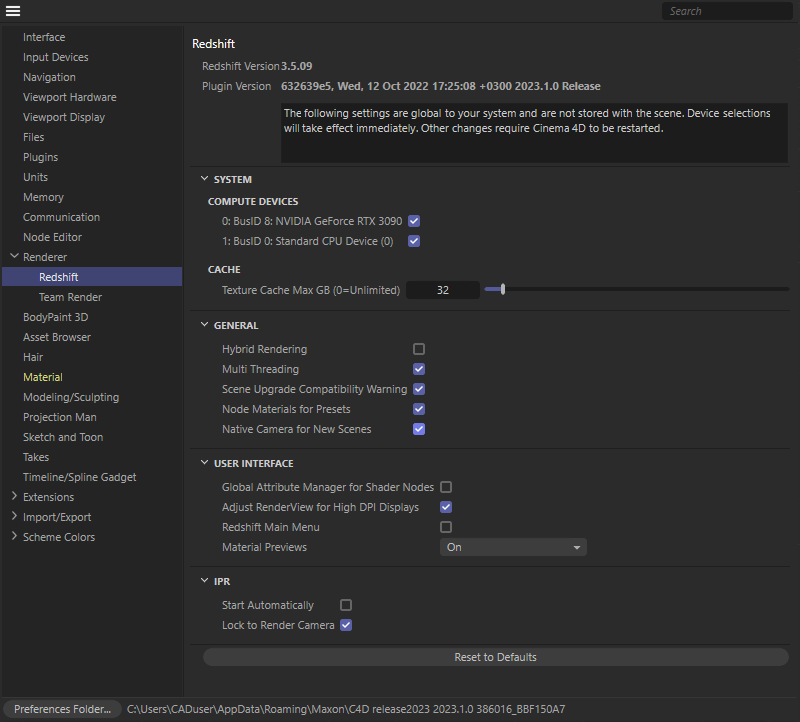
Here you can verify that Redshift has detected all your CPUs and GPUs and everything is working correctly.
Troubleshooting
If the plugin does not appear in Cinema 4D, please do the following:
- Check that your version of your Cinema 4D is supported. See here for the list of supported versions
- If you're a macOS user, make sure you installed the correct version!
- For High Sierra systems with NVidia GPUs, the installer .pkg filename should contain the word "cuda"
- For Big Sur systems with AMD GPUs, the installer .pkg filename should contain the word "metal"
- If you're using NVidia GPU, check that your GPU driver is up-to-date.
- Windows: Use the latest driver for your GPU from Nvidia's website.
- macOS: The plugin requires a recent version of Nvidia's (Web) driver and CUDA driver. These are two separate installers! Make sure that you're running the latest version of both of these components, via the NVIDIA Driver Manager and CUDA options in the macOS System Preferences.
- Check that the installer has placed the Redshift plugin in your Cinema 4D application plugin folder which by default should be (in Cinema 4D R18 as an example):
- Windows: C:\Program Files\MAXON\CINEMA 4D R18\plugins
- macOS: /Applications/MAXON/CINEMA 4D R18/plugins
-
Check that only a single instance of the Redshift plugin is available in any of the locations that Cinema 4D loads plugins. If more than one instance is detected the plugin will not load but will output the following message in the Cinema 4D Console or CommandLine log:
Redshift: Plugin initialization failed. Please ensure that Redshift has been installed correctly and it matches this version of the plugin.-
Cinema 4D loads plugins form the following locations
- The Cinema 4D application Plugins folder
- The Plugins folder within the user Preferences folder
- The plugin folder specified through the C4D_PLUGINS_DIR environment variable
- The same message will also be displayed if a mismatch is detected between the plugin version and the Redshift runtime version.
-
- If your Cinema 4D installation is available in a non-standard location you will need to:
- Windows: Manually copy the following components to your Cinema 4D application (or user preference) plugin folder (eg. for Cinema 4D R18)
- The Redshift plugin folder from C:\ProgramData\Redshift\Plugins\C4D\R18\Redshift
- Copy all DLL files from C:\ProgramData\Redshift\bin to the new Redshift plugin folder in your custom location
- macOS: Manually copy the following folder to your Cinema 4D application (or user preference) plugin folder (eg. for Cinema 4D R18)
- The Redshift plugin folder from /Applications/redshift/redshift4c4d/R18/Redshift
- Copy all dylib files and dylib links/aliases from /Applications/redshift/bin to the new Redshift plugin folder in your custom location
- Note: Cinema 4D on macOS does not support symbolic links or aliases to plugin folders, so the Redshift plugin folder needs to be physically copied.
- Windows: Manually copy the following components to your Cinema 4D application (or user preference) plugin folder (eg. for Cinema 4D R18)
- macOS: Check that the Redshift folder exists in /Applications/redshift folder. Moving or renaming this folder is not supported.