The Forger exchange
Forger is Maxon's modeling and sculpting app for iOS mobile devices (e.g., iPad, iPhone). Forger saves scenes in *.fkp format. Cinema 4D can read and write this format. This allows a smooth exchange of files between the two programs, as long as the hardware running Forger and Cinema 4D are on the same network.
A roughly subdivided primitive can be created in Cinema 4D and the actual sculpting process can be done in Forger. Or you can sculpt in Forger and use the ![]() Remesh function in Cinema 4D.
Remesh function in Cinema 4D.
What is exchanged?
Besides geometry and some of its functionalities (e.g., UVs, vertex colors, Facegroups - polygon selections via a Polygon Group tag) the following things, among others, are exchanged:
- Materials: The materials from Forger can be read into Cinema 4D without any problems ("Lit Sphere" materials, however, only in Redshift). Conversely, only the simplest materials (with only a few properties such as color, roughness, etc.) can be imported into Forger.
- Light sources: The common light sources such as point, spot, dome light (Redshift only) and so-called Image Based Lighting are supported. in the latter case, the HDRI Domelight textures are also replaced. Note that these can be very large, which may cause problems in Forger (long loading times, not displaying the HDRI, etc.).
- Cameras: Cameras are seamlessly shared between program and app, with central perspective cameras working best.
- Subdivision Surfaces: Both Cinema 4D and Forger can handle subdivision surfaces and exchange them seamlessly. However, if there is a Generator, base object or Null object (e.g., with multiple objects) under the Subdivision Surface object in Cinema 4D, these are always combined into a single polygonal object.
- Instances: Instances are exchanged between the two programs. Cinema 4D's Multi-Instances are not supported.
- Mesh base objects: Cinema 4D's parametric mesh base objects are seamlessly transferred parametrically.
Note in the program preferences (Import/Export/Forger) some options with which you can influence the transfer.
Cinema 4D Sync.
Cinema 4D Sync is a function that makes is possible to send sculpting objects back-and-forth via WiFi without having to save or do a manual file transfer.
As mentioned above, both devices on which Forger and Cinema 4D are running must be in the same network.
Note that the Announce Service to Local Network option must be enabled in the Preferences menu under Extensions / Forger File Transfer.
How does this work? There are two scenarios:
From Forger to Cinema 4D
In Forger, call up the Export command and select Send to Cinema 4D. A window will open (Send to C4D) where all Cinema 4D versions that are running and support this function are listed. Select the correct version.
In Cinema 4D, the window shown on the right will be displayed:
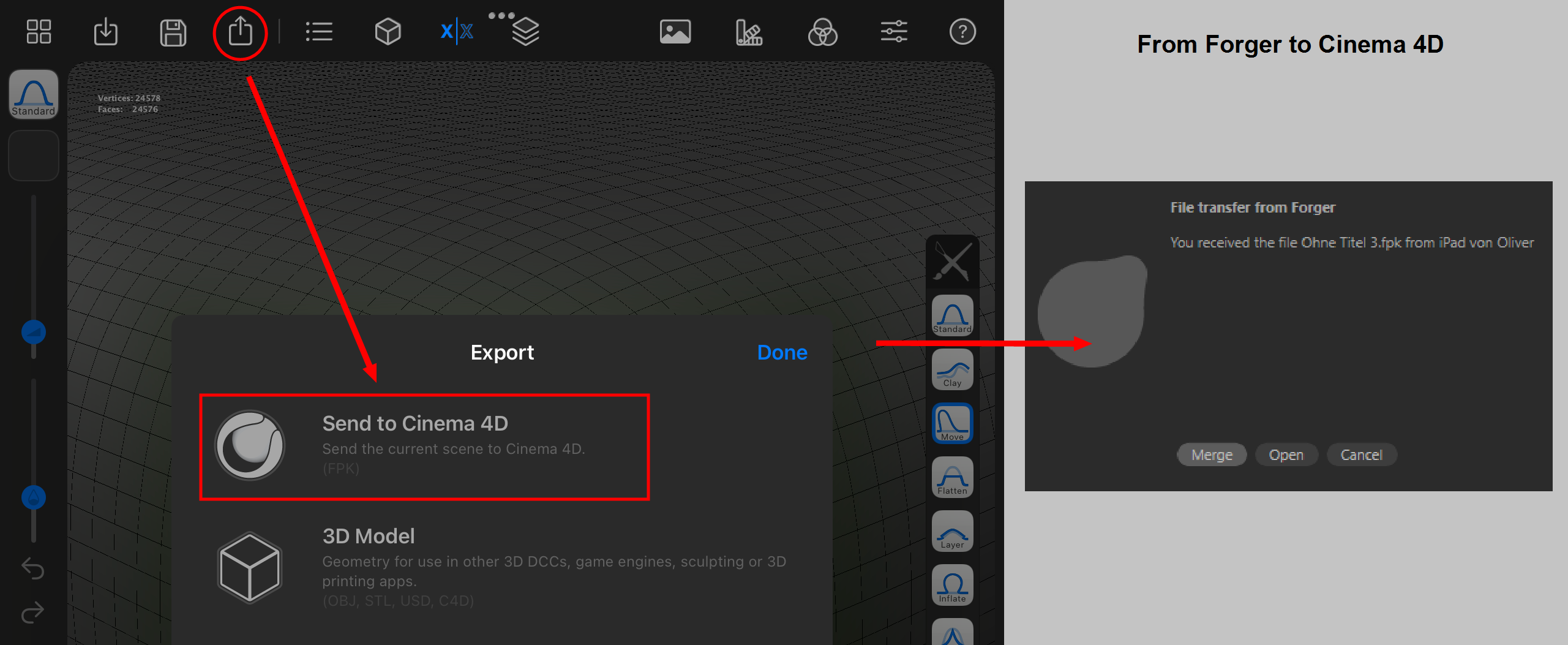
Here you will find the following commands:
-
Add: The Forger scene will be added to the opened scene. If the same object is already present in the current Cinema 4D document and a transfer between both applications has already taken place, the object will be exchanged. This behavior can be controlled using the Replace Existing option - which makes it possible to actually add the object.
-
Open: The Forger scene will be opened as a new document.
-
Cancel: The import will be canceled.
Which scene elements actually land in Cinema 4D can be defined in the Preferences menu under Import/Export/Forger (*fkp) Import.
From Cinema 4D to Forger
In the main menu call up the ![]() Send Project to Forger command under Extensions. A window will open (Send to Forger) with a list of available devices. This list will initially be empty.
Send Project to Forger command under Extensions. A window will open (Send to Forger) with a list of available devices. This list will initially be empty.
In Forger under Import you have to establish the "ability to receive" by clicking on Receive from Cinema 4D.
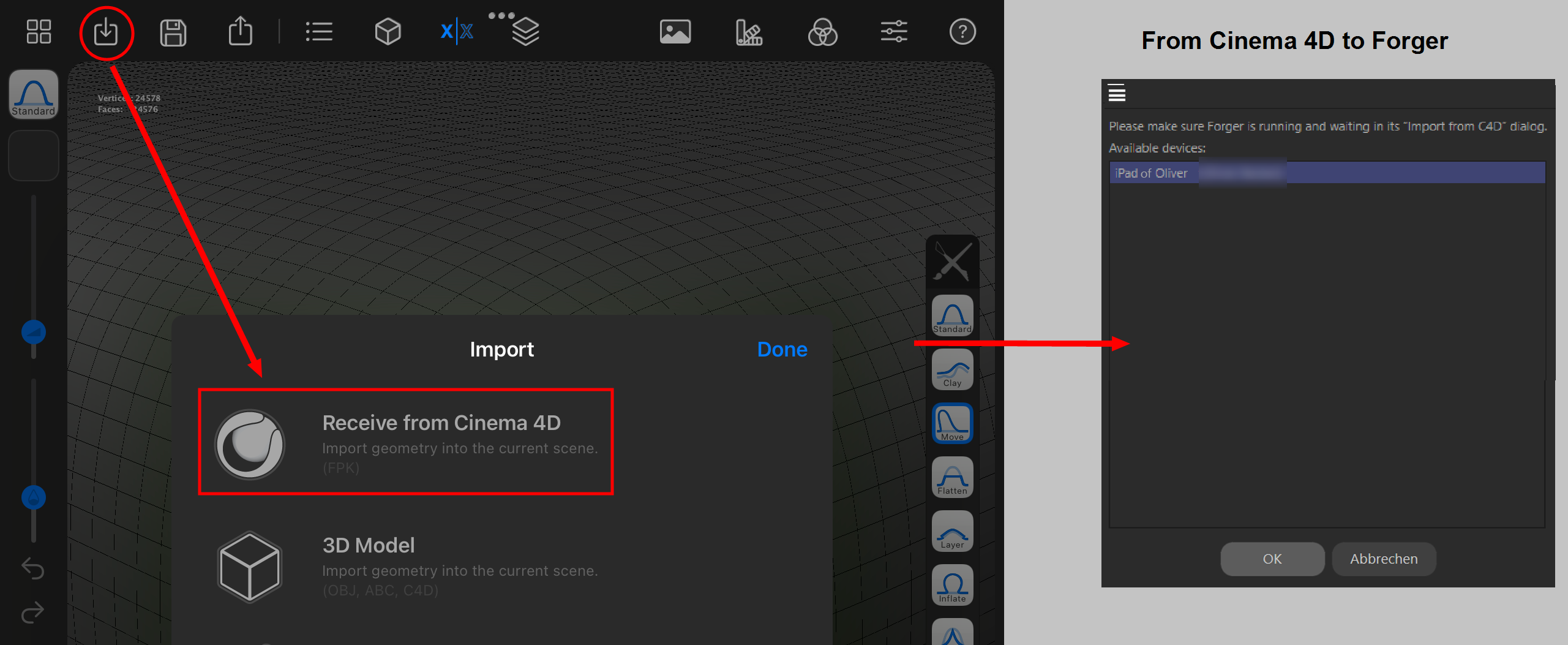
Now Cinema 4D will display devices that are ready to receive, as shown in the image on the right. Select the correct device and click on OK.
Now Forger will open a window in which you are asked if you want to open the scene sent from Cinema 4D (Open), save (Save) or decline (Decline). If you select Open, the scene will be opened in Forger.
Which scene elements are brought into Forger can be defined in the Preferences menu under Import/Export/Forger (*fpk) Export.
The Forger tag
After a Forger file has been imported, the respective objects will have a Forger tag. This tag will have additional settings compared to the normal tag settings. It only saves internal Forger information such as information about subdivision, layers and the like that will be evaluated by Forger. Make sure that you don't modify the sculpting object's topology in Cinema 4D, e.g., deleting or adding points. If you do, the Forger tag will turn red and the information contained in it will be useless. Forger will then interpret the scene as a new object without layers or other specific information that was previously created.