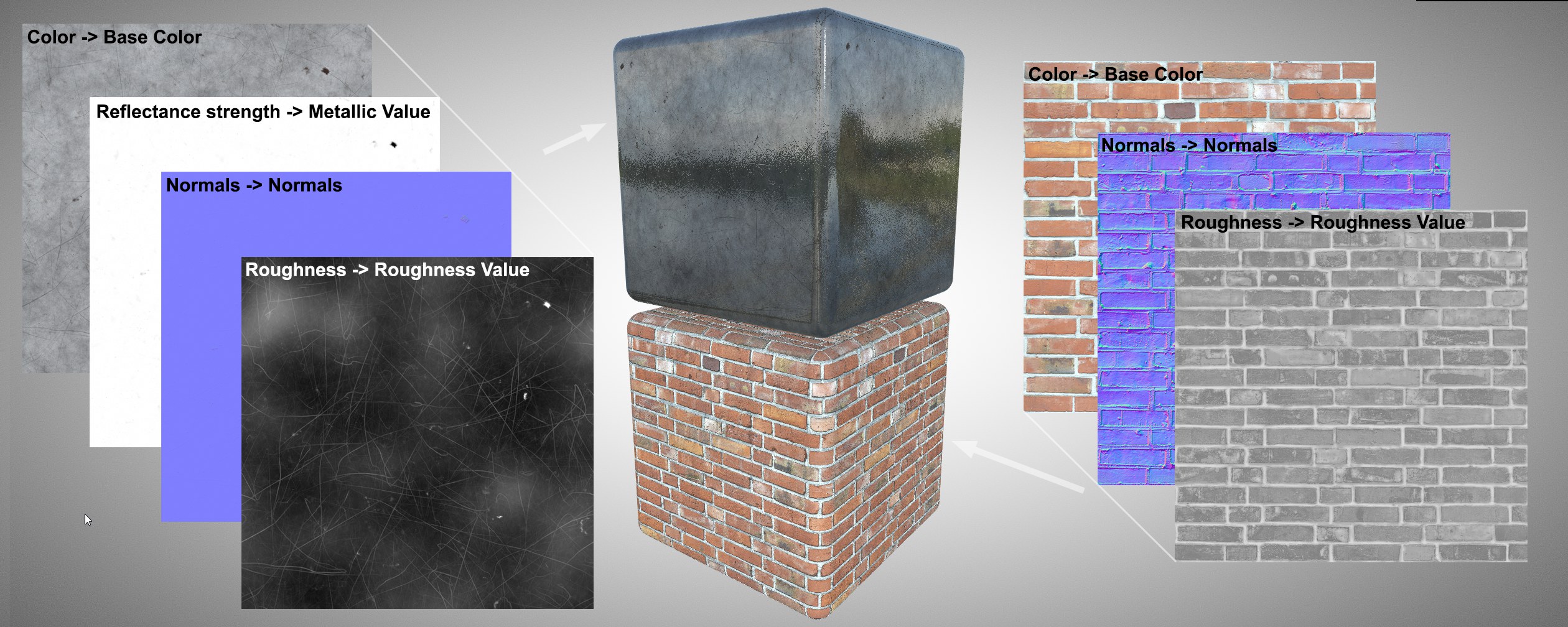 For metalness materials, a metalness texture fundamentally determines whether the material should be metallic or non-metallic. The evaluation of the color properties and the specularity calculation changes accordingly.
For metalness materials, a metalness texture fundamentally determines whether the material should be metallic or non-metallic. The evaluation of the color properties and the specularity calculation changes accordingly.
When using objects and materials in interactive applications, such as game engines, the metalness material definition has become widely accepted. This has the advantage over the classic material definition that the RGB channels of the loaded textures can be used more effectively. It can also be used to simplify material creation.
This type of material definition is based on the consideration that materials can be divided into metallic and non-metallic. The main difference between these groups of materials is the appearance of gloss and reflections. For non-metallic surfaces (e.g., plastic, water, glass or wood), the gloss usually maintains the color of the light source. In addition, the intensity of the gloss changes with the viewing angle on the surface. Areas viewed flatly reflect and shine particularly intensively, while areas viewed frontally show only weak reflections and shine effects (Fresnel effect).
The situation is different for metallic surfaces. There, the reflection and gloss often assume the color of the metal, and the change in reflection and gloss intensities is also less pronounced, depending on the viewing angle.
This metallic property is therefore specified in the Metalness material definition via a numerical value between 0 and 1 or can also be controlled with a grayscale texture. In fact, however, these textures often use only white or black to indicate basic metallic or just non-metallic properties. Using a texture also allows for variations in metallic behavior on a surface, such as rust or peeled paint on metal. Where paint, lacquer or rust lies on a metal, there is no longer a metallic surface.
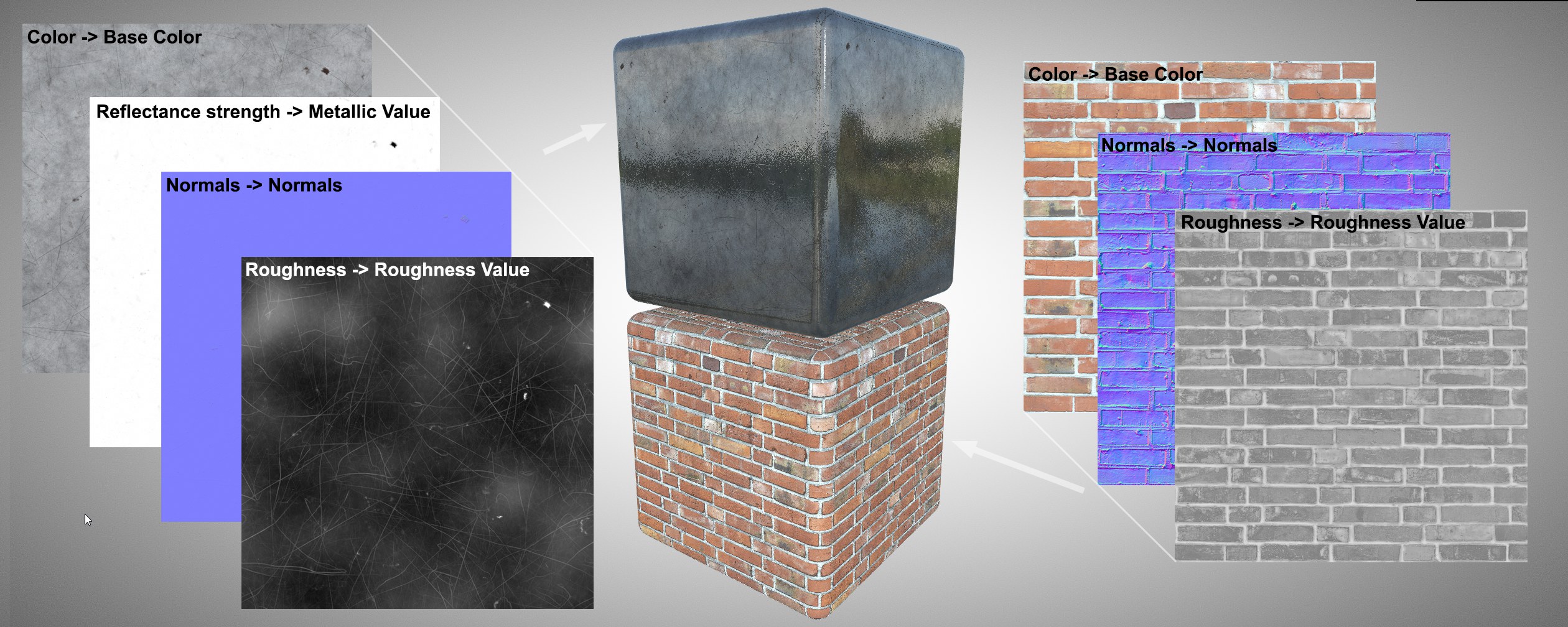 For metalness materials, a metalness texture fundamentally determines whether the material should be metallic or non-metallic. The evaluation of the color properties and the specularity calculation changes accordingly.
For metalness materials, a metalness texture fundamentally determines whether the material should be metallic or non-metallic. The evaluation of the color properties and the specularity calculation changes accordingly.
While we are used to the Cinema 4D material system that an increase in specular properties leads to a reduction in diffuse color, this is not so with the Metalness material definition. Depending on the Metalness value, the assigned color is used either for the diffuse coloring of the surface (for small Metalness values) or for the coloring of the metal and reflections (for larger Metalness values).
Another important component is the roughness of the surface. As is also familiar from standard materials in Cinema 4D, greater roughness in non-metallic materials results in more homogeneous shading. As a result, the surface loses contrast and appears more dull. With metallic materials, the roughness leads to a softening of the reflections, making the surface appear rougher.
Other material properties, such as bump mapping (or relief), normal, transparency, glow or displacement can also be used. It should be noted, however, that refractive transparencies cannot currently be realistically displayed in real-time applications. In addition, most applications do not offer support for real-time displacement.
If you have textures of a Metalness material, e.g., from another 3D application, they can also be used in Cinema 4D. The easiest way to do this is to render with Redshift. Among other things, the standard material that directly supports the Metalness property is available there. In order to correctly assign the textures to the properties of the Redshift material, you can often use the names of the textures as a guide. As a rule, standard terms are already used there to describe the material property that is to be controlled by the respective texture. These are often these terms:
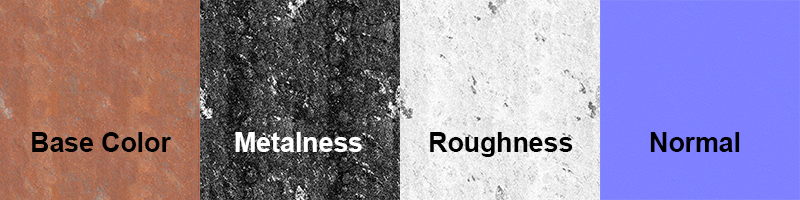 Sample textures for a Metalness material. A characteristic feature is the Metalness texture, which is used to identify metallic and non-metallic areas of a material. The evaluation of the Base Color texture for the coloring of the surface and the reflections changes accordingly.
Sample textures for a Metalness material. A characteristic feature is the Metalness texture, which is used to identify metallic and non-metallic areas of a material. The evaluation of the Base Color texture for the coloring of the surface and the reflections changes accordingly.
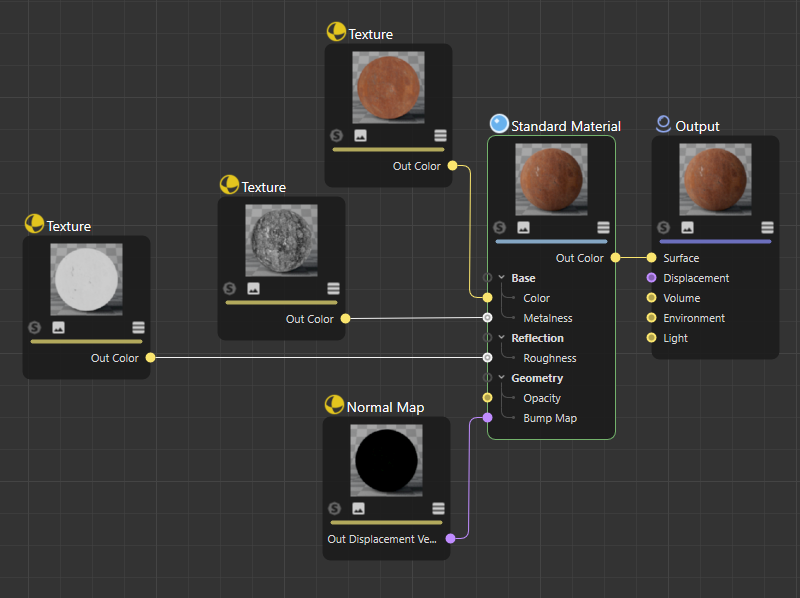 Using the textures of a Metalness material description with a Redshift Standard material.
Using the textures of a Metalness material description with a Redshift Standard material.
 Rendering of the Metalness material defined above using Redshift. The Metalness texture clearly separates the shiny metallic areas and the rusty parts here.
Rendering of the Metalness material defined above using Redshift. The Metalness texture clearly separates the shiny metallic areas and the rusty parts here.
Exporting Cinema 4D materials, for example, to use textured objects directly in interactive applications, requires some preparation for the Standard/Physical Renderer materials. There are no direct material channels or parameters there, e.g., for the Metalness property. However, a solution exists, which is described below (the standard Redshift material already uses the Metalness material system by itself, here e.g. glTF can export directly).
Create a new standard material and open the Reflectivity channel there. Delete all existing layers there and have a new Beckmann layer created. The existing textures of a Metalness material description must now be loaded into the following material channels and properties:
The displacement, i.e. the height texture, is usually not evaluated by real-time applications. This is therefore not exported by Cinema 4D.
Also note that the Multiply blend mode is also supported for the loaded textures. The blend strength and the color then also play a role for the export.
If you use the Attenuation Additive in the reflectivity layer, the color of the material is preserved in the Viewports, which makes it easier to control the material. For export this setting is not taken into account.
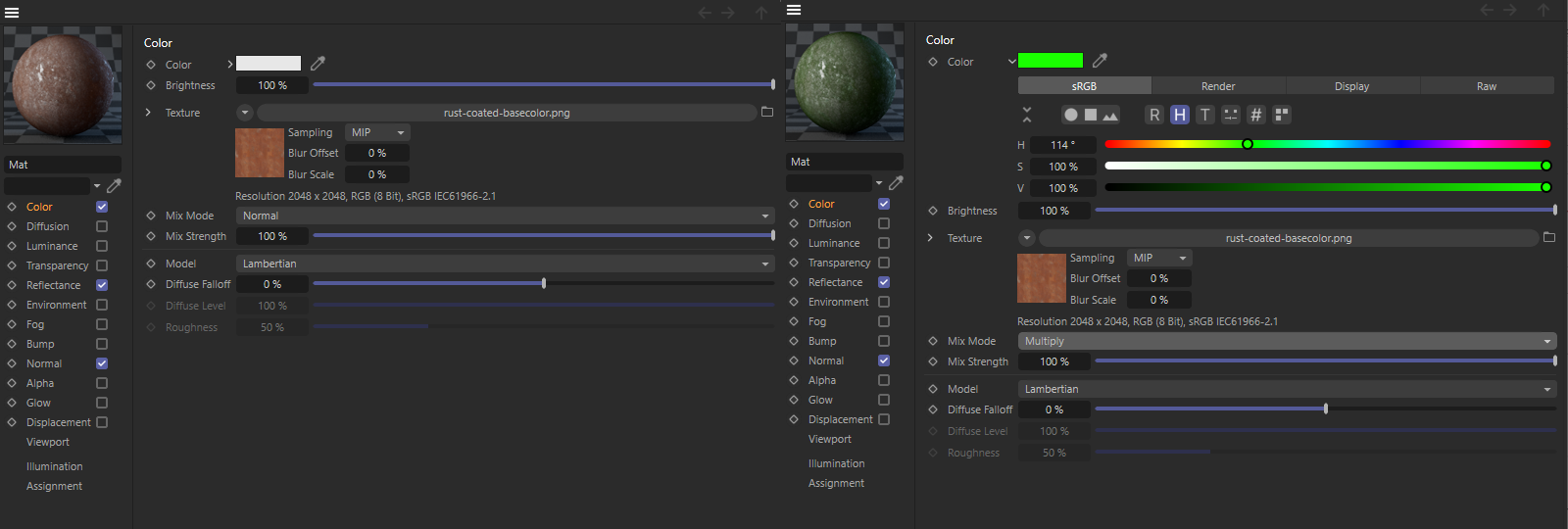 The texture for the Base Color can simply be loaded into the Color channel. If you still want to change the colors of this texture, you can also use a normal color and let it mix with the texture via the Multiply blend mode. This is demonstrated in the right half of the figure.
The texture for the Base Color can simply be loaded into the Color channel. If you still want to change the colors of this texture, you can also use a normal color and let it mix with the texture via the Multiply blend mode. This is demonstrated in the right half of the figure.
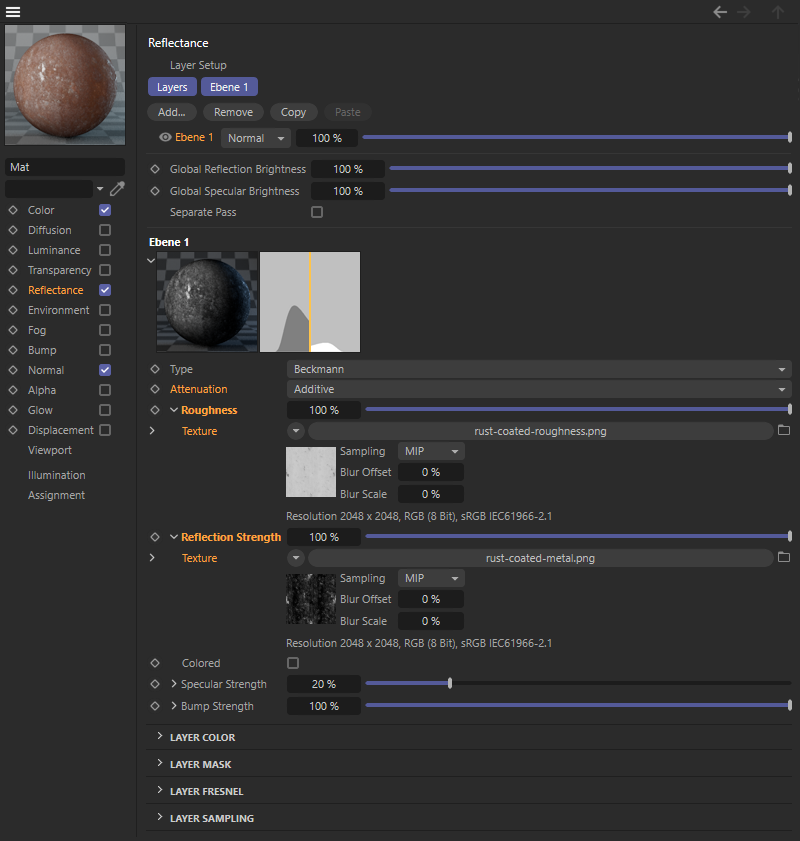 The Metalness texture is loaded to control the specularity, which you set to 100%. The Roughness texture controls the roughness, which is also defined as 100%. In order for this material description to keep the surface color visible in the editor, use the Additive attenuation. This setting does not affect the export of the material and only improves the material display in Cinema 4D.
The Metalness texture is loaded to control the specularity, which you set to 100%. The Roughness texture controls the roughness, which is also defined as 100%. In order for this material description to keep the surface color visible in the editor, use the Additive attenuation. This setting does not affect the export of the material and only improves the material display in Cinema 4D.
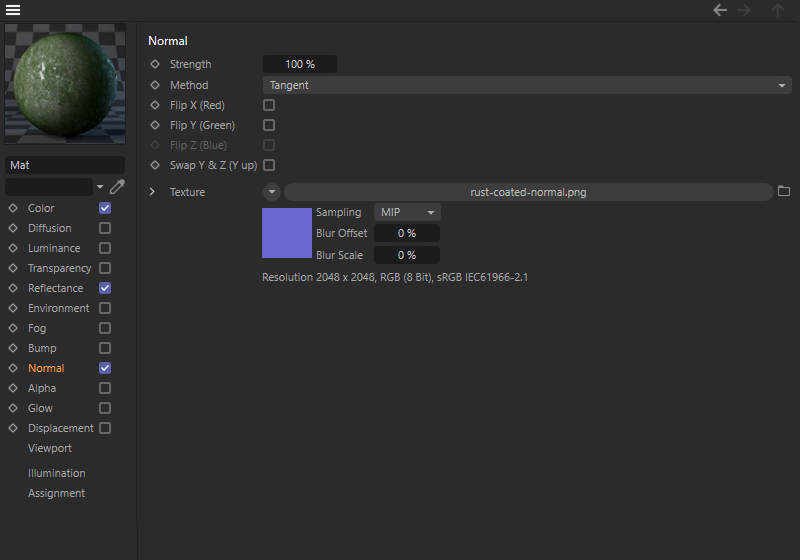 An existing Normal texture is loaded into the Normal material channel as usual.
An existing Normal texture is loaded into the Normal material channel as usual.
 View of the exported objects with the Rust Metalness material in a glTF viewer. There, the desired lighting mood can often still be adjusted by loaded HDR images.
View of the exported objects with the Rust Metalness material in a glTF viewer. There, the desired lighting mood can often still be adjusted by loaded HDR images.