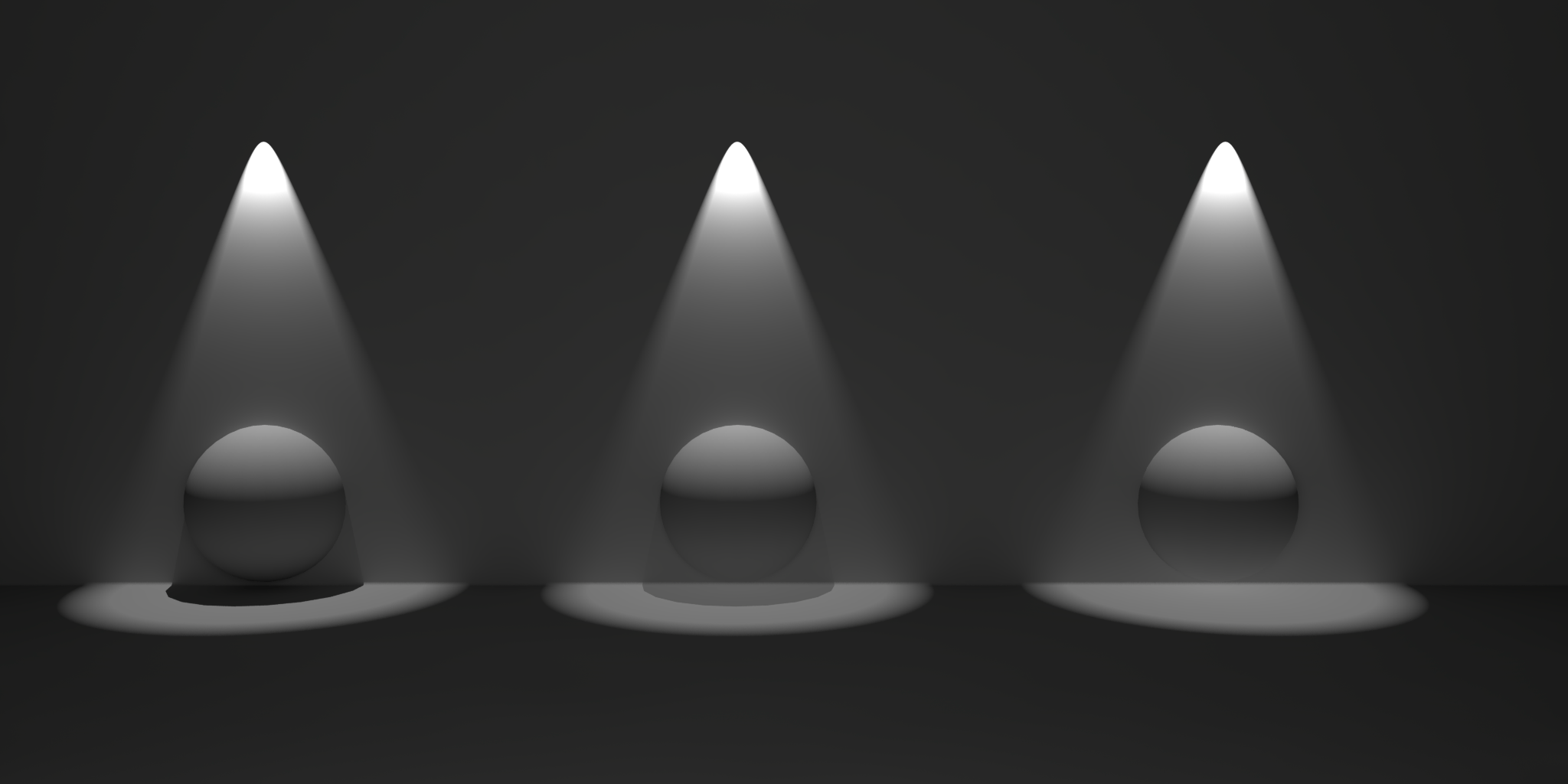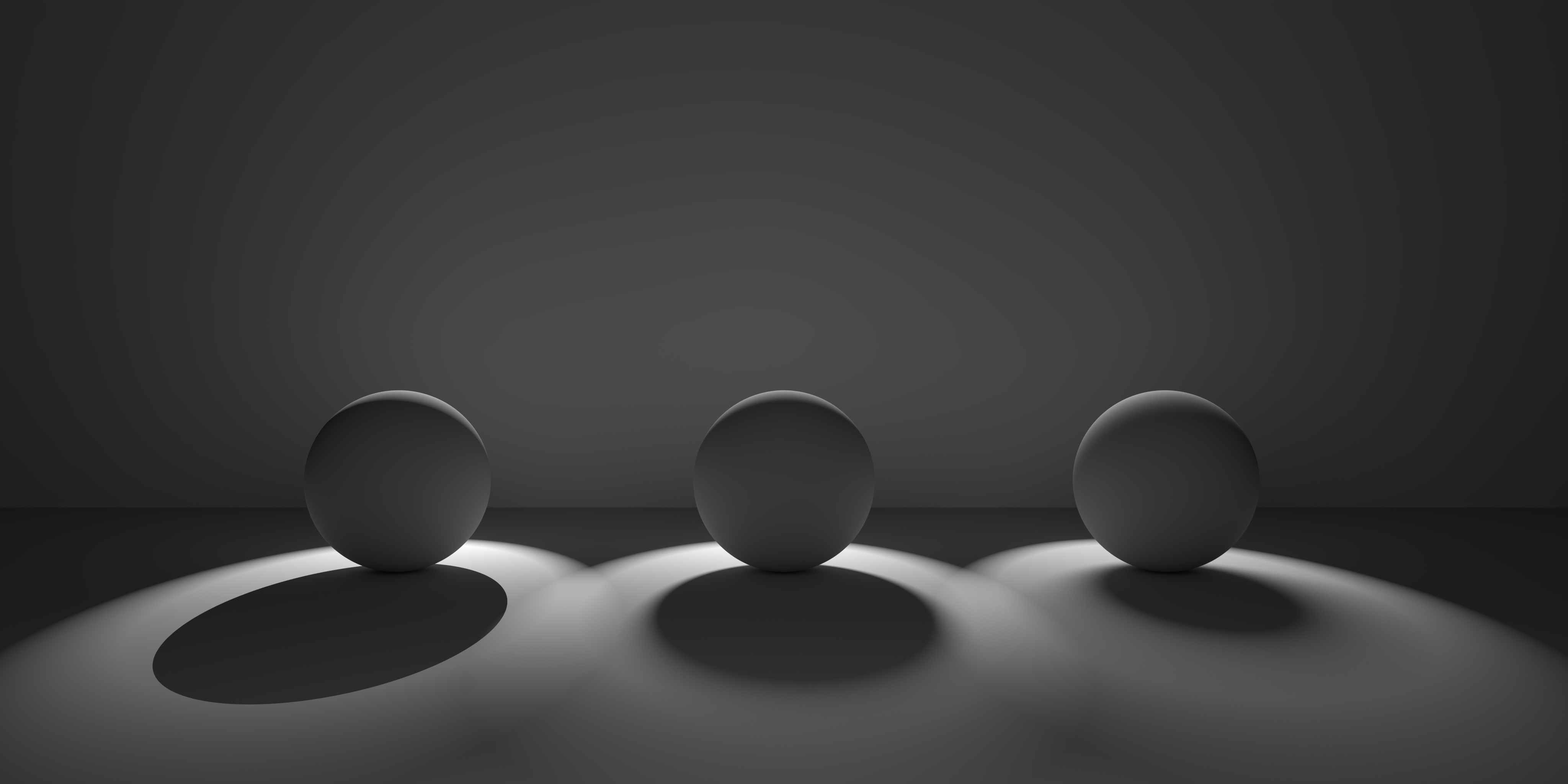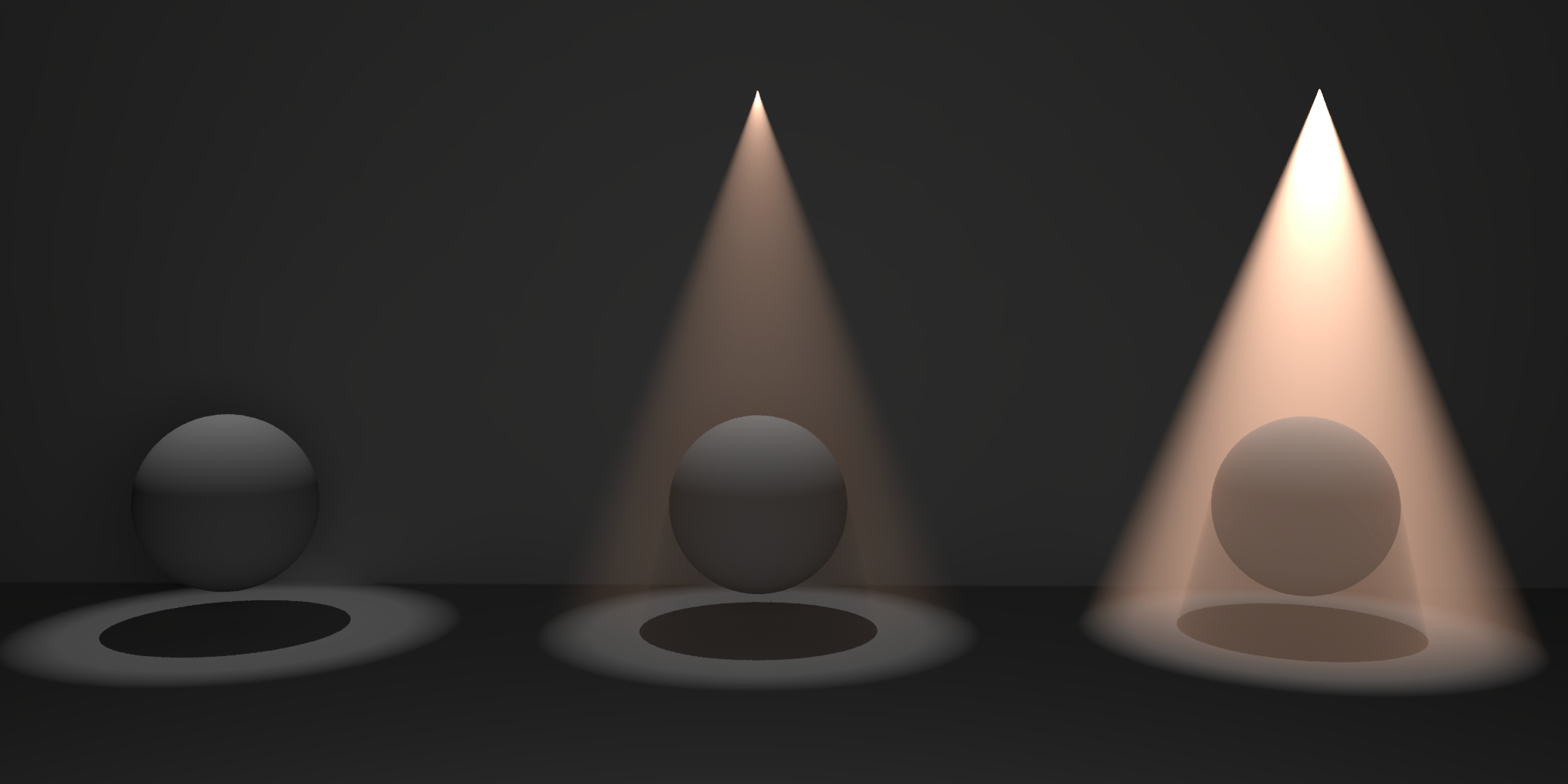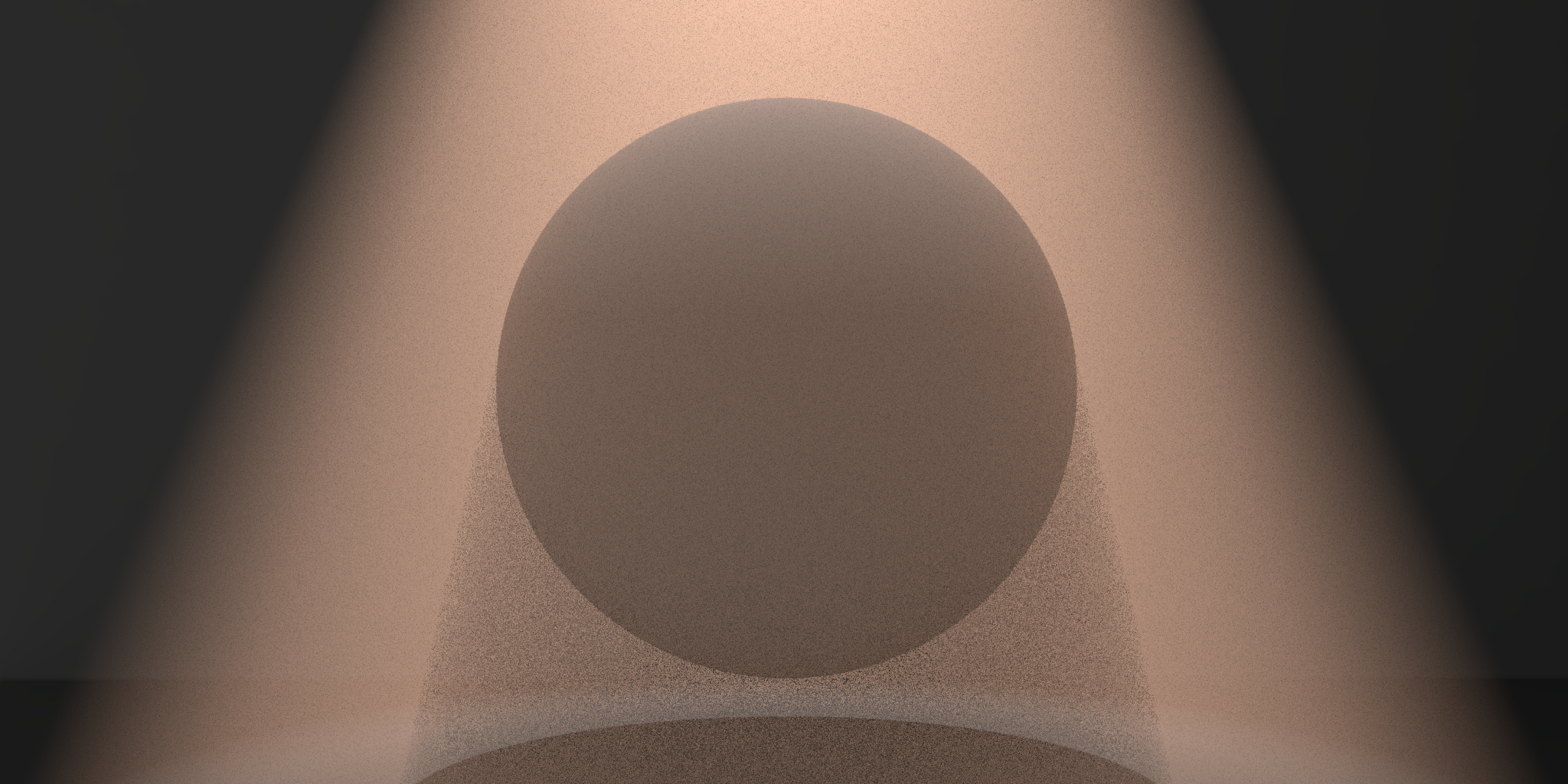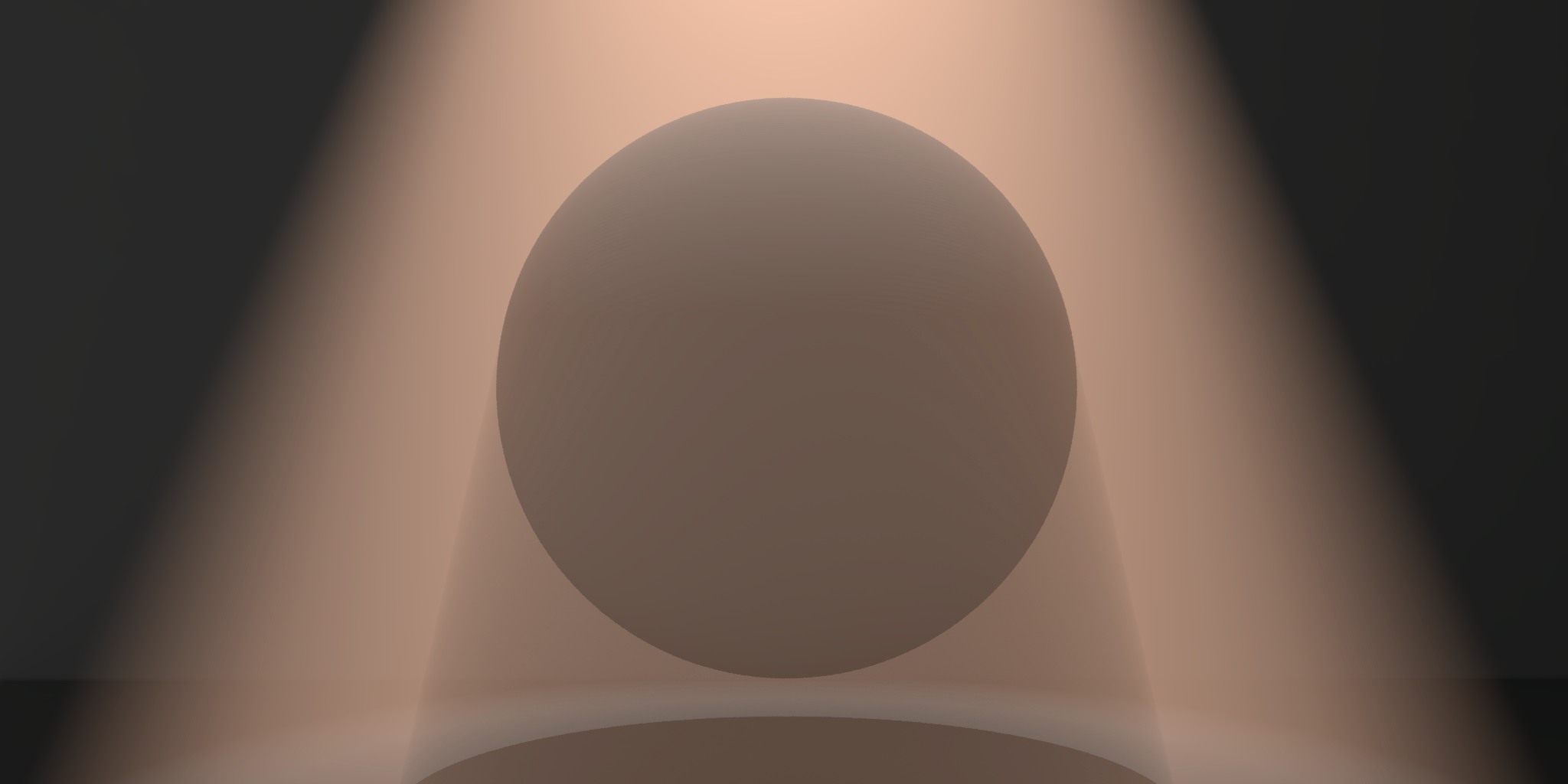Table Of Contents
Common Redshift Light Parameters
Every Redshift light shares the features below with the exception of some parameters depending on the light type in which case they are called out.
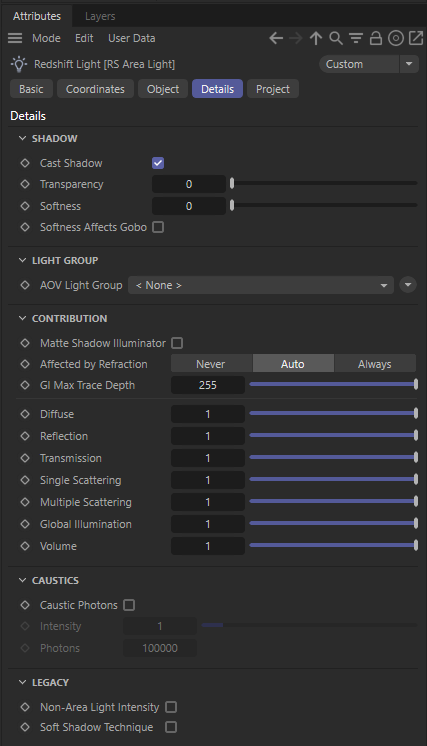
Ray Contribution
Matte Shadow Illuminator
Specifies whether the light can illuminate 'Matte Shadow' surfaces (see Matte Shadow Catcher shader).
Matte Shadow Illuminator is only available for Redshift Physical and Redshift IES lights.
Affected by Refraction
This option allows you to control how specular reflections are affected by rough/refractive objects that block the light and whether or not the light rays bend as they pass through. Prior to 2.6.10 this option was not available and the light rays would never bend. Specular ray bending is an important effect for rendering realistic-looking glass and lenses.
- Never - Specular rays do not bend. This is the legacy lighting behavior.
- Auto - Specular rays bend through refractions if they are not too rough and bias towards not bending if they are rough.
- Always - Specular rays bend through refractions regardless of ray roughness.
This effect is available only for area lights and dome lights. Spot and IES lights can not be seen through bent rays because their source is infinitesimally small.
Care must be taken when using 'Always', as this can disable Multiple Importance Sampling, which is a crucial technique for getting clean renders for rough surfaces.
Light/Shadow linking is not available for specular rays that have been bent.
GI Max Trace Depth
This option lets you override the maximum trace depth for GI rays on a per-light basis.
Contribution Scale Parameters
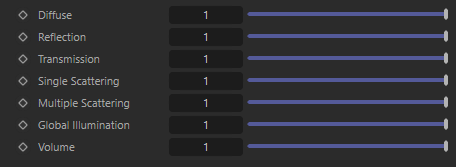
|
The contribution parameters covered below control how much a light is able to affect each shading component. The ability to control the intensity of each component individually offers creative flexibility, each can be lowered or completely disabled and even driven higher with values greater than 1. For physically correct results all contribution values should be left at 1 so a light's overall intensity is distributed equally to all shading components.
The example scene in this section features a Cornell Box with a bust from Three D Scans that is separated into pieces with different materials to illustrate the impact a light has on each shading component. Those materials are:
-
Diffuse: A green Standard material with reflections.
-
Reflection: A fully metallic Standard material with diamond plate bump mapping and no diffuse component.
-
Transmission: A fully transmissive Standard material with reflections.
-
Single Scattering: A pink transmissive Standard material with single scattering and reflections.
-
Multiple Scattering: A teal sub surface scattering Standard material with reflections and a very subtle diffuse component.
-
Volume: A blue Standard Volume material with no emission.
-
Global Illumination: The Cornell box demonstrates bounce lighting in shadow regions where no direct lighting is cast.
-
Toon Diffuse, Toon Reflection, Toon Rim: A toon material with a green diffuse component and a sine wave pattern, a white reflection component with a half tone dot pattern, and a light blue rim component.

|
| Contribution Sections |
Scales the intensity of light for diffuse shading. Diffuse shading is generally responsible for the most common base color shading of most materials.
Note that this affects the global illumination intensity as well.

|
|
| Diffuse: 0 - 2 Other Contribution Types: 1 |
1 0 (Isolated for Reference) |
Scales the intensity of light for specular reflections, the direct reflections of a light source.
Note that reflections of other objects are still seen in reflective materials even with a reflection contribution value of 0. In the example below, the metallic material with diamond plating is mostly heavily affected because it has no other shading component besides reflection, however, the specular highlights on the diffuse material, transmissive material, single scattering material, and multiple subsurface scattering material are affected as well.

|
|
| Reflection: 0 - 2 Other Contribution Types: 1 |
1 0 (Isolated for Reference) |
Scales the direct refractive specular intensity of a light seen through a transmissive / refractive material. This could also be thought of as the direct visibility of a light in a transmissive material.
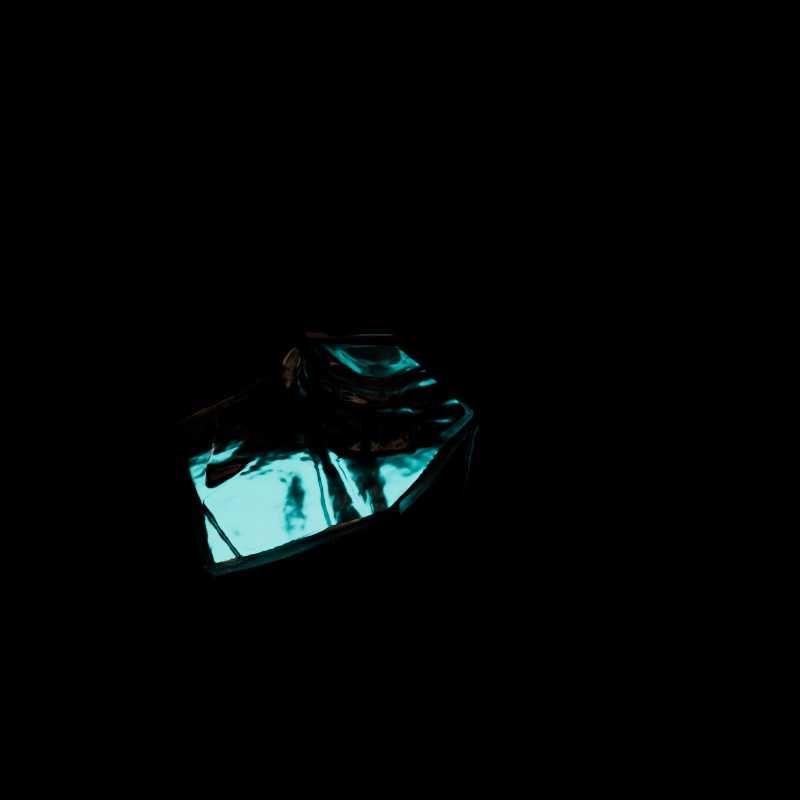
|
|
| Transmission: 0 - 2 Other Contribution Types: 1 |
1 0 (Isolated for Reference) |
Keep in mind that this only affects the visibility of a light source in a transmissive material, other objects can still be seen in transmissive materials. If a light source is not directly seen through a transmissive material this contribution parameter may have little to no visible effect. To demonstrate this, in the first example below a blue light is placed directly behind the transmissive material so the effect can be seen. However, in the second example, the light source is not seen directly through the transmissive material but the diffuse, global illumination, and other contribution types still illuminate the scene which are seen through the transmissive material. To put it another way, disabling transmission contribution does not stop a material from appearing transmissive the way disabling diffuse contribution results in a black diffuse material.
| Transmission: 0 - 2 Directly visible light |
0 - 2 Indirectly visible light |
Scales the intensity of light for single scattering. Single scattering simulates microscopic particulate suspended in a medium and is part of the Transmission controls of a Standard Material — this is similar to multiple subsurface scattering but is better suited to thinner volumes.
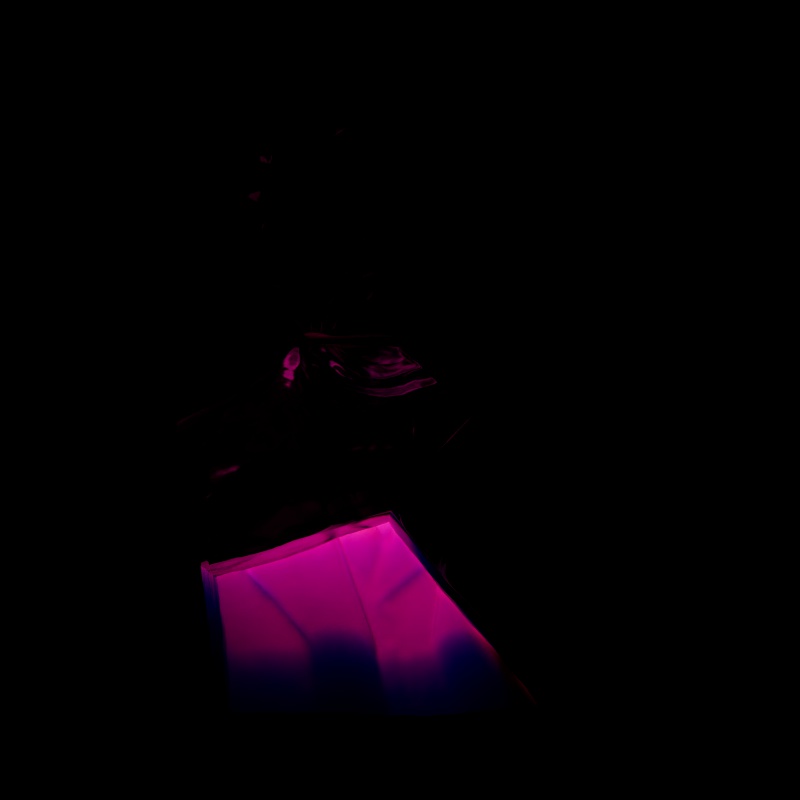
|
|
| Single Scattering: 0 - 2 Other Contribution Types: 1 |
1 0 (Isolated for Reference) |
Scales the intensity of the light when seen through sub-surface multiple scattered materials.
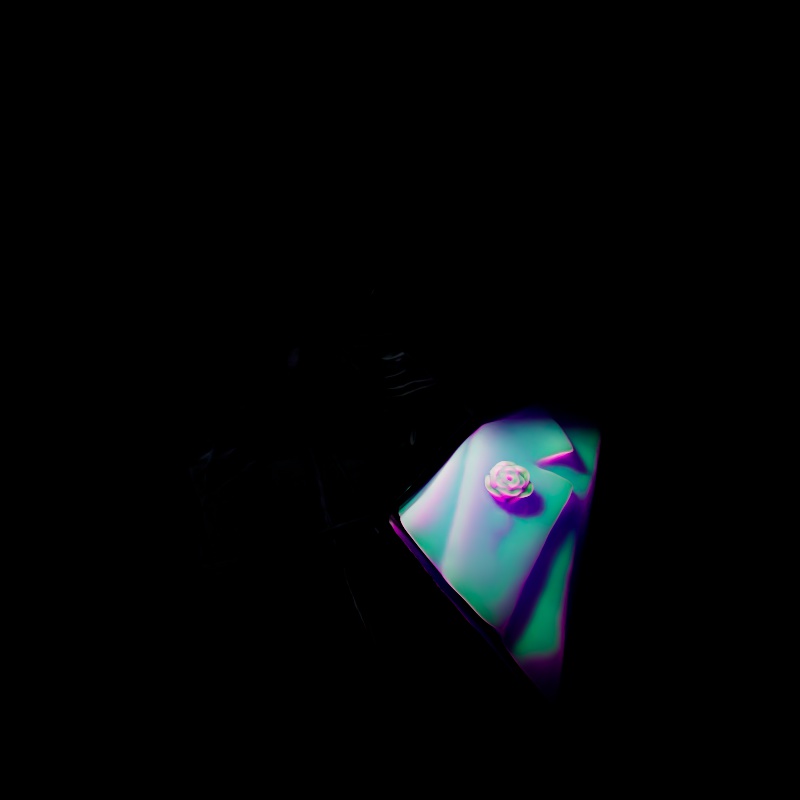
|
|
| Multiple Scattering: 0 - 2 Other Contribution Types: 1 |
1 0 (Isolated for Reference) |
Scales the intensity of a light's global illumination contribution.
Global Illumination requires Diffuse contribution, this is because global illumination simulates the secondary bounces that only occur after the first bounce of light which is what diffuse contribution represents.

|
|
| Global Illumination: 0 - 2 Diffuse: 1 Other Contribution Types: 1 |
1 1 0 (Isolated for Reference) |
Scales the intensity of a light's volume contribution, this affects the scattering component of a volume material and environmental fog. A value of 0 disables volume contribution.
In the example below, a blue volume is illuminated by the light and the scene is demoed with and without environment fog.
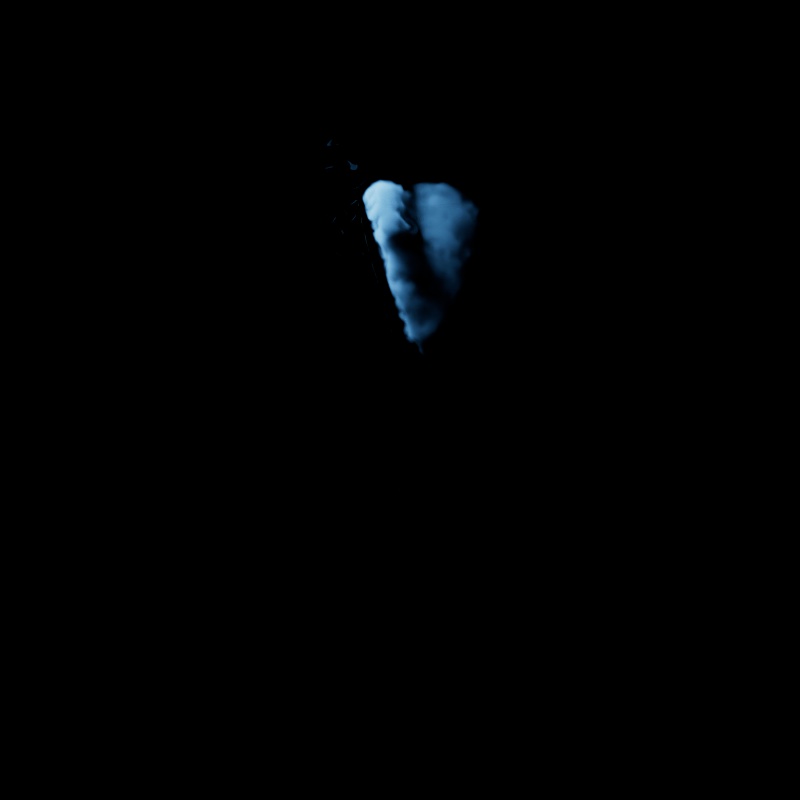
|
||
| Volume: 0 - 2 Other Contribution Types: 1 Without Environment Fog |
1 0 (Isolated for Reference) |
0 - 2 1 With Environment Fog |
Scales the intensity of a light's Toon Diffuse contribution. A value of 0 disables the effect.
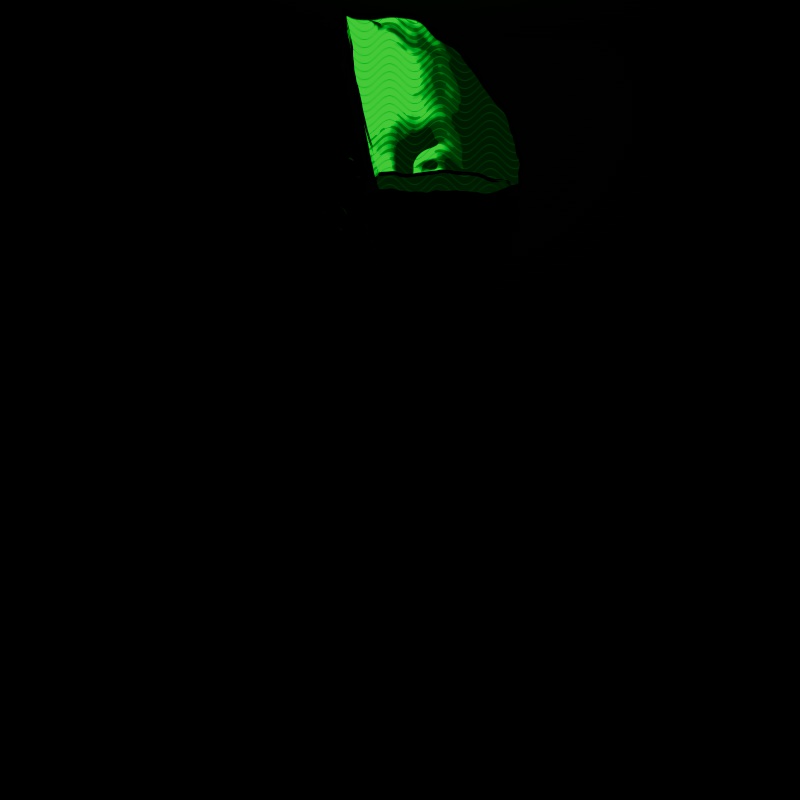
|
|
| Toon Diffuse: 0 - 2 1 |
1 0 (Isolated for Reference) |
Scales the intensity of a light's Toon Reflection contribution. A value of 0 disables the effect.
|
|
| Toon Reflection: 0 - 2 Other Contribution Types: 1 |
1 0 (Isolated for Reference) |
Only available for point, spot, and infinite lights.
Scales the intensity of a light's Toon Rim contribution. A value of 0 disables the effect.
|
|
| Toon Rim: 0 - 2 Other Contribution Types: 1 |
1 0 (Isolated for Reference) |
Shadow
Enable
Enable or disable shadow casting.
Transparency
Specifies the transparency of the shadows cast by the light. Smaller values yield darker shadows. The default value of 0 will produce a completely black shadow. A value of 1 will produce no shadow at all.
The example below shows how a completely opaque sphere's shadow transparency can be controlled by this light setting.
|
|
| Transparency 0 to 1 |
Softness
Specifies edge softness for non-area light shadows. A value of 0 means no softness and will yield sharp shadows. Values above 0 will produce softer shadow edges.
Softness is only available for Redshift Physical and Redshift IES lights.
|
|
| Softness 0 to higher values |
Samples
Specifies the number of ray samples for non-area light soft shadows. The higher the value of the Softness parameter, the more samples will be necessary to achieve noise-free results.
Softness Affects Gobo
Enables soft gobo texture projection, to match the softness of the shadows, giving the same appearance as if the light was an area light.
Softness Affects Gobo is only available for Redshift Physical and Redshift IES lights.
Volume
Contribution Scale
Scales the intensity of the light's global volume scatter contribution. The default value of 0 disables volume scattering for the light.
|
|
| Increasing the 'Volume' contribution scale value from left to right. |
Samples
Specifies the number of samples to use for the volume scattering effect. Increasing the number of samples will reduce noise, but at the cost of performance.
|
|
|
| Volume Samples: 1 | 128 |
Light Group
AOV Light Group
This is the name of the AOV light group this light is associated with.
For more information on Light Groups and how to set them up and use them please see here.
Photon
Caustics
Emit Caustic Photons
Enables caustic photon casting for the light.
Has no effect if Enable Caustics is not enabled in the Redshift Render Options under the Photon Mapping tab.
Intensity Multiplier
Specifies a multiplier for the caustic photon intensity, relative to the intensity of the light. A value of 1 will cause the emitted photons have the same intensity as the light. Smaller values will yield photons with relatively less intensity than the light, while larger values will yield photons with relatively more intensity.
Number of Photons to Emit
Specifies the number of caustic photons to shoot for the light.
GI
Emit GI Photons
Enables GI photon casting for the light.
This has no effect if Enable GI is not enabled in the Redshift Render Options under the Photon Mapping tab.
Intensity Multiplier
Specifies a multiplier for the GI photon intensity, relative to the intensity of the light. A value of 1 will cause the emitted photons have the same intensity as the light. Smaller values will yield photons with relatively less intensity than the light, while larger values will yield photons with relatively more intensity.
Number of Photons To Emit
Specifies the number of GI photons to shoot for the light.
Legacy
Non-Area Light Intensity
This option is only available for Point, Spot and Infinite light types and activates a previous calculation method for these lights to keep the light intensity of old scenes. Existing scenes will preserve the original look.
Soft Shadow Technique
This option is only available for Point, Spot, Infinite, Phtometric IES and Physical Sun light types and will enable a previous calculation method for shadows. Existing scenes will preserve the original look.