Table Of Contents
General
When you render a frame with Redshift, a window should pop up that contains information about how much GPU memory is allocated for individual parts of the renderer
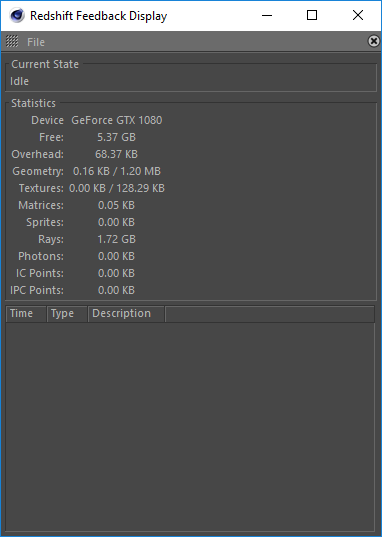
Memory categories
Free
The "Free" memory figure reports the amount of GPU memory that Redshift had available for rendering at the start of the frame. This number should be close to the total available memory of your videocard. Redshift attempts to use 90% of the videocard's actual free memory, so this figure will be lower than the known VRAM size. Also Windows and your 3D modeling package use some of that memory, too. If you notice that figure being much smaller than your GPU's memory (for example: if it claims 6GB free on an 11GB GPU), then this means that either your 3d app or another GPU-using application has taken away that memory.
Overhead
Size of GPU memory reserved for the execution of individual rendering stages, such as photon mapping, irradiance caching etc.
Geometry
Reports the amout of data that had to be PCIe-transferred for out-of-core geometry access. The second number of the pair is the total size of geometry cache.
If the first figure is much larger than the second, this means that the system is doing a lot of out-of-core memory transfers and performance will be affected. For example, if it said "100GB / 4GB", this would mean that Redshift had reserved 4GB for the geometry (triangles, hairs, particles) but because the scene was complicated, 100GB of data had to go back and forth between the CPU and GPU memory.
Textures
Reports the amount of data that had to be PCIe-transferred for out-of-core texture access. The second number of the pair is the total size of geometry cache.
If the first number is much larger than the second, this means that the system is doing a lot of out-of-core memory transfers and performance will be affected. For example, if it said "100GB / 4GB", this would mean that Redshift had reserved 4GB for the texture cache but because the scene had a lot of high-resolution textures, 100GB of memory had to go back and forth between the CPU and main memory.
Matrices
Each object in the scene has a transformation matrix that can be used for various operations such as instancing, motion blur, texture transforms, etc. This number reports the GPU memory size for these matrices. If your scene contains a very large number of objects (hundreds of thousands or millions) and/or you are using several motion blur transformation steps, this number could grow large.
Sprites
The texture data used by the sprite node is stored separately from regular textures and always remains in-core. This number reports the GPU memory used for the sprite node textures.
Rays
Reports the GPU memory required to perform the ray-tracing and shading operations (the ray queues).
Photons
If the scene is using photon mapping or caustics, this number reports the amount of GPU memory used for photons and their acceleration hierarchies.
IC Points
If the scene is using irradiance caching, this number reports the amount of GPU memory used for the irradiance cache points and their acceleration hierarchies.
IPC Points
If the scene is using the irradiance point cloud, this number reports the amount of GPU memory used for the irradiance point cloud points and their acceleration hierarchies.
SSS Points
If the scene is using point-based subsurface scattering shaders, this number reports the amount of GPU memory used for the subsurface scattering points and their acceleration hierarchies.