Table Of Contents
Introduction
Light shaders are able to set some of the properties of Redshift Lights. For this their Light Color Shadow Amount output has to be connected to the Light Input port of a Redshift Output node. Finally this node material has to be assigned to a matching Redshift Light object. Although it is possible to apply, for example, a Dome Light shader to any other type of Redshift Light object, only applying a Light shader to a matching type of Redshift Light guarantees that all the shader's settings can be applied to the light object.
Only the Physical Light shader can be applied to any type of Redshift Light as it only sets standard light parameters, such as the Color of the light, the Decay or the Shadow options.
All settings of the Light shaders are identical to parameters found at the Redshift Light objects. The only exception is a Gobal On option, to switch the light emission on or off directly from within shader.
The fastest way to use a matching Light Shader with an existing Redshift Light is by using the Add Graph button in the dialog of the Light object.
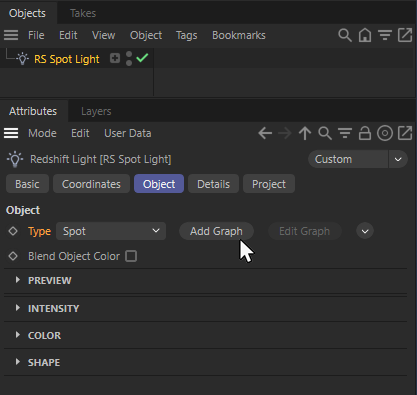
The "Add Graph" button creates a new light shader material that corresponds to the selected 'Type' of light object.
The new material is automatically applied to the light source and controls some of its settings from now on. Because of this, some parts of the Light Object dialog will appear grayed out, but you can still edit these parameters by opening the new Light Shader group on the Object tab of the Redshift Light object dialog.
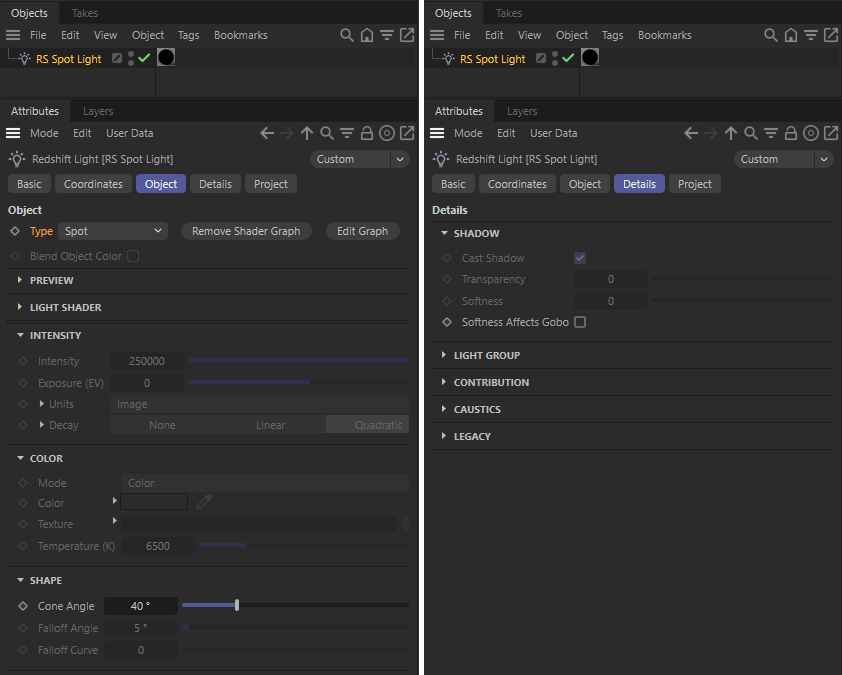
The settings conrolled by the Light Shader are now greyed out in the Light object dialog, but can be still accessed in a new 'Light Shader' group.
Using the Add Graph button will always create a Redshift Shader Graph material, that can be edited or removed directly from within the light objects dialog by using the Remove Shader Graph and Edit Graph buttons.
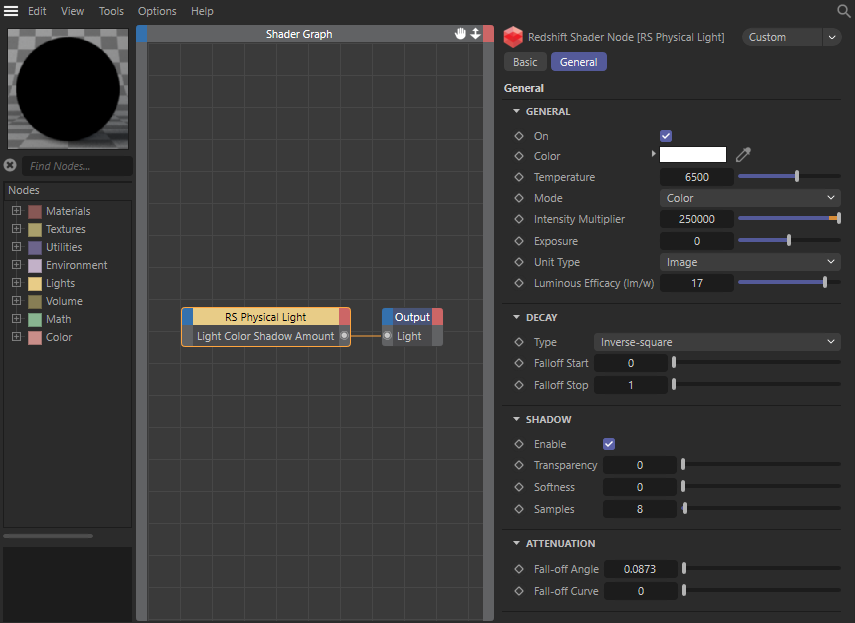
'Add Graph' always creates a Redshift Shader Graph material for the light.
Available shaders
The available Light shaders match the Redshift light types for Dome Lights, IES Lights, Portal Lights and the Sun Lights. All other light types are covered by the Physical Light shader. For more information about how to create and to apply light shaders to light objects, please have a look at the Introduction part on this page.
For an in depth description of the Redshift Lights and their parameters, please refer to the description of Lights in this documentation.