Files
General
This value defines how many of the most recently opened files appear in the File menu (see Recently opened files).
With this setting, you can make several Backup Copies (see previous setting Backup Copies). These are then numbered consecutively: *.bak, *.bak1, *.bak2, etc.
You will be familiar with the message from Cinema 4D if, for example, you want to load a bitmap that is not local - i.e., not in the project path or 'tex' - into a material: 'The Asset is not in the search path of the project. Do you want to create a copy in the project directory?'. This allows you to define whether the Asset should be saved with a relative or absolute path.
If this question keeps bugging you, you can define what should happen by default here. You have the following options:
- Copy to Project: Exactly that, using a relative path.
- Absolute Path: Nothing will be copied and an absolute path will be used.
- Always Ask: This is the usual behavior of older Cinema 4D versions: When loading the Asset, the above-mentioned query appears and you can decide spontaneously.
As already described at Save, you can define how existing, saved images are to be handled during rendering. You can select from the following options:
- Always Ask: When starting the render, you will be asked in a dialog which of the methods described below should currently be used.
- Overwrite existing files: all images are rendered and any existing files are overwritten.
- Never overwrite (render without saving): all images are rendered, but nothing is saved. The images are only temporarily stored in the image manager.
- Skip existing files (only render missing files): existing files are not rendered again, only missing files are rendered - and saved.
Auto-Save
You can use these options to have Cinema 4D automatically save copies of the open scenes at certain intervals.
The file copies are saved according to this naming scheme:
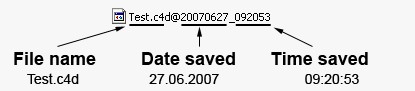
Enter the time interval at which scene files should be saved here. If nothing is changed in the file, it will not be saved.
If you define relatively short intervals, you will receive a huge number of files within a short period of time with correspondingly large storage space requirements. Use this parameter to limit the number of copies. The oldest file exceeding this number will be deleted.
Here you have 3 options with which you can define where the copies should be saved:
- Project: At the location of the scene in a subfolder called backup.
- User: In your preferences directory in a subfolder called backup (which is then changed to a corresponding user-specific directory in Windows Vista).
- Custom: In a freely selectable directory of your choice.
The next two options refer to the behavior of XRefs when loading and saving.
Activate this option if you do not want all XRef objects to be updated every time a master project is opened. This can greatly speed up the opening of a scene. This is particularly the case when Cinema 4D has to search through many paths. Please note that if this option is activated, you must update the XRef objects manually by clicking the button.
If this option is activated, all XRef objects will automatically be unloaded when they are saved. This allows you to save a lot of memory (by default, all objects contained in XRefs are completely contained in the master project and are no longer mere instances, as in previous versions).
The Add Folder button below can be used to add new Asset paths, which will then be added to the list here. To use this interface element, please refer to Path lists.
Cinema 4D searches for material textures and other Assets (such as sound files) at specific locations:
-
In the same directory in which the scene is located
-
In the tex directory in the scene directory
-
If the corresponding Assets have been created with an absolute path, Cinema 4D will search in this particular case only in this path and will ignore the other search paths defined here.
-
If you use textures with relative paths for a previously unsaved scene, a tex folder is created in your user directory and the textures are stored there - and found.
-
If assets from the Asset Browser are used, the path can also refer directly to the corresponding database, whereby the Asset is then only searched for there.
-
And finally in the paths entered here.
In some scenes, certain Assets may not be found under these paths (e.g. if you make Assets available via a network). Although you can correct the paths individually, this is very annoying for many assets in the long-term.
Cinema 4D therefore offers you the option of assigning any number of replacement paths. If the editor or the raytracer does not find an Asset in the directories deffined above, the replacement paths will then automatically be searched (the bitmap shader also searches all associated subdirectories).
The following applies to Node materials: No recursive search through all subdirectories will take place. Instead, relative paths can be used here, e.g. in the following form: './directory1/directory2/texture.tif' (the path will automatically be generated when a texture is selected in the search paths). This path is then used in all search paths (see above) searched.
Activate this option if you want to simultaneously define the folders defined under Paths as monitored folders. Their files will then be displayed in the Asset Browser.
Laubwerk Legacy Library Folder
Trees, bushes and grasses can be integrated directly into a scene using the Plant Object. To do this, this Plant Object is usually linked directly to one of the plants supplied in the Asset Browser. In these cases, this path specification of a library folder is irrelevant. This path information may only be relevant if you have purchased Laubwerk plants separately in the past and have already used them in older scenes. In short, this path specification is only ever used as an alternative search location for plants if a plant file cannot be found at the path specified in the Plant Object.
Before version 2025.3, the Plant Object was not yet a native part of Cinema 4D and was integrated via an external Laubwerk plugin. In the course of this installation, a separate Laubwerk directory was also created in which the separately purchased plants were stored. If you have already purchased the Laubwerk plugin before its native integration into Cinema 4D, you can of course continue to use the plant libraries you have purchased for it by specifying the corresponding directory here. The default installation folder of the Laubwerk plants is already entered automatically, so in most cases you do not need to do anything else:
- Windows: Program Files/Laubwerk/Plants
- MacOS: /Library/Application Support/Laubwerk/Plants
When using older scenes with Laubwerk Assets, which may also have been compiled on other computers, or if you have manually changed the storage location of the Laubwerk plants, the external paths to the plants specified in the Plant Object of older scenes may no longer be up-to-date. Instead of manually converting these Plant Objects to the new file paths to the plant libraries, you can simplify this by specifying the Laubwerk plant library folder in which the plant libraries used can be found.
The Plant Object will then, in the event that the plant file specified in it cannot be found, search for it in the directory specified here and automatically update the plant link internally. In this respect, this alternative search location for older Laubwerk plant libraries can also be compared with the path specification already explained above, which generally refers to the storage locations of assets. In the case of the Laubwerk library folder, however, only Laubwerk plant libraries that can be recognized by the file extension .lbw or .lbw.gz are taken into account.
Whenever Cinema 4D is restarted or a new scene is created, e.g. via File/New, either an empty scene, a complete sample scene with the Cinema 4D logo or an individually specified scene can be loaded. This can be helpful if you want to find a default light setup or a material library in every new scene, for example. You can therefore use this setting to specify what should happen when a new scene is created. The following options are available:
- Logo: This is the default setting if you are working with a version of Cinema 4D that has not yet been registered, e.g. to get to know the program. A floor and background setup, light sources, a camera and the geometry of the Cinema 4D logo will be loaded. The logo is also already animated. Using this scene, beginners can directly explore the basic principles of parametric modeling, material allocation, lighting and keyframe animation. To render your own objects, the logo can, of course, also simply be deleted from this scene and be replaced by other models, e.g. from the Asset Browser.
- Blank: This is the default behavior of earlier Cinema 4D versions. Each new scene is initially empty and will therefore only render as a black image. Light sources, objects, materials and cameras must be added manually.
- Custom: Here you can define a file that should be loaded automatically each time a new scene is created.
In the latter case, there are 2 ways:
Click on the folder icon to the right of the file path field displayed directly below this selection menu and navigate to the desired Cinema 4D file on your storage medium. Or:
Click on the Asset Browser icon to the right of the folder icon; an Asset Browser window will open in which you can select any scene file.
In earlier Cinema 4D versions it was possible to save any project file under the name new.c4d in the application folder of Cinema 4D and thus always have this scene loaded as the default scene. This option is no longer available from version 2024.1. Instead, use the Custom setting and then enter the desired file for loading.
There is also the option to save a currently open scene as a new default scene. To do this, call up the command Save as Startup Layout in the main menu Window/Customization. This saves the current scene under the name new.c4d in the Cinema 4D presets directory and automatically loads it from there when Cinema 4D is opened and each time a new project is created. This is possible because the Default Scene mode is automatically switched to Custom and new.c4d will be linked accordingly.
You can open the preset directory at any time after opening the Preferences by clicking the Open Preferences Folder button at the bottom of the settings window.