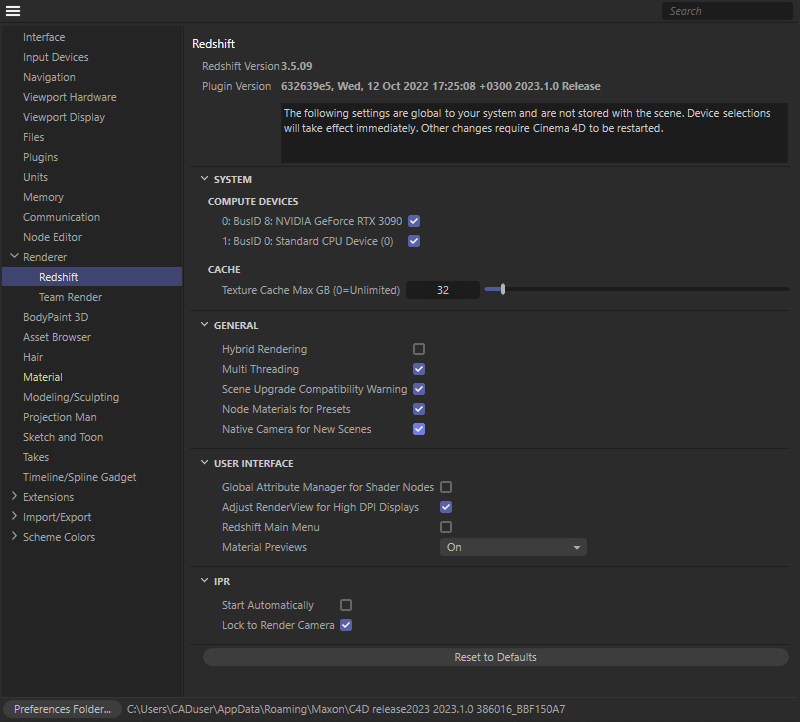Redshift 3.5 compatibility table
| RS Version | Release Date | C4D 2024 | C4D 2023 | C4D 26 | C4D 25 | C4D 24 | C4D 23 | C4D 22 | C4D 21 |
|---|---|---|---|---|---|---|---|---|---|
| 3.5.24 | February, 2024 | X | X | X | X | X | X | X | X |
| 3.5.23 | Jan 11, 2024 | X | X | X | X | X | X | X | X |
| 3.5.22 | Dec 11, 2023 | X | X | X | X | X | X | X | X |
| 3.5.21 | Oct 31, 2023 | X | X | X | X | X | X | X | X |
| 3.5.20 | Oct 18, 2023 | X | X | X | X | X | X | X | X |
| 3.5.19 | Sep 13, 2023 | X | X | X | X | X | X | X | X |
| 3.5.18 | Sep 13, 2023 | X | X | X | X | X | X | X | X |
| 3.5.17 | Jul 19, 2023 | X | X | X | X | X | X | X | |
| 3.5.16 | Jun 14, 2023 | X | X | X | X | X | X | X | |
| 3.5.15 | May 15, 2023 | X | X | X | X | X | X | X | |
| 3.5.14 | Mar 29, 2023 | X (2023.2) | X | X | X | X | X | X | |
| 3.5.13 | Feb 8, 2023 | X | X | X | X | X | X | X | |
| 3.5.12 | Dec 7, 2022 | X | X | X | X | X | X | X | |
| 3.5.11 | Dec 7, 2022 | X | X | X | X | X | X | X | |
| 3.5.10 | Nov 9, 2022 | X (2023.1) | X | X | X | X | X | X | |
| 3.5.09 | Oct 7, 2022 | X | X | X | X | X | X | X | |
| 3.5.08 | Sep 7, 2022 | X | X | X | X | X | X | X | |
| 3.5.07 | Aug 25, 2022 | X | X | X | X | X | X | ||
| 3.5.06 | Aug 6, 2022 | X | X | X | X | X | X | ||
| 3.5.05 | Jul 27, 2022 | X | X | X | X | X | X | ||
| 3.5.04 | Jun 18, 2022 | X | X | X | X | X | X | ||
| 3.5.03 | May 25, 2022 | X | X | X | X | X | X | ||
| 3.5.02 | May 3, 2022 | X | X | X | X | X | X | ||
| 3.5.01 | Apr 20, 2022 | X | X | X | X | X | X |
If you are using Cinema 4D 2023.1 with a parallel Redshift installation (3.5.09 or earlier), you will receive a warning message at startup and will need to uninstall the parallel Redshift version or some features will not work properly, such as the new Redshift camera.
There is also a version check when Cinema 4D is started, which may result in a warning if the Redshift version is incompatible. In such a case, perform an update of your Redshift version.