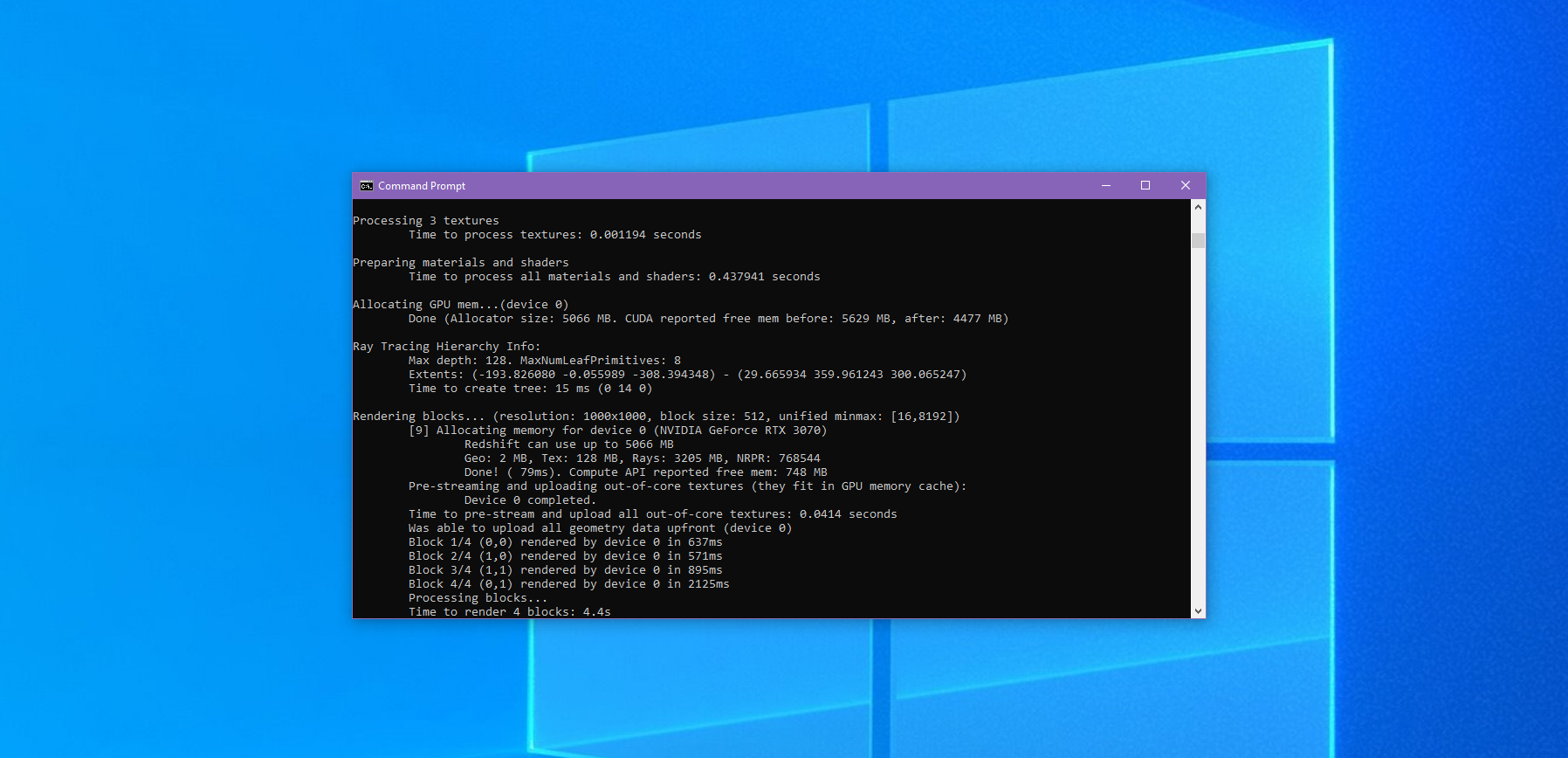
|
This page may include unlocalized contents
Table Of Contents
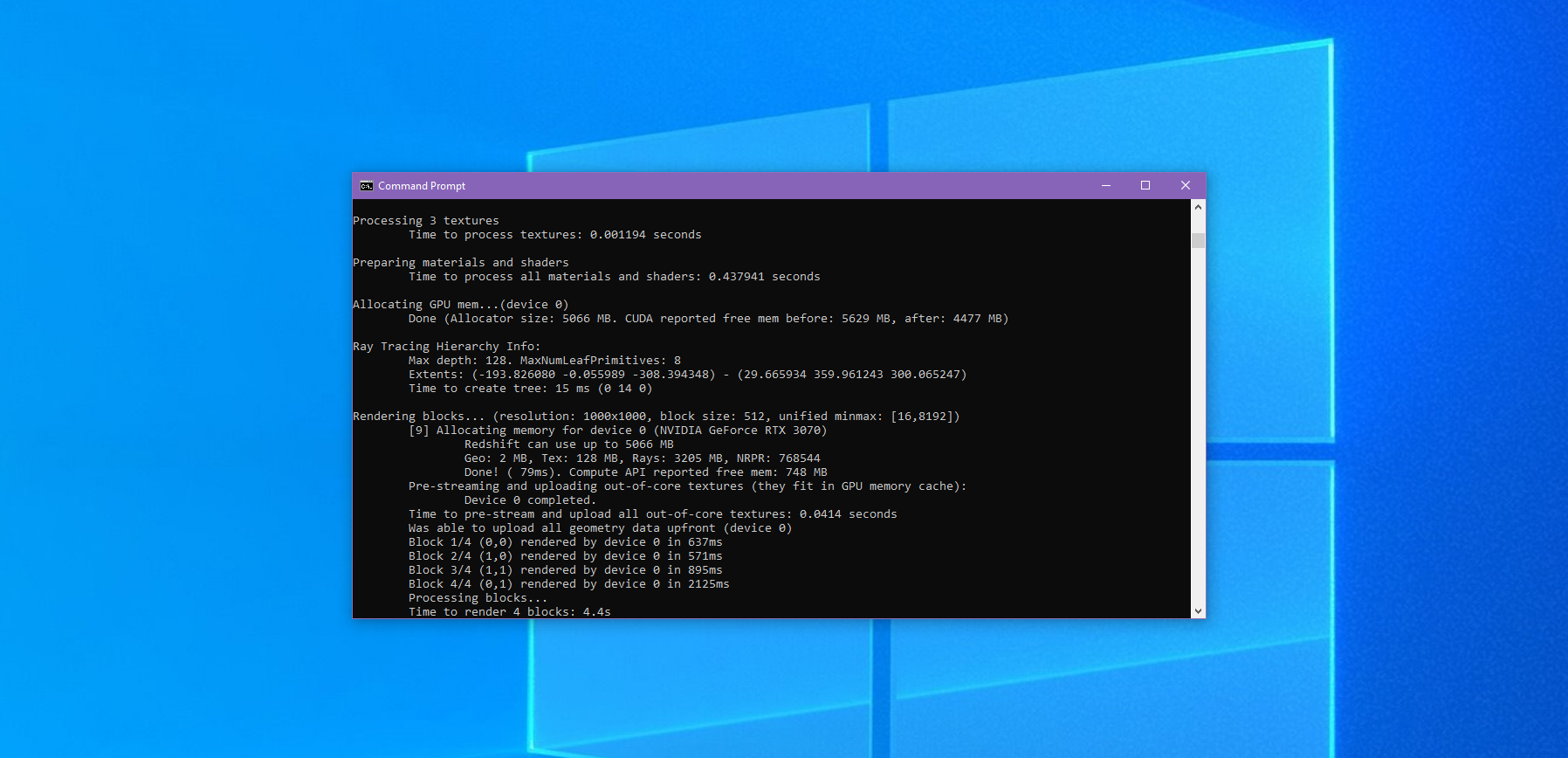
|
Redshift can render scenes outside of a host application using the Redshift CmdLine tool. Exporting a scene for rendering with the Redshift CmdLine tool is as easy as exporting a Redshift proxy. Each frame of an animation is exported as a standalone Proxy file, which is then loaded into Redshift CmdLine and rendered.
In order to render a scene with the CmdLine tool the proxy must contain all of the necessary elements for your project including the render camera, lights, materials, geometry, animation, global render options, and AOV setup. Set these things up before exporting your proxy.
The output name for the render files can't be changed after a proxy is created, this protects the AOVs there were set up in the host application. However, the output folder can be changed using the -oip argument.
To export a proxy file select the Redshift Proxy option from the File> Export sub-menu. The export options dialog will appear, adjust the settings and click OK to begin the proxy export process. If an animation range has been specified, multiple proxy files will be generated based on the file name and path provided.
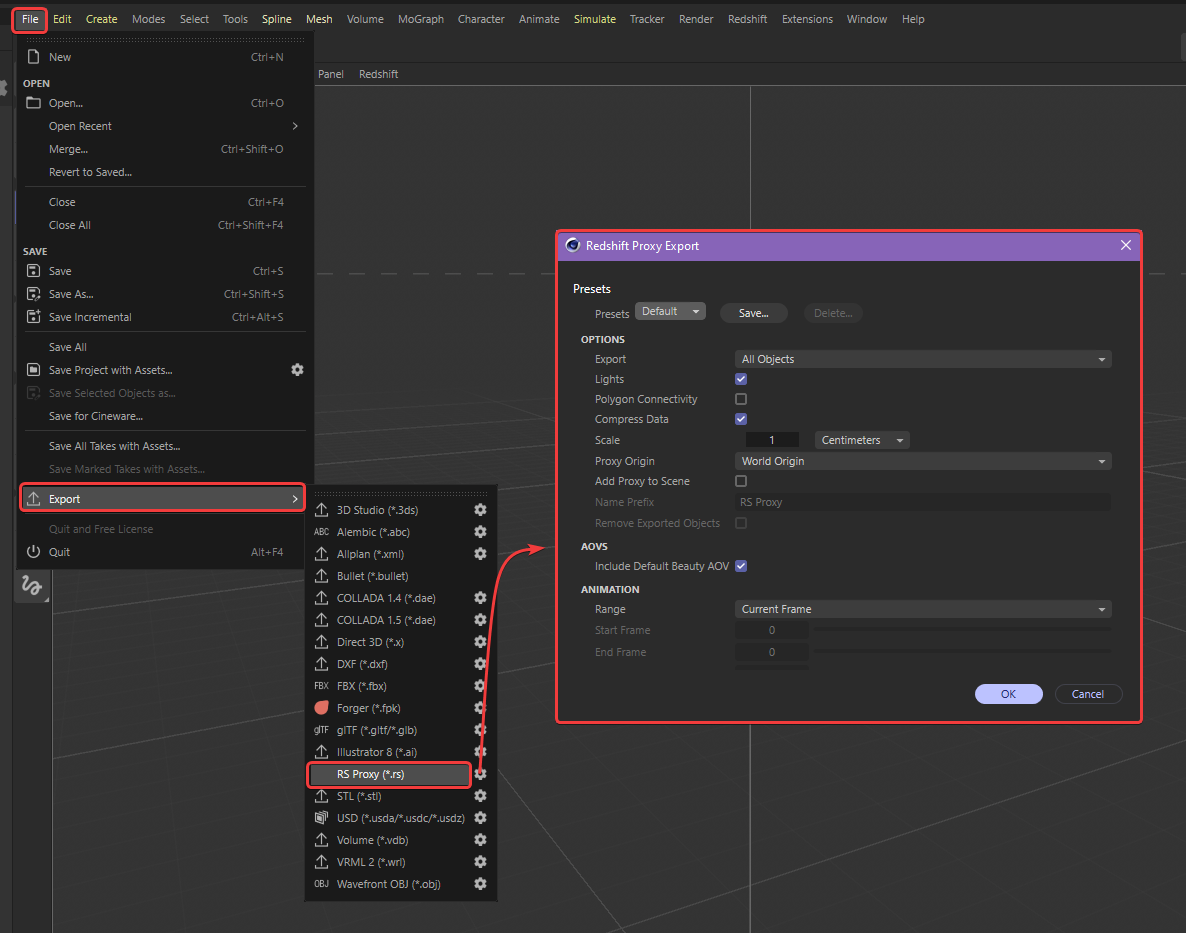
|
To render a scene with the command line renderer first we need to understand the syntax expected by the redshiftCmdLine. The syntax describes the formatting and order necessary to render a scene.
The most important part of the syntax is to first designate the redshiftCmdLine path and then designate the path of the Redshift Proxy file. The order and the formatting of this is very important, there must be a space between both paths and they must come in this order:
(redshiftCmdLine path) (proxy file path)
Using the Windows Command Prompt we can start rendering our scene. In the command prompt window first we need to designate the path to the redshiftCmdLine tool, by default this is found at: C:\ProgramData\redshift\bin\redshiftCmdLine.exe. The proxy file path should point to the proxy file on your PC. A real world example looks like this:
C:\ProgramData\redshift\bin\redshiftCmdLine.exe C:\demo\proxy\RS_Proxy_Demo.rs
Typing the above into a Command Prompt and hitting enter will start rendering the scene but there are many ways to use the Command Prompt, like dragging and dropping first the redshiftCmdLine and then the Redshift Proxy file directly into an open command prompt with a space in between. Each time a file is dragged into the window, the path is automatically copied into the command prompt as demonstrated in the video below.
| Using the redshiftCmdLine in Windows |
Using the Mac Terminal we can start rendering our scene. In the terminal window first we need to designate the path to the redshiftUsdCmdLine tool, by default this is found at: /Applications/redshift/bin/redshiftCmdLine. The USD file path should point to the USD file on your Mac. A real world example looks like this:
/Applications/redshift/bin/redshiftCmdLine /Users/username/Documents/RS_proxy.rs
Typing the above into a Terminal window and hitting enter will start rendering the scene but there are many ways to use the terminal, like dragging and dropping first the redshiftCmdLine and then the Redshift Proxy file directly into an open terminal with a space in between. Each time a file is dragged into the window, the path is automatically copied into the terminal.
Command line arguments are options that can be used to modify the behavior of the tool and the rendered output. These are added after the proxy file path, this describes the order:
(redshiftCmdLine path) (proxy file path) (command line arguments)
Here is a real world example, note the space between each section:
C:\ProgramData\redshift\bin\redshiftCmdLine.exe C:\demo\proxy\RS_Proxy_Demo.rs -oip C:\demo\proxy\images
To see a list of available arguments, run the redshiftCmdLine without any arguments.
C:\ProgramData\redshift\bin>redshiftCmdLine.exe
Redshift Command-Line Renderer (version 2025.2.0 - API: 202501)
Copyright 2024 MAXON Computer GmbH. All rights reserved.
Not enough parameters
Usage:
redshiftCmdLine scenefile [-oip PATH] [-opbp PATH] [-oro FILENAME]
[-gpu N] [-cachepath PATH] [-texturecachebudget N]
or
redshiftCmdLine -listdevices
or
redshiftCmdLine -listrenderoptions
or
redshiftCmdLine -fileinfo proxyFilename
or
redshiftCmdLine -printdependencies proxyFilename
Parameters:
scenefile is the .rs proxy file containing the scene to be rendered
-oip followed by a path, overrides the image file paths
This includes the paths of all the AOVs
For example, if a scene normally renders images:
z:\myprojectpath\images\myscene.exr
z:\myprojectpath\images\myscene.diffuseLighting.exr
You can redirect them to c:\myfolder by doing:
redshiftCmdLine test.rs -oip c:\myfolder
This will produce images:
c:\myfolder\myscene.exr
c:\myfolder\myscene.diffuseLighting.exr
-oif followed by an extension, overrides the image file format
This includes the file extensions of all the AOVs
For example, if a scene normally renders EXR images:
z:\myprojectpath\images\myscene.exr
z:\myprojectpath\images\myscene.diffuseLighting.exr
You can turn them into PNGs by doing:
redshiftCmdLine test.rs -oif png
This will produce images:
c:\myfolder\myscene.png
c:\myfolder\myscene.diffuseLighting.png
-opbp followed by a path, overrides the point-based technique file paths
This includes the photon mapping, irradiance point cloud, irradiance cache
and subsurface scattering generated or loaded files
For example, say a scene produces an irradiance point cloud file at:
z:\myprojectpath\pointcloudfiles\irradiance_pointcloud_auto.234.rsmap
You can redirect the point cloud files go to c:\myfolder by doing:
redshiftCmdLine test.rs -opbp c:\myfolder
This will produce the file:
c:\myfolder\irradiance_pointcloud_auto.234.rsmap
-ores followed by a resolution of the form <w>x<h>, overrides the output resolution
For example, to render the images in 1920x1080 resolution do:
redshiftCmdLine test.rs -ores 1920x1080
-oro followed by a filename, overrides render options using a text file
The text file should contain option name-value pairs on each line, for example:
UnifiedMaxSamples 1500
UnifiedFilterSize 3.4
ProgressiveRenderingEnabled false
MotionBlurEnabled true
UnifiedFilterType RS_AAFILTER_MITCHELL
To list the render options, use -listrenderoptions
-device followed by the device ordinal N enables that device for rendering
For example, to render scene 'test.rs' with the first two devices, do:
redshiftCmdLine test.rs -device 0 -device 1
Use -device all to enable all devices
If -device is not specified, the devices specified in the preferences.xml are used
-gpu is an alias of -device used for backward compatibility
-hybrid followed by 0 or 1 overrides the HybridRendering preference
-cachepath followed by a PATH, sets the cache path folder
The default Windows cache folder is '%LOCALAPPDATA%\Redshift\Cache'
The default Linux cache folder is '$REDSHIFT_LOCALDATAPATH/cache'
-texturecachebudget sets the texture cache size (in megabytes)
For example, to render scene 'test.rs' and set the tex cache to 20GB, do:
redshiftCmdLine test.rs -texturecachebudget 20000
-listdevices lists all the available devices and exits
-listgpus is an alias of -listdevices used for backward compatibility
-listrenderoptions lists the available render options and exits
-crop followed by cropOffsetX cropOffsetY cropWidth and cropHeight in pixels sets
a custom cropped region to be rendered
For example, to set the crop region to (10,10) - (30, 30), do:
redshiftCmdLine test.rs -crop 10 10 20 20
-fileinfo followed by the proxy path, prints out various bits of
information about the proxy file
-printdependencies followed by the proxy path, prints out a list of
the files referenced by this proxy
-skippostfx skips the postfx processing, so no postfx or color correction
will be happening on the final rendered image
-ocioenv followed by 0 or 1 overrides the OCIO environment variable behavior
If 0 is specified, the OCIO environment variable is always ignored
If 1 is specified, the OCIO environment variable is used if available
If this option is not provided, the scene preference is used
-ocioconfig followed by a path, overrides the OCIO config file used
This option will implicitly cause the OCIO environment variable to be ignored
-ociorenderspace followed by a string overrides the OCIO rendering color space
-ociodisplay followed by a string overrides the OCIO display name
-ocioview followed by a string overrides the OCIO view name
When rendering with redshiftCmdLine, by default the images are saved in the path chosen in the 3d app. This can be undesirable because that path might be pointing to a folder that doesn't exist in the computer running redshiftCmdLine!
For this example let's assume our proxy file "myscene.rs" normally renders the following two images in a network folder (drive "z").
z:\myprojectpath\images\myscene.exr
z:\myprojectpath\images\myscene.diffuseLighting.exr
If drive "z" is not accessible from the computer we're currently rendering from, we can redirect the images to c:\myfolder via the -oip argument as shown below:
redshiftCmdLine myscene.rs -oip c:\myfolder
Doing so will render the images to the following path instead:
c:\myfolder\myscene.exr
c:\myfolder\myscene.diffuseLighting.exr
Render options can be overridden using the -oro argument. In this example let's assume we want to force the unified min/max settings to min:16 and max:64.
First we need to create a text file (in this case: myrenderoptionsoverrides.txt) containing the following two lines:
UnifiedMinSamples 16
UnifiedMaxSamples 64
Then, we pass this text file to redshiftCmdLine as follows:
redshiftCmdLine myscene.rs -oro myrenderoptionoverrides.txt
This renders myscene.rs with the two unified sampling overrides.
Running redshiftCmdLine with the -listrenderoptions argument lists the available render options, as shown in the dropdown below.
redshiftCmdLine -listrenderoptions
Num available options: 255
0: FrameID (Type: uint)
1: FPS (Type: float)
2: BlockRenderingOrder (Type: string)
RS_BLOCKRENDERINGORDER_SCANLINE_X - Horizontal
RS_BLOCKRENDERINGORDER_SPIRAL - Spiral
RS_BLOCKRENDERINGORDER_HILBERT - Hilbert
3: BlockSize (Type: uint)
4: ProgressiveRenderingEnabled (Type: bool)
5: ProgressiveRenderingNumPasses (Type: uint)
6: ProgressiveRenderingDownrezRate (Type: uint)
7: UnifiedMinSamples (Type: uint)
8: UnifiedMaxSamples (Type: uint)
9: UnifiedAdaptiveErrorThreshold (Type: float)
10: UnifiedFilterType (Type: string)
RS_AAFILTER_BOX - Box
RS_AAFILTER_TRIANGLE - Triangle
RS_AAFILTER_GAUSS - Gauss
RS_AAFILTER_MITCHELL - Mitchell
RS_AAFILTER_LANCZOS - Lanczos
11: UnifiedFilterSize (Type: float)
12: UnifiedMaxOverbright (Type: float)
13: UnifiedDebugDrawSamples (Type: bool)
14: UnifiedDisableDivision (Type: bool)
15: UnifiedRandomizePattern (Type: bool)
16: MotionBlurEnabled (Type: bool)
17: MotionBlurDeformationEnabled (Type: bool)
18: MotionBlurNumTransformationSteps (Type: uint)
19: MotionBlurNumDeformationSteps (Type: uint)
20: MotionBlurFrameDuration (Type: float)
21: MotionBlurShutterStart (Type: float)
22: MotionBlurShutterEnd (Type: float)
23: MotionBlurShutterPosition (Type: string)
RS_MOTIONBLUR_SHUTTERPOSITION_CENTERONFRAME - Center on frame
RS_MOTIONBLUR_SHUTTERPOSITION_STARTONFRAME - Start on frame
RS_MOTIONBLUR_SHUTTERPOSITION_ENDONFRAME - End on frame
24: MotionBlurShutterEfficiencyType (Type: string)
RS_MOTIONBLUR_SHUTTEREFFICIENCYTYPE_TRAPEZOIDAL - Trapezoidal
RS_MOTIONBLUR_SHUTTEREFFICIENCYTYPE_LOOKUPTABLE - Lookup table
25: MotionBlurShutterEfficiencyForTrapezoidal (Type: float)
26: DepthOfFieldRT (Type: string)
RS_DEPTHOFFIELDRT_DOF - DOF
RS_DEPTHOFFIELDRT_NONE - None
27: DenoiseEngine (Type: string)
RS_DENOISEENGINE_NONE - None
RS_DENOISEENGINE_ALTUS_SINGLEPASS - Altus single pass
RS_DENOISEENGINE_ALTUS_DUALPASS - Altus dual pass
RS_DENOISEENGINE_OPTIX - OptiX
RS_DENOISEENGINE_OIDN - Open Image Denoise
28: DenoiseAltusKC1 (Type: float)
29: DenoiseAltusKC2 (Type: float)
30: DenoiseAltusKC4 (Type: float)
31: DenoiseAltusKF (Type: float)
32: DenoiseAutoCreateAovs (Type: bool)
33: DenoiseSaveBuffers (Type: bool)
34: DenoiseOIDNQuality (Type: string)
RS_DENOISEOIDNQUALITY_FAST - Fast
RS_DENOISEOIDNQUALITY_BALANCED - Balanced
RS_DENOISEOIDNQUALITY_HIGH - High
35: DenoiseEngineRT (Type: string)
RS_DENOISEENGINERT_NONE - None
RS_DENOISEENGINERT_SVGF - Fast Denoiser
36: DenoiseAggressivenessRT (Type: float)
37: UpsamplingRT (Type: bool)
38: UpsamplingEngineRT (Type: string)
RS_UPSAMPLINGENGINERT_DLSS - DLSS
RS_UPSAMPLINGENGINERT_FSR - FSR
39: UpsamplingModeRT (Type: string)
RS_UPSAMPLINGMODERT_QUALITY - Quality
RS_UPSAMPLINGMODERT_BALANCED - Balanced
RS_UPSAMPLINGMODERT_PERFORMANCE - Performance
RS_UPSAMPLINGMODERT_ULTRAPERFORMANCE - Ultra Performance
40: RussianRouletteImportanceThresholdRT (Type: float)
41: RussianRouletteFalloffThresholdRT (Type: float)
42: TextureCompressionLevelRT (Type: string)
RS_TEXTURECOMPRESSIONLEVELRT_NONE - None
RS_TEXTURECOMPRESSIONLEVELRT_LOW - Low
RS_TEXTURECOMPRESSIONLEVELRT_MEDIUM - Medium
RS_TEXTURECOMPRESSIONLEVELRT_HIGH - High
RS_TEXTURECOMPRESSIONLEVELRT_VERYHIGH - Very High
43: LightImportanceSamplingRT (Type: bool)
44: PreviewRenderingRT (Type: bool)
45: PreviewOverlayRT (Type: bool)
46: EnableHQNoisesVP (Type: bool)
47: EnableShadowsVP (Type: bool)
48: EnableReflectionsVP (Type: bool)
49: EnableTessellationVP (Type: bool)
50: EnableDepthOfFieldVP (Type: bool)
51: EnableMaterialsVP (Type: bool)
52: EnableLinesVP (Type: bool)
53: TransparencyQualityVP (Type: string)
RS_VP_TRANSPARENCY_QUALITY_HIGH - High
RS_VP_TRANSPARENCY_QUALITY_NORMAL - Normal
RS_VP_TRANSPARENCY_QUALITY_SIMPLE - Simple
54: DisplayModeVP (Type: string)
RS_VP_DISPLAY_MODE_NONE - None
RS_VP_DISPLAY_MODE_HIDDEN - Hidden
RS_VP_DISPLAY_MODE_CONSTANT - Constant
RS_VP_DISPLAY_MODE_QUICK - Quick
RS_VP_DISPLAY_MODE_HQ - HQ
55: Do8BitQuantizationAndDithering (Type: bool)
56: MaxTraceDepthReflection (Type: uint)
57: MaxTraceDepthRefraction (Type: uint)
58: MaxTraceDepthCombined (Type: uint)
59: MaxTraceDepthTransparency (Type: uint)
60: MaxTraceDepthVolume (Type: uint)
61: MaxTraceDepthReflectionRT (Type: uint)
62: MaxTraceDepthRefractionRT (Type: uint)
63: MaxTraceDepthCombinedRT (Type: uint)
64: MaxTraceDepthTransparencyRT (Type: uint)
65: NumGIBouncesRT (Type: uint)
66: MPWHairEnabled (Type: bool)
67: MPWHairAutoThreshold (Type: bool)
68: MPWHairThreshold (Type: float)
69: MPWHairTraceDepth (Type: uint)
70: RussianRouletteImportanceThreshold (Type: float)
71: RussianRouletteFalloff (Type: float)
72: ImportanceEnable (Type: bool)
73: DirectLightingShadowCutOffThreshold (Type: float)
74: DiffuseSamplingCutOffThreshold (Type: float)
75: ReflectionSamplingCutOffThreshold (Type: float)
76: RefractionSamplingCutOffThreshold (Type: float)
77: GlossyRayMaxOverbright (Type: float)
78: DirectLightingCutOffThreshold (Type: float)
79: SpecularEnable (Type: bool)
80: ReflectionsEnable (Type: bool)
81: RefractionsEnable (Type: bool)
82: SubsurfaceScatteringEnable (Type: bool)
83: EmissionEnable (Type: bool)
84: TessellationDisplacementEnable (Type: bool)
85: EnableMaterialsMaxCombinedOverrides (Type: bool)
86: DomeLightsAffectedByRefractionEnable (Type: bool)
87: AreaLightsAffectedByRefractionEnable (Type: bool)
88: ReflectSamplesEnabled (Type: bool)
89: ReflectSamplesMode (Type: uint)
90: ReflectSamplesCount (Type: uint)
91: ReflectSamplesScale (Type: float)
92: RefractSamplesEnabled (Type: bool)
93: RefractSamplesMode (Type: uint)
94: RefractSamplesCount (Type: uint)
95: RefractSamplesScale (Type: float)
96: AOSamplesEnabled (Type: bool)
97: AOSamplesMode (Type: uint)
98: AOSamplesCount (Type: uint)
99: AOSamplesScale (Type: float)
100: LightSamplesEnabled (Type: bool)
101: LightSamplesMode (Type: uint)
102: LightSamplesCount (Type: uint)
103: LightSamplesScale (Type: float)
104: VolumeSamplesEnabled (Type: bool)
105: VolumeSamplesMode (Type: uint)
106: VolumeSamplesCount (Type: uint)
107: VolumeSamplesScale (Type: float)
108: SingleScatteringSamplesEnabled (Type: bool)
109: SingleScatteringSamplesMode (Type: uint)
110: SingleScatteringSamplesCount (Type: uint)
111: SingleScatteringSamplesScale (Type: float)
112: MultipleScatteringSamplesEnabled (Type: bool)
113: MultipleScatteringSamplesMode (Type: uint)
114: MultipleScatteringSamplesCount (Type: uint)
115: MultipleScatteringSamplesScale (Type: float)
116: PrimaryGIEngine (Type: string)
RS_GIENGINE_NONE - None
RS_GIENGINE_PHOTON_MAPPING - Photon mapping
RS_GIENGINE_IRRADIANCE_POINT_CLOUD - Irradiance point cloud
RS_GIENGINE_IRRADIANCE_CACHE - Irradiance cache
RS_GIENGINE_BRUTE_FORCE - Brute force
117: SecondaryGIEngine (Type: string)
RS_GIENGINE_NONE - None
RS_GIENGINE_PHOTON_MAPPING - Photon mapping
RS_GIENGINE_IRRADIANCE_POINT_CLOUD - Irradiance point cloud
RS_GIENGINE_IRRADIANCE_CACHE - Irradiance cache
RS_GIENGINE_BRUTE_FORCE - Brute force
118: NumGIBounces (Type: uint)
119: ConserveGIReflectionEnergy (Type: bool)
120: CausticsGIEngine (Type: string)
RS_GICAUSTICSENGINE_NONE - None
RS_GICAUSTICSENGINE_PHOTON_MAPPING - Photon mapping
RS_GICAUSTICSENGINE_BRUTE_FORCE - Brute force
121: CausticsOverridesEnabled (Type: bool)
122: CausticsOverridesLightCastingEnabled (Type: bool)
123: CausticsOverridesNoIntensityClampsEnabled (Type: bool)
124: CausticsIndirectBruteForceSamplingEnabled (Type: bool)
125: PhotonGIEnable (Type: bool)
126: PhotonCausticsEnable (Type: bool)
127: PhotonMode (Type: string)
RS_PHOTON_MODE_REBUILD - Rebuild
RS_PHOTON_MODE_LOAD - Load
RS_PHOTON_MODE_REBUILD_DONT_SAVE - Rebuild (don't save)
RS_PHOTON_MODE_REBUILD_PREPASSONLY - Rebuild (prepass only)
128: PhotonFilename (Type: string)
129: PhotonFirstBounceIDToUse (Type: uint)
130: PhotonMaxTraceDepthReflection (Type: uint)
131: PhotonMaxTraceDepthRefraction (Type: uint)
132: PhotonMaxTraceDepthCombined (Type: uint)
133: PhotonGISearchRadius (Type: float)
134: PhotonGIMaxNumToGather (Type: uint)
135: PhotonCausticsSearchRadius (Type: float)
136: PhotonCausticsMaxNumToGather (Type: uint)
137: PhotonUsePerPhotonIrradiance (Type: bool)
138: PhotonDebugDrawPoints (Type: bool)
139: PhotonCausticsNumPhotons (Type: uint)
140: BruteForceGINumRays (Type: uint)
141: IrradiancePointCloudMode (Type: string)
RS_IRRADIANCE_POINT_CLOUD_MODE_REBUILD - Rebuild
RS_IRRADIANCE_POINT_CLOUD_MODE_LOAD - Load
RS_IRRADIANCE_POINT_CLOUD_MODE_REBUILD_PREPASSONLY - Rebuild (prepass only)
RS_IRRADIANCE_POINT_CLOUD_MODE_REBUILD_DONT_SAVE - Rebuild (don't save)
142: IrradiancePointCloudFilename (Type: string)
143: ShowIrradiancePointCloudCalculation (Type: bool)
144: IrradiancePointCloudScreenRadius (Type: uint)
145: IrradiancePointCloudNumSamplesPerPixel (Type: uint)
146: IrradiancePointCloudFilterSize (Type: float)
147: IrradiancePointCloudRetraceThreshold (Type: float)
148: IrradiancePointCloudDebugDrawPoints (Type: bool)
149: IrradianceCacheMode (Type: string)
RS_IRRADIANCE_CACHE_MODE_REBUILD - Rebuild
RS_IRRADIANCE_CACHE_MODE_LOAD - Load
RS_IRRADIANCE_CACHE_MODE_REBUILD_PREPASSONLY - Rebuild (prepass only)
RS_IRRADIANCE_CACHE_MODE_REBUILD_DONT_SAVE - Rebuild (don't save)
150: IrradianceCacheFilename (Type: string)
151: IrradianceCacheFlythroughMode (Type: bool)
152: ShowIrradianceCacheCalculation (Type: bool)
153: IrradianceCacheUseSeparatePointsForSecondaryRays (Type: bool)
154: IrradianceCacheMinRate (Type: int)
155: IrradianceCacheMaxRate (Type: int)
156: IrradianceCacheColorThreshold (Type: float)
157: IrradianceCacheDistanceThreshold (Type: float)
158: IrradianceCacheNormalThreshold (Type: float)
159: IrradianceCacheMinDetail (Type: float)
160: IrradianceCacheRadiusFactor (Type: float)
161: IrradianceCacheNumRays (Type: uint)
162: IrradianceCacheAdaptiveAmount (Type: float)
163: IrradianceCacheAdaptiveErrorThreshold (Type: float)
164: IrradianceCacheNumSmoothingPasses (Type: uint)
165: IrradianceCacheDebugDrawPoints (Type: bool)
166: SubsurfaceScatteringMode (Type: string)
RS_SUBSURFACE_SCATTERING_MODE_REBUILD - Rebuild
RS_SUBSURFACE_SCATTERING_MODE_LOAD - Load
RS_SUBSURFACE_SCATTERING_MODE_REBUILD_PREPASSONLY - Rebuild (prepass only)
RS_SUBSURFACE_SCATTERING_MODE_REBUILD_DONT_SAVE - Rebuild (don't save)
167: SubsurfaceScatteringFilename (Type: string)
168: SubsurfaceScatteringRate (Type: int)
169: SubsurfaceScatteringInterpolationQuality (Type: float)
170: SubsurfaceScatteringNumGIRays (Type: uint)
171: SubsurfaceScatteringOverrideMode (Type: string)
RS_SUBSURFACE_SCATTERING_OVERRIDEMODE_NONE - None
RS_SUBSURFACE_SCATTERING_OVERRIDEMODE_RAYTRACED - Ray-Traced
RS_SUBSURFACE_SCATTERING_OVERRIDEMODE_POINTBASED - Point-Based
172: TextureSamplingTechnique (Type: string)
RS_TEXTURESAMPLINGTECHNIQUE_FELINE - Anisotropic
RS_TEXTURESAMPLINGTECHNIQUE_BILINEAR - Bilinear
RS_TEXTURESAMPLINGTECHNIQUE_POINT - Point
173: CopyToTextureCache (Type: bool)
174: EnableAutomaticReprocessingOfPreConvertedTextures (Type: bool)
175: EnableDetailedTextureProcessingReporting (Type: bool)
176: BumpMapBias (Type: float)
177: TextureReloadingEnabled (Type: bool)
178: MappedTextureCacheMode (Type: string)
RS_MAPPED_TEXTURE_CACHE_MODE_AUTOMATIC - Automatic
RS_MAPPED_TEXTURE_CACHE_MODE_ENABLED - Enabled
RS_MAPPED_TEXTURE_CACHE_MODE_DISABLED - Disabled
179: PhotometricUnitsToMeterScale (Type: float)
180: PhotometricCandelaMetersSquaredFactor (Type: float)
181: DisableShadowRayBiasing (Type: bool)
182: ShadingNormalAdaptionTechnique (Type: string)
RS_SHADINGNORMALADAPTIONTECHNIQUE_NONE - None
RS_SHADINGNORMALADAPTIONTECHNIQUE_KELLER - Keller
RS_SHADINGNORMALADAPTIONTECHNIQUE_SKEWED_REFLECTION - Skewed Reflection
183: DoCompleteRTHConstruction (Type: bool)
184: RTHMaxNumLeafPrimitives (Type: uint)
185: RTHPolygonSplitThreshold (Type: float)
186: AbortOnLicenseFail (Type: bool)
187: AbortOnMissingResource (Type: bool)
188: EnableOptiXRTOnSupportedGPUs (Type: bool)
189: EnableEmbreeOnSupportedCPUs (Type: bool)
190: RenderInCameraSpace (Type: bool)
191: FreezeTessellation (Type: bool)
192: DisableBumpSmoothingOnLightingSilhouettes (Type: bool)
193: HairTessellationMode (Type: string)
RS_HAIRTESSELLATIONMODE_NONE - None
RS_HAIRTESSELLATIONMODE_4 - 4-steps
RS_HAIRTESSELLATIONMODE_8 - 8-steps
194: SuppressTiledTextureWarnings (Type: bool)
195: SuppressTextureConversionMessage (Type: bool)
196: EnableSecondaryRayClampingOnFirstBounce (Type: bool)
197: EnableLegacyVolumeGridEmission (Type: bool)
198: EnableLegacyCutOffsRules (Type: bool)
199: EnableLegacyNonInverseSquareLightDecay (Type: bool)
200: EnableLegacyBumpSamplingTechnique (Type: bool)
201: EnableLegacyNoGIFromVolumeScattering (Type: bool)
202: EnableLegacyNonScalingOfPointClouds (Type: bool)
203: EnableLegacyRefractionAffectsAlphaChannel (Type: bool)
204: EnableLegacyBlackBodyAndDispersionTechnique (Type: bool)
205: EnableLegacySSSGI (Type: bool)
206: EnableLegacyVolumePhase (Type: bool)
207: EnableLegacyDispersionNestedDielectricsTechnique (Type: bool)
208: EnableLegacyGIConserveReflectionEnergyForCaustics (Type: bool)
209: EnableAutomaticSampling (Type: bool)
210: DisableSamplingOptimizations (Type: bool)
211: AutomaticMemoryManagement (Type: bool)
212: NVLinkModeForVolumeGrids (Type: string)
RS_NVLINKMODE_AUTOMATIC - Automatic
RS_NVLINKMODE_FORCE_ENABLE - Force enable
RS_NVLINKMODE_FORCE_DISABLE - Force disable
213: NVLinkModeForGeometry (Type: string)
RS_NVLINKMODE_AUTOMATIC - Automatic
RS_NVLINKMODE_FORCE_ENABLE - Force enable
RS_NVLINKMODE_FORCE_DISABLE - Force disable
214: GPUMemoryInactivityTimeout (Type: uint)
215: PercentageOfGPUMemoryToUse (Type: uint)
216: MaxNumGPUMBForIrradiancePointCloudHierarchy (Type: uint)
217: MaxNumGPUMBForForICPHierarchy (Type: uint)
218: PercentageOfFreeMemoryUsedForTextureCache (Type: uint)
219: MaxNumGPUMBForTextureCache (Type: uint)
220: NumGPUMBToReserveForRays (Type: uint)
221: MaxNumCPUMBForTextureCache (Type: uint)
222: EnableDebugCapture (Type: bool)
223: EnableDebugCaptureShaderIntegrityCheck (Type: bool)
224: EnableDetailedTextureSamplingStats (Type: bool)
225: AOVDeepMergeMode (Type: string)
RS_AOVDEEPMERGEMODE_Z - Z
RS_AOVDEEPMERGEMODE_OBJECTID - ObjectID
RS_AOVDEEPMERGEMODE_MESHID - MeshID
226: AOVDeepMergeZThreshold (Type: float)
227: AOVDeepMergeAlphaThreshold (Type: float)
228: AOVDeepMaxNumVolDeepPoints (Type: uint)
229: AOVMaxOverbright (Type: float)
230: AOVMaxOverbrightEnable (Type: bool)
231: AOVDisableImportanceOptimizations (Type: bool)
232: AOVFixRawHaloArtifacts (Type: bool)
233: VolLightingEnabled (Type: bool)
234: VolLightingTint (Type: vector3)
235: VolLightingFogAmbient (Type: vector3)
236: VolLightingFogOrigin (Type: vector3)
237: VolLightingFogNormal (Type: vector3)
238: VolLightingApplyExposureCompensation (Type: bool)
239: VolLightingFogHeight (Type: float)
240: VolLightingFogHorizonBlur (Type: float)
241: VolLightingScatteringCoefficient (Type: float)
242: VolLightingExtinctionCoefficient (Type: float)
243: VolLightingPhase (Type: float)
244: VolLightingRayContributionEnvironment (Type: float)
245: VolLightingRayContributionCamera (Type: float)
246: VolLightingRayContributionReflection (Type: float)
247: VolLightingRayContributionGI (Type: float)
248: VolLightingReplaceAlphaOnEnvironment (Type: bool)
249: ShadowLinkingMode (Type: string)
RS_SHADOWLINKINGMODE_USELIGHTLINKS - Use light links
RS_SHADOWLINKINGMODE_USESHADOWLINKS - Use shadow links
RS_SHADOWLINKINGMODE_ALL - All
250: MaterialOverrideEnabled (Type: bool)
251: MaterialOverrideColor (Type: vector3)
252: RenderingEngine (Type: string)
RS_RENDERINGENGINE_PRODUCTION - Production
RS_RENDERINGENGINE_RT - RT
253: UseOCIOFileRules (Type: bool)
254: ContourScale (Type: float)