Euler Filter
![]()
Cinema 4D has stocked up in the never-ending fight against gimbal lock. In addition to the coordinate Order, Freeze All and the Quaternion Rotation option, it now has the Euler Filter in its arsenal.
Applying the Euler Filter - which only affects animated R.P, R.H and R.B rotation coordinates - is always recommended when such effects are present in the Timeline (which is often the case when importing motion capture data or baked animations):
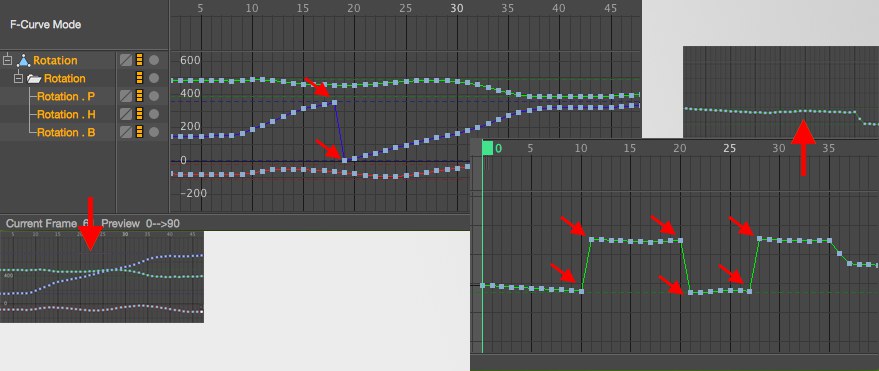 The Euler Filter removes unsightly jumps.
The Euler Filter removes unsightly jumps.These are spontaneous 360° jumps (in the following referred to as gimbal lock effect) from one key to the next resulting from the gimbal lock effect. These effects are often not visible in the Viewport when the animation is played. But by the time motion blur is added, for example, they become visible and produce unsightly results.
The Euler Filter removes these jumps for existing keyframe animations and creates a lasting uniform, consistent change in keyframe values.
If you select the complete object in the Timeline (the top Rotation object in the image above), all rotation Tracks will be selected and the Euler Filter command can then be called up. The command will be grayed out if only a single rotation Track is selected!
Use these values to define the temporal range within which the Eula Filter should affect the Tracks. In most cases, the default setting that includes the entire animation can be used. You can also filter a custom range. Make sure that no changes are made outside of the defined range, which might result in the gimbal lock effect occurring prior to or after this range.
For each key on a rotation Track that the Euler Filter affects it simultaneously requires the keys for the remaining two rotation Tracks (=synchronized rotation).
If this option is enabled, missing Tracks and keys with constant, optimized values will be created. If this option is disabled, the filter will only affect regions that are already synchronized and will not create any new Tracks/keys.
If enabled, the gimbal lock effect will be eliminated. This option can be disabled, for example, to only create missing Tracks/keys with the enabled Synchronized Rotation option.
If enabled, an attempt will be made to adapt the tangents of modified keys (and their closest neighbors) to those of proceeding or following keys to smooth interpolation. If disabled, Auto Tangents (see Auto Tangents) will only affect modified keys.