ASCII Animation Import
![]()
Select this option to import animation files with a CSV (Comma Separated Values) ASCII format. ASC and TXT files can be imported as well. As the name states, CSV files contain values separated by commas or other symbols. These files can contain such values as:
Frame, X position, Y position, Z position
0, 100, 0, 0
1, 105, 0, 0
2, 110, 0, 0
etc.
To use this plugin simply select an object to import. The following dialog window will open:
Activate this setting if your CSV file contains a headline. Otherwise the import algorithm will interpret the headline as a set of values.
Deactivate this setting if your CSV file consists of only separated values. Otherwise the values in the first line will not be imported
The value entered here will be multiplied by all CSV file values and subsequently placed into the animation keys (Value setting). This is necessary in the event values imported from external applications differ greatly from the values in Cinema 4D. This function affects the Real values only.
Select the type of separator used in the CSV file. You can select from:
- Comma
- Tab
- Semicolon
Select the type of key value. In most cases, the Real value will suffice.
Use these settings to define how the ASCII Animation Import will determine the start frame and the length of the animation. The following options are available:
Each line in the CSV file will define one key per animation frame (starting at frame 0).
Disperses the keys evenly over the entire project length (as defined in the Project Settings menu).
The value in the first column of the CSV file will define the key’s frame number (time).
After clicking on OK, several animation tracks, including keys, will be created.
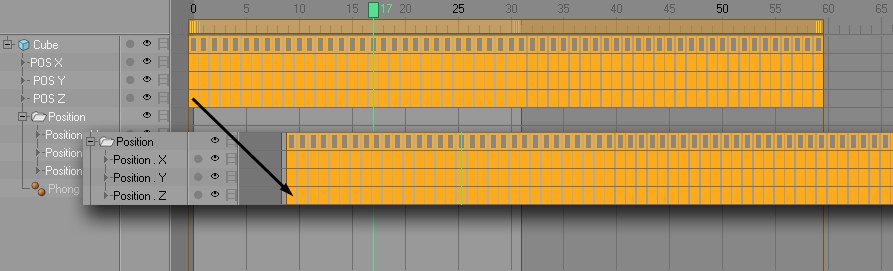
At this point the tracks have no function. This is because Cinema 4D is not able to find a correlation between these tracks and any animated settings. The tracks will have to be applied manually (e.g.: Create / Add Property Tracks / Position / X, etc.).
Copy or move the imported keys onto these newly created tracks.