![]() Create Point
Create Point
Create Point
This tool allows you to add new points to objects. The tool works in all three modes: point, edge and polygon. A selection is not required. You can add points onto polygon surfaces or onto edges.
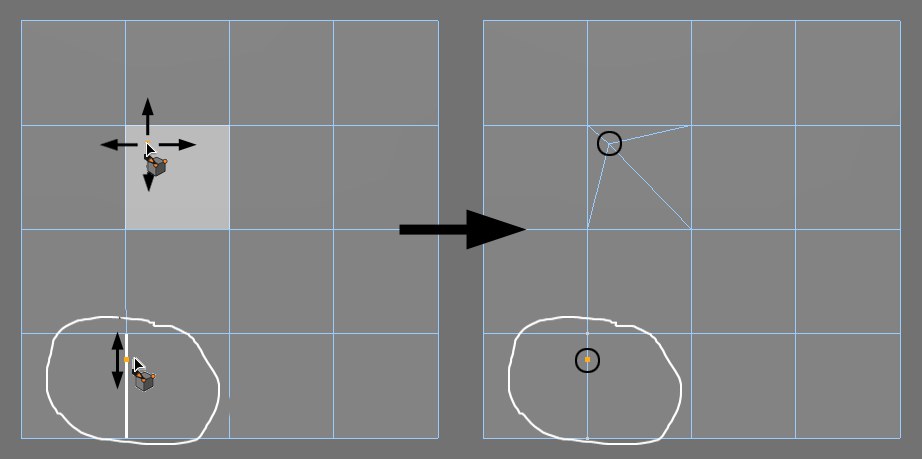 Using the Add Point tool to project and move points in the polygon mode and edge mode.
Using the Add Point tool to project and move points in the polygon mode and edge mode.To add a point onto an element (polygon or edge):
- Move the mouse pointer over the element. When the mouse pointer is over the element, the element will be highlighted.
- Click and hold down the mouse button to project the point onto the element.
- With the mouse button still held down, drag to move the projected point to the desired position. Release the mouse button.
Polygon mode
In polygon mode, new edges will be created in order to connect the point to its neighbors. When you add a point to an n-gon, the n-gon will be broken down into triangles to provide you with greater control over the mesh.
Edge mode
In edge mode, the edge will be broken into two edges in the place where you have added the point in order to connect the point to its neighbors. When you add a point to a quadrangle, the quadrangle automatically becomes an n-gon.
Point mode
This is a combination of the polygon mode and edge mode functionality. You can add points to edges and polygons.
In point mode, use the following keys to help you more easily select the element:
Shift: When you are working with dense mesh, highlighting polygons can be tricky when there are lots of edges getting in the way. In these cases, hold down the
Ctrl on the object: This adds a point on the polygon or edge without connecting it to the mesh.
Ctrl off the object: The point will be created on the construction plane if one exists. Otherwise, the point will be projected onto the viewport’s plane (e.g., XY, ZX, etc.).
The Add Point tool also works with splines. Proceed as follows:
Select Create / Spline / Empty Spline.
This creates an empty spline object with a preset Bezier interpolation. (For information on the different types of interpolation and their characteristics, look up Spline Object.)
With point mode activated, hold down the Ctrl+click where the points of the spline are to be set. If you move the mouse while holding down the mouse button (and the
To create a point on an already existing curve, select the Add Points function and click directly on the curve.
You can now keep the mouse button pressed to drag the point around, before letting it drop by releasing the mouse button in its final position. The shape of the curve does not change, since the tangents are adapted automatically (although when using the Cubic, Akima and BSpline types of interpolation, by their very nature, the shape of the curve cannot be precisely maintained).