![]() Bridge
Bridge
Bridge
The Bridge tool works in all three modes (point, edge and polygon). A selection is required in polygon mode.
Bridge enables you to create connections between unconnected surfaces.
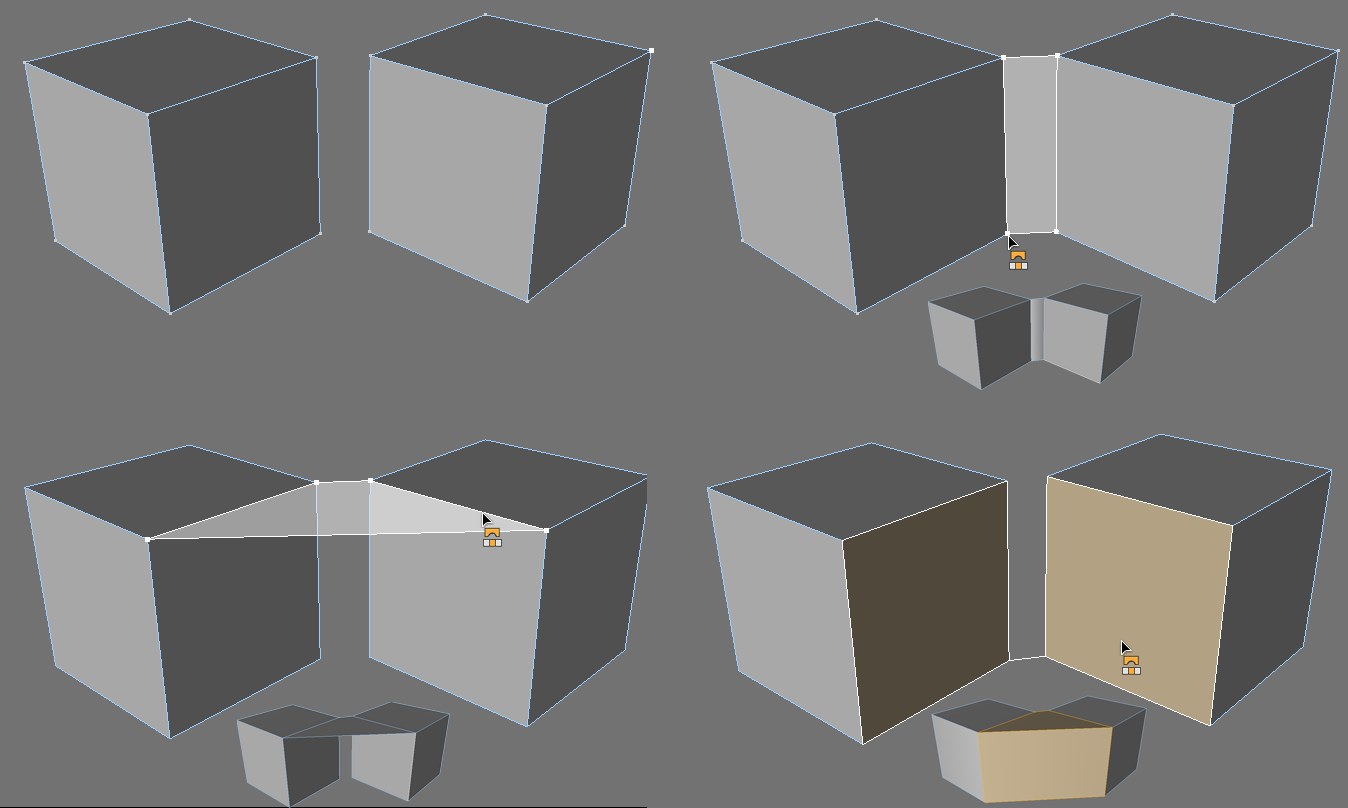 Point mode, edge mode, polygon mode and the results (bottom).
Point mode, edge mode, polygon mode and the results (bottom).In point mode, you can create polygons by defining new polygon edges. To define a new polygon edge between two points, Drag & drop from one point to the other. A highlighted preview will appear to indicate where the new polygon will be created.
In edge mode, you can create a new polygon between two edges by dragging and dropping from one edge to the other. As with point mode, a highlighted preview will appear to indicate where the new polygon will be created.
In polygon mode, before you use the Bridge tool, you must first select the polygons that you want to connect. Then, using the Bridge tool, Drag & drop from one side to the other. A highlighted line will appear to assist you.
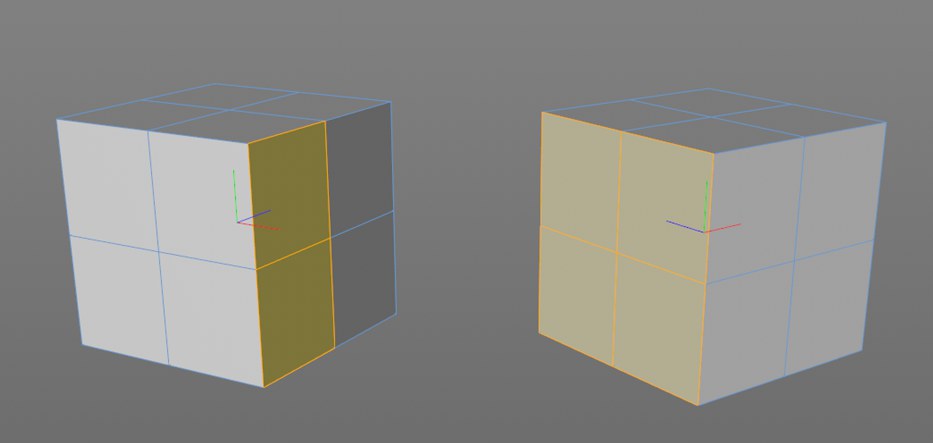 Figure 1
Figure 1- First select the polygons that you want to connect. For the example, we selected the two groups of four polygons that you can see in Figure 1 (i.e. all the polygons of the two faces that we want to connect).
- Choose Mesh / Create Tools / Bridge to select the Bridge tool.
- Drag from a corner of a selected polygon to the opposite corner on the other side.
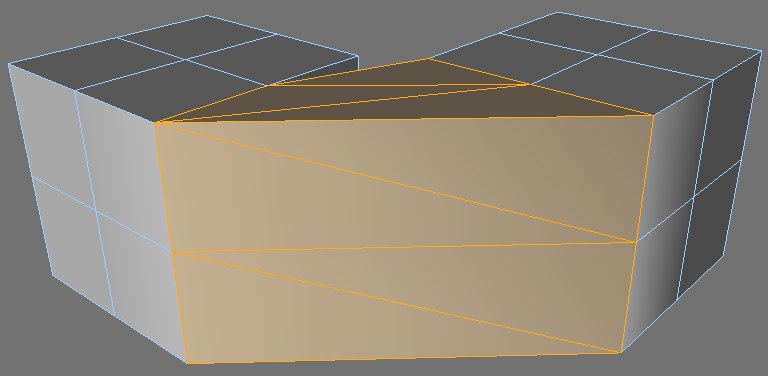
The original surfaces are connected together by four new surfaces. The original surfaces are deleted automatically, as necessary.
Not only does the Bridge tool enable you to connect surfaces, it also offers a quick way to create polygons from points. It is possible to create an entire, complex character using the Bridge tool. This method of creating polygons is especially useful when modeling with Subdivision Surfaces.
We will now use this technique to create a few polygons from scratch. The same technique applies to creating hundreds of polygons.
- Choose File / New to open a new scene.
- Choose Create / Object / Empty Polygon to create an empty object to which we can add points and polygons.
- On the left toolbar, select the Points tool.
- On the top toolbar, ensure that the Move tool is selected.
- Ctrl+click six times in various places within the viewport to create two rows of points in roughly the same positions as those in Figure 6, below.
 Figure 6.
Figure 6.- Choose Mesh / Create Tools / Bridge to activate the Bridge tool.
- In the viewport, drag from the left point of the top row to the left point of the bottom row (Figure 7) and release the mouse button (a highlighted line will appear between the two points while you drag).
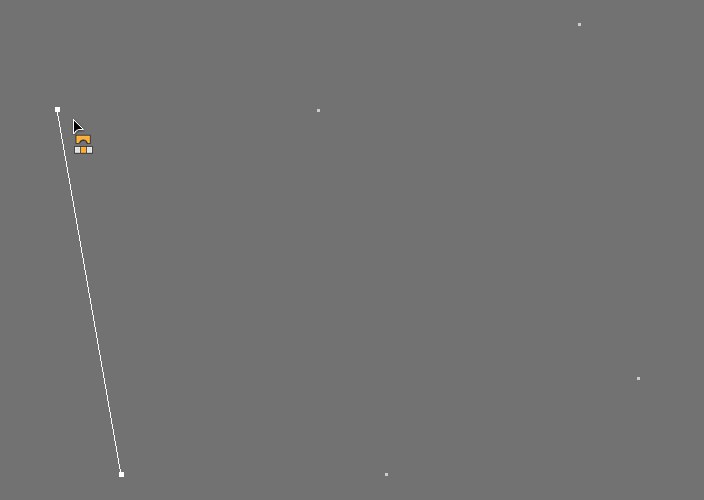 Figure 7.
Figure 7.- Now drag from the middle point of the top row point to the middle point of the bottom row and release the mouse button. The polygon is created (Figure 8).
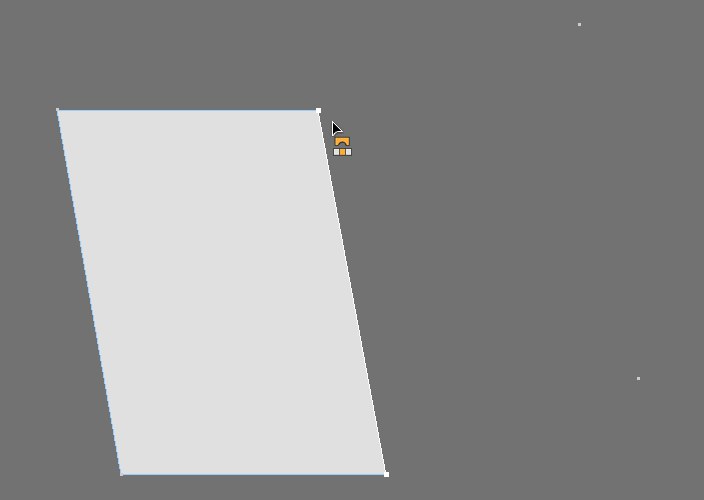 Figure 8.
Figure 8.- Drag from the right point of the top row to the right point of the bottom row and release the mouse button. The second polygon is created (Figure 9).
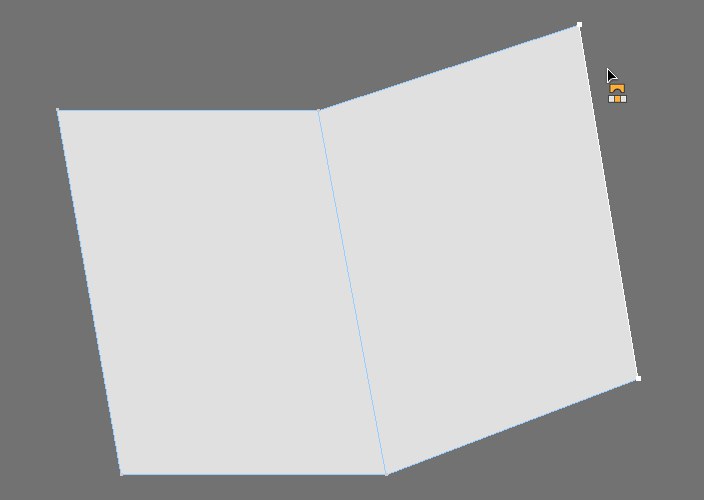 Figure 9.
Figure 9.If you click in the wrong place, you can quickly reset the Bridge tool by pressing the
In the example above, note that you had to Drag & drop twice to create the first polygon, but only once to create the second polygon. This is because Cinema 4D assumes that you want the next polygon that you create to be connected to the one you have just created. This is ideal for quickly building a row or loop of polygons. However, if you don’t want the current polygon and next polygon to be connected to each other, press