 RemeshBasicCoord.Object
RemeshBasicCoord.Object
Object Properties
Here you can define which type of polygon should be created:
- Quad Dominant: As the name suggests, quads will dominate since it’s almost impossible to avoid triangles from being created. Quads of a similar size will be created and triangles will only be created at the poles.
- Triangles: Only 3-sided polygons of similar size will be created.
These options can be used to define the number of polygons and the polygon density of newly-created objects. The lower the polygon density compared to the original mesh density, the more details of the original object that will be lost, which can even lead to a complete loss of the object’s structure.
The Remesher therefore also provides a polygon reduction function (see also Polygon Reduction Generator).
Here you can define the polygon mesh density relative to the polygon mesh density of the original object. A value if 100% will produce approximately the same number of polygons as the original object. Smaller values will produce correspondingly fewer polygons and vice-versa.
Here you can define the absolute number of polygons to be created. Note that this is a target value, which may not be reached, i.e., the actual number of polygons will lie near this value.
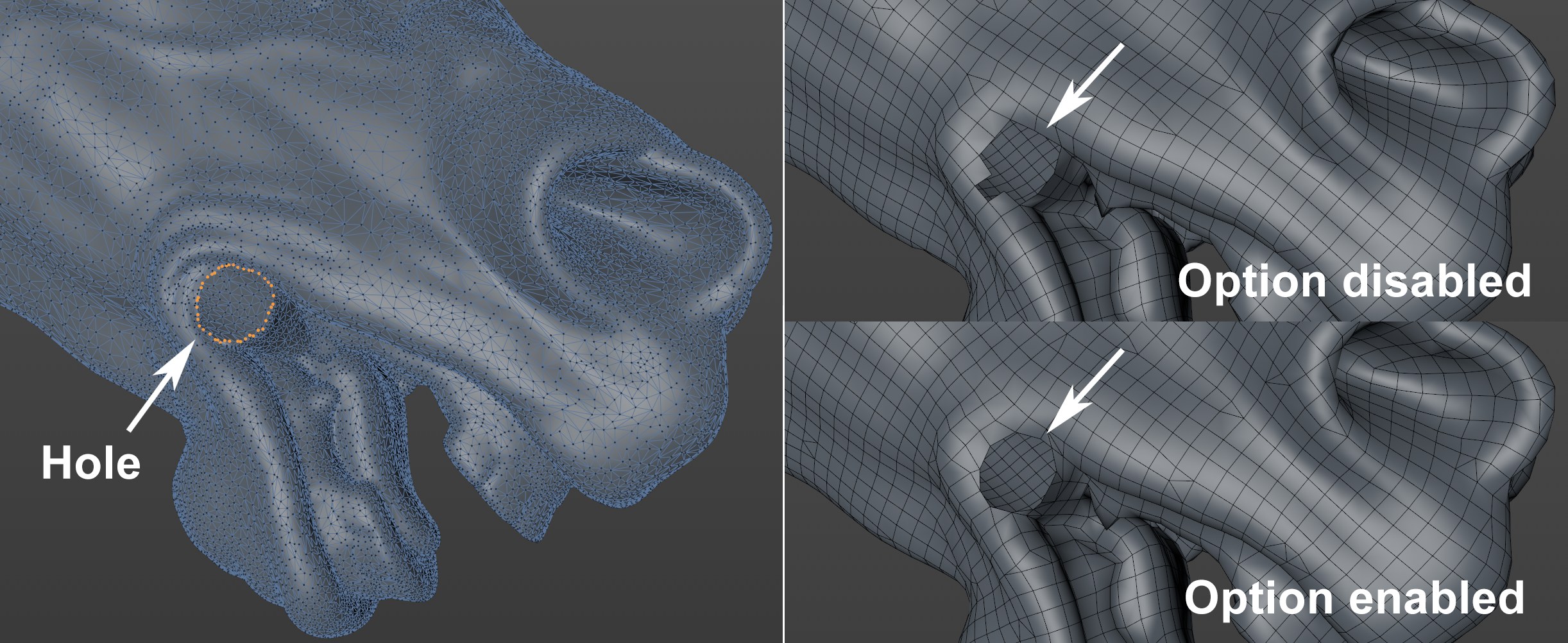
If your object is not made up of a closed volume, and has edges or holes, enabling this option can ensure that the approximate edge is maintained. This works better the more dense the mesh is. If this option is disabled, no smoothed edge will be produced.
Keep Creases
Edge Angle[0..180°]
The Keep Creases function promises more than it can keep. The original object’s hard edges should be maintained but this only works for those edges that match the edge flow due to the limitations of the algorithm used.
The Edge Angle function is the angle between 2 neighboring polygons that defines the deviance of one polygon from the plane of the other polygon. Only from this angle on will hard edges be maintained.
This setting can be used to smooth or relax the mesh in a subsequent step. This will look similar to this:
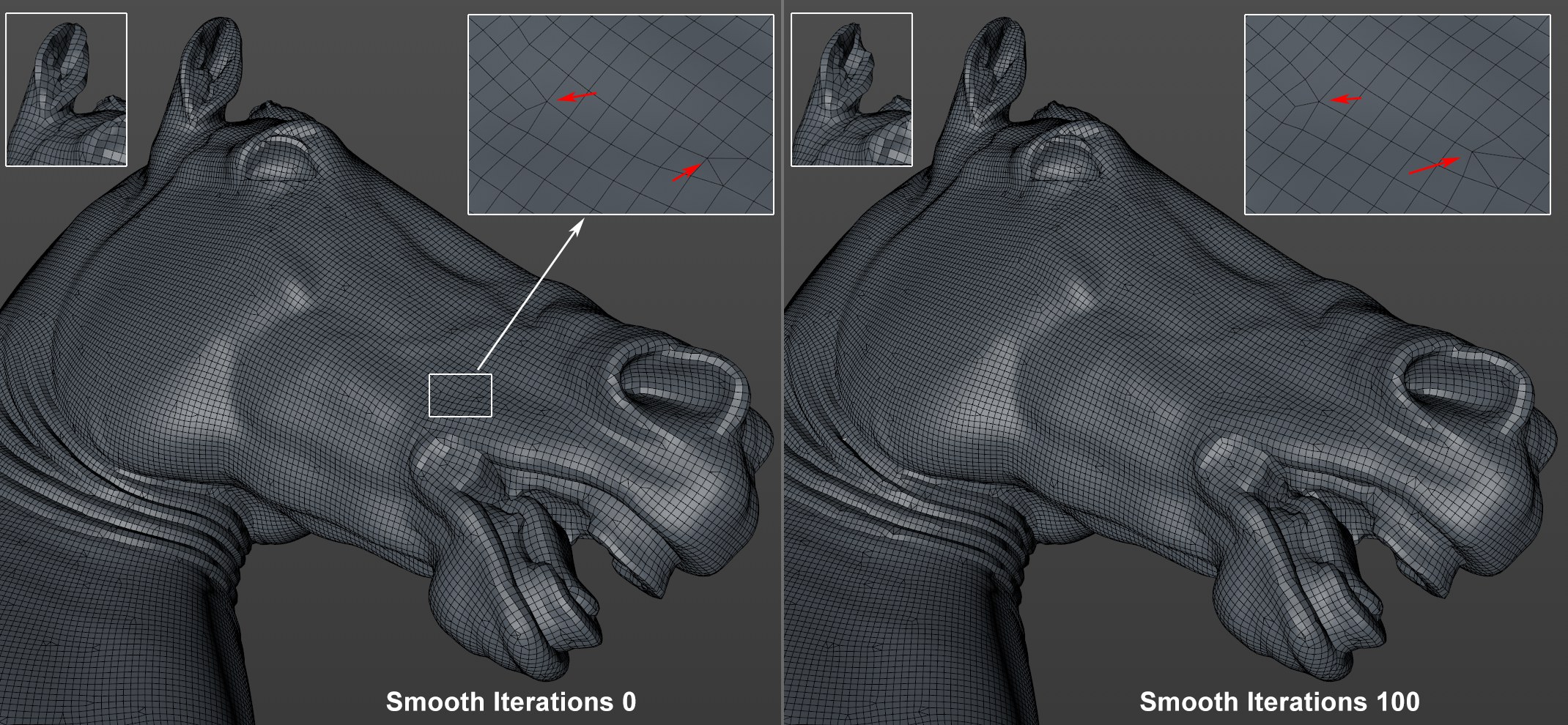
However, increasing values will be correspondingly detrimental in conjunction with larger curvature (see horse’s ear), in particular in combination with lesser density.
If Polygon Type is set to Quad Dominant,
triangles will still be created here and there. This option can be enabled to weed these out. The mesh will
then be subdivided in a subsequent step using a Catmull-Clark algorithm (similar to Subdivision Surfaces Type
The number of polygons will, of course, increase dramatically - approximately fourfold.
If you don’t want to rely on the automatic mesh generation, including edge flow, splines can be used to define
the edge flow direction interactively. The  Sketch
Sketch
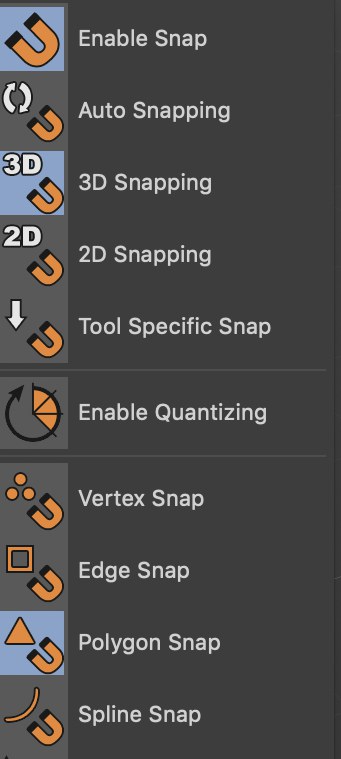
With this you can paint on the spline object surface. Drag the spline into the Flow Splines field and the edge flow will orient itself to this spline.
This can, for example, look like this:
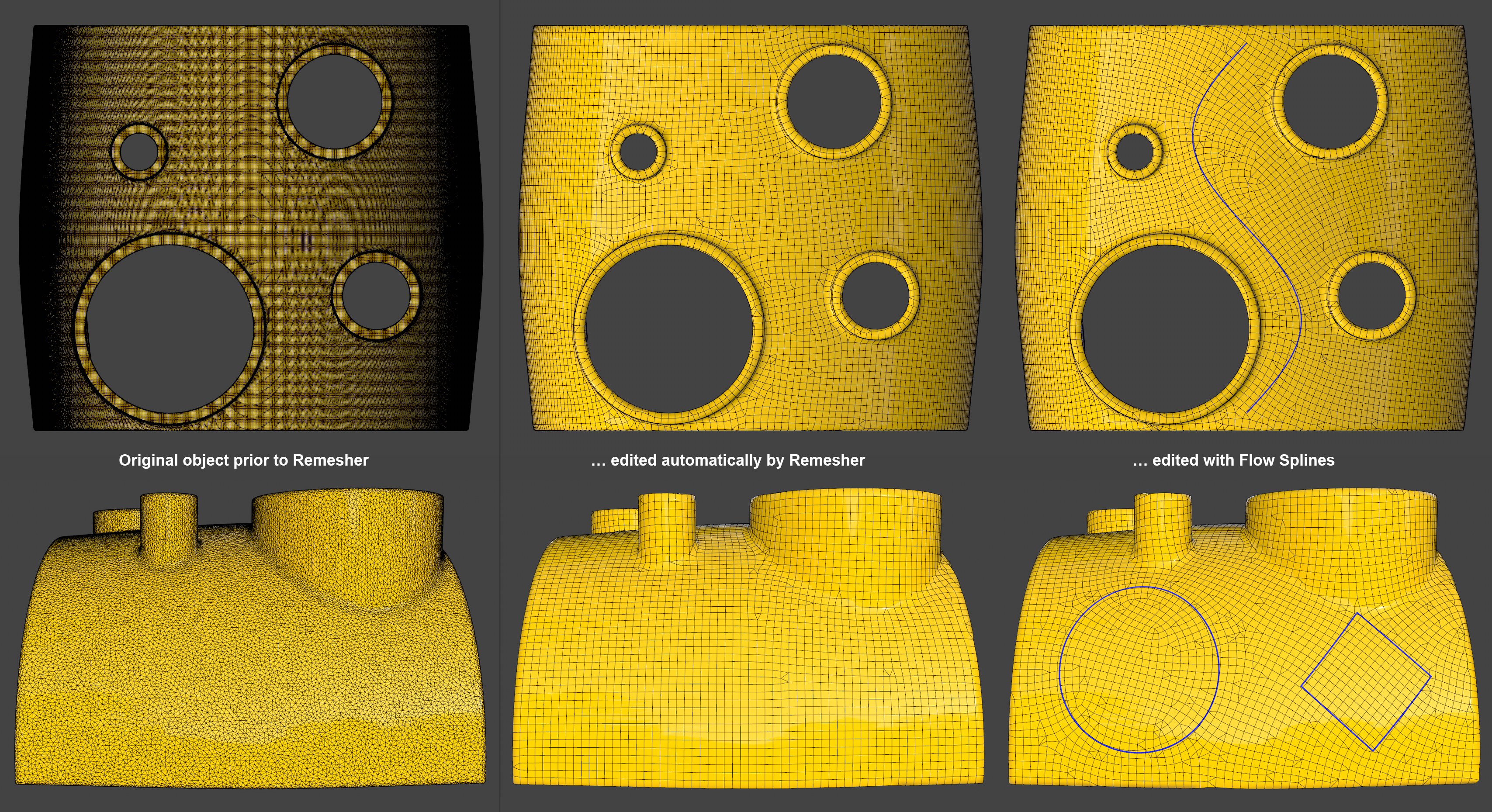 Flow Splines define
the edge flow (for illustration purpoes, these are projected (
Flow Splines define
the edge flow (for illustration purpoes, these are projected ( Project
ProjectAs you can see, the edge flow does not follow the spline exactly but as precisely as the algorithm allows. Note that splines with multiple segments can also be used.
It’s important that the spline has a sufficient number of subdivisions. If the distances between the spline points is too great, the Remesher will not work correctly.
Parametric splines cannot be used.