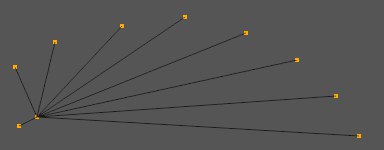Guide Draw
Use this tool (
Guidelines can be create as follows (of course they work in combination with all Snap options):
- First click creates a Handle, second click creates a second Handle. A third click within these Handles
creates a segmented guideline. If the third click is made outside of the guidelines will create a guide
surface (perpendicular to the view). The
Esc can be pressed between the 2nd and 3rd clicks and only the guideline will be created. - Alternatively you can click and drag to the
2nd point and release the mouse button (if you simultaneously press the
Shift key only one segment will be created). If you then grab the red segment with the cursor you can drag a guide plane from it.
If you press the