Marker
The Create Markers command can be used to create single or multiple Markers (also interactively as described here). The following dialog window will open:
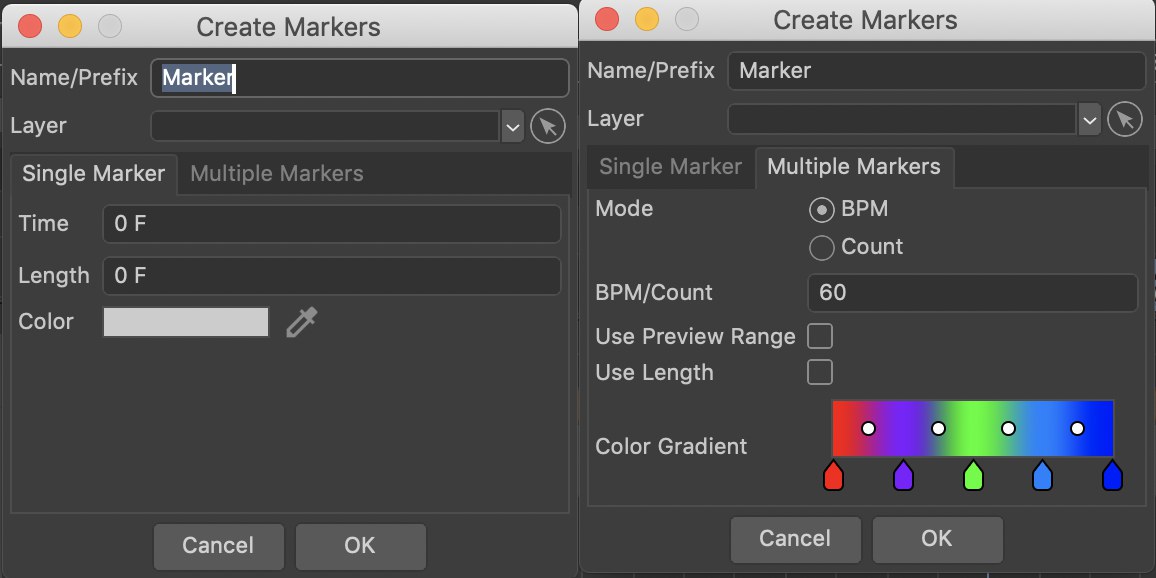
Name/Prefix
Here you can define the Name (single Marker) or the prefix (multiple Markers). For multiple Markers, the prefix, including the continuous numbering, will be used.
Layer
Markers can also be assigned to layers. A Marker can, for example, be hidden if the corresponding layer is hidden.
Single Marker
Time
This is the frame at which the Marker is created.
Length
Markers can be used to mark a temporal span, which can be defined here.
Color
Here you can define the Marker’s color.
Multiple Markers
Mode
You can create any number of Markers at once. This is done using the following settings:
- BPM: Beats per Minute, or in this case, Markers per minute (that match underlying music) that should be created.
- Count: Select this option if you want to create an absolute number of Markers that should be distributed evenly (temporally).
BPM/Count
Here you can define the number of Markers per minute or an absolute number, which will be generated within a defined time span in accordance with the next setting.
Example: The project length is 1000 frames. If you enter 100 here, the following will result:
- BPM: A Marker will be set at about every 15th frame (at a frame rate of 25)
- Count: 100 Markers will be created at every 10th frame, respectively.
Use Preview Range
If enabled, the Markers will only be created in the Timeline’s preview area, otherwise they will be created along the entire project length.
Use Length
If enabled, the Marker lengths will be adjusted so they each reach the next Marker.
Color Gradient
This color gradient can be used to color the Markers one after the other. If you want the same color for all Markers, delete all handles except the one for the color you want to use.
Sets markers at both the left and right borders of the visible Timeline.
Sets a marker at the current frame, i.e., where the Timeslider is currently located.
Deletes all existing markers.
Sets markers on the first and last keys of a given selection. When in F-Curve mode, only the currently visible key selection will receive markers. Selected keys of hidden curves will be ignored.
See previous Set Marker to Selection command, only that here the range markers and no individual markers will be created.
Deletes all existing markers.