Object Properties
You can use the input box(es) to change the deformer’s dimension(s).
The Alignment setting defines the axis with which the Deformer will rotate on the Child object’s axis:
+X, -X, +Y, -Y, +Z, -Z
As soon as you click on the Fit to Parent object, the Deformer will:
- set its origin to the center of the object
- rotate along its Y axis in the direction of the axis defined here (for the Child object). Exception: Auto has been selected.
Auto
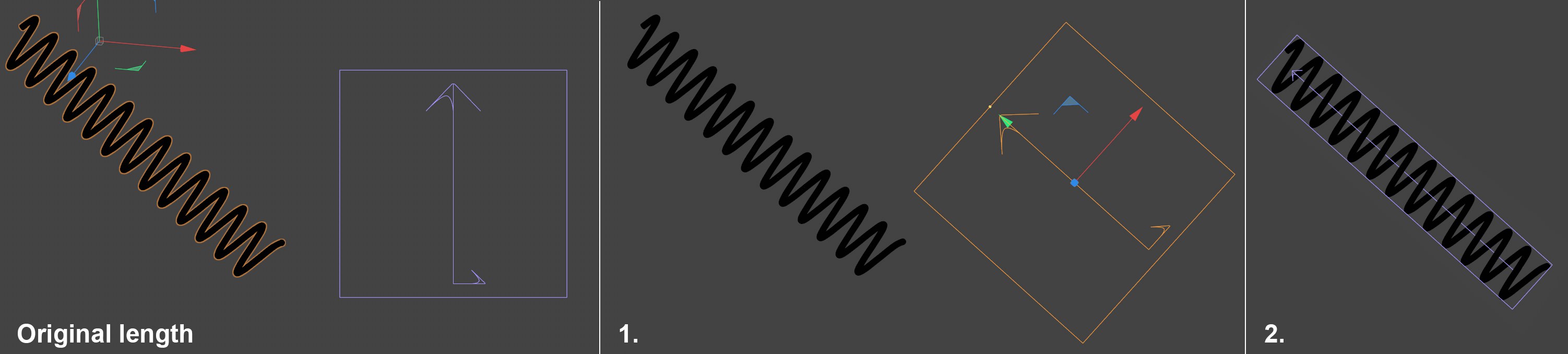
If Alignment is set to Auto, a semi-automatic mode will be defined that requires your interaction. So what do you need to do?
Assuming you have the spring as pictured above that is aligned freely in space. The object axis is also aligned freely. Now you want the Bend object Deformer, for example, to bend the spring along its length. Proceed as follows after you have made the Bend object a Child object of the spring:
-
Rotate the Bend object with its Y axis in approximately the direction in which it should bend
- Click on Fit to Parent. Done
This option is completely independent of the Parent object axis and uses the alignment you define manually. As soon as you click on Fit to Parent, the Deformer’s position and scale will be adapted as closely as possible to the Parent object to ensure a good deformation.
Different modes for deformation.
There are three modes for bend deformation.
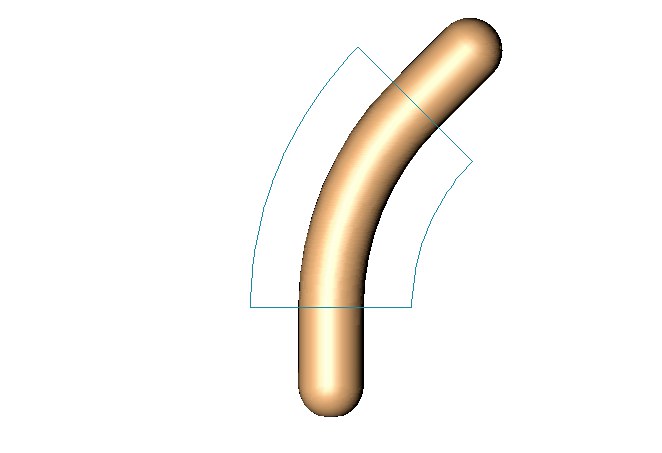
The entire object is affected. Surfaces at a height between the top and bottom of the (non-deformed) cyan box are bent and the other surfaces are translated if necessary to accommodate the bend.
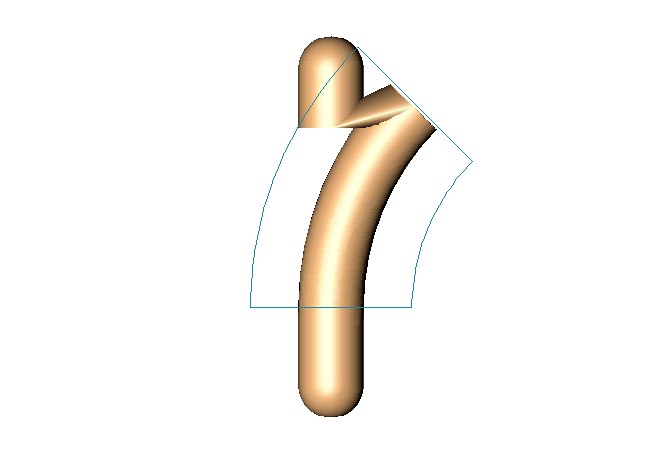
Surfaces within the (non-deformed) cyan box are bent. Surfaces outside the box remain exactly where they are (they are unaffected).
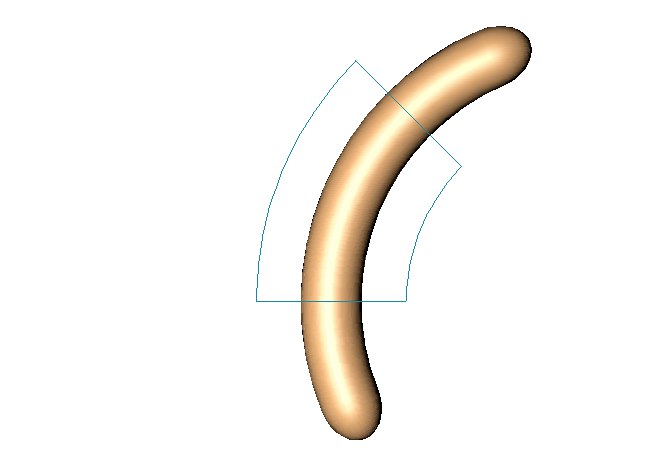
The entire object is bent.
Defines the strength of deformation. To change this value interactively, drag the orange handle in the viewport.
Defines the direction of deformation. 0° is the deformer’s local X axis. To change this angle interactively, drag the orange handle in the viewport.
If this option is enabled, the object keeps its original length.
This might be the best thing since sliced bread. A simple click on this button will adjust the size of the Deformer object to the Parent object to be deformed (i.e. to its bounding box). The object will be enclosed entirely and deformed as a whole. This means that the Deformer’s size must no longer be tediously adjusted manually (click here for additional information).
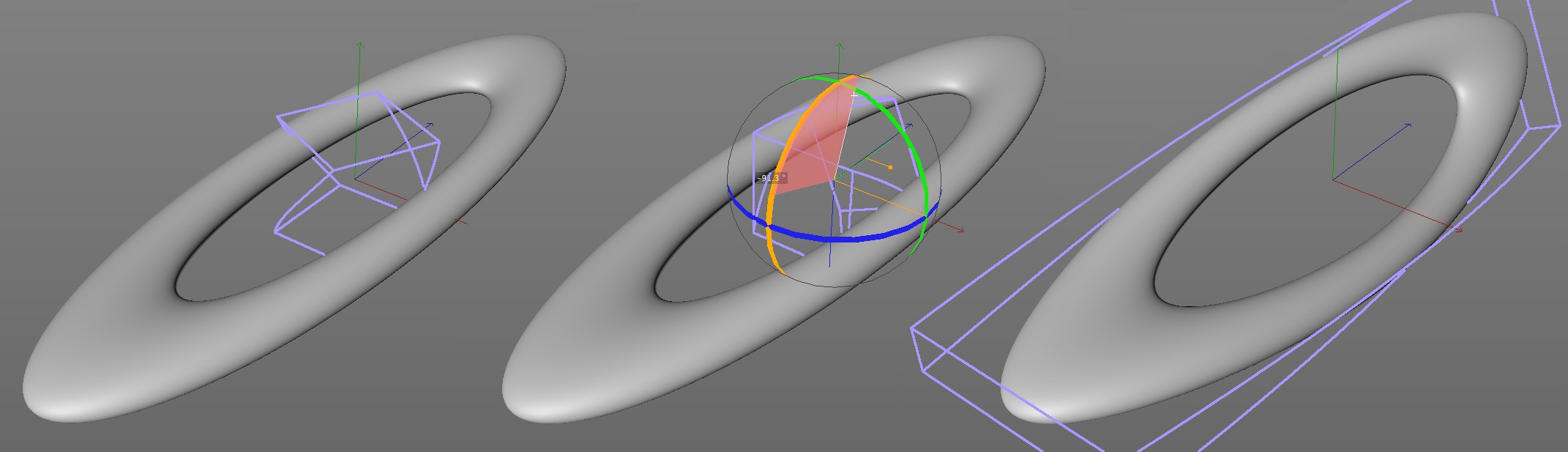 Create a Deformer object, position it and click on Fit to Parent to fit it to the object to be deformed.
Create a Deformer object, position it and click on Fit to Parent to fit it to the object to be deformed.
Furthermore, Deformer objects’ axes will be fitted to the axes of the nearest Parent object, i.e., you rotate the Deformer object interactively in the direction in which its effect should be exerted, click on the Fit to Parent button and the Deformer object will snap to the nearest axis (it will simultaneously assume this as its origin).
For some Deformer objects (e.g., Squash & Stretch), only the origin or other useful parameters will be fitted to the Parent object, depending on the function selected.