Matrix Object
![]()
For the most part, the Matrix Object carries out the same functions as the Cloner. Therefore, please refer to the Cloner description in chapter 2 for a Clone Object description of all shared functions.
The Matrix Object has two main functions:
- It creates orthogonal matrices as opposed to the clones created by the Cloner. This allows Cinema 4D deformation objects (e.g., bend objects, etc.) to have an optimal effect on the Matrix Object (see below).
- For Thinking Particles: In addition to matrices, Thinking Particles particles can be created. What this basically means is that matrices and particles alike can be affected by Effectors.
In the following, only those Matrix Object settings that differ from those of the Cloner will be described. These settings can be found within the Generate setting.
Example:
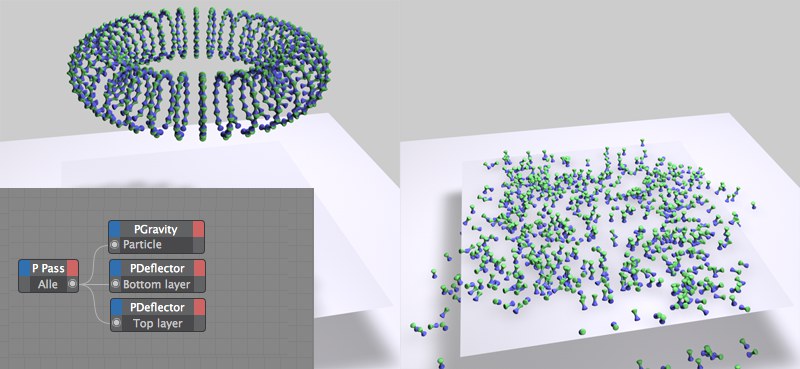
So, how is this done?
-
Create a Matrix Object, set Generate to Thinking Particles and assign a Random Effector with a Linear falloff to it. Set Follow to 100% and Constrain to 0% (Matrix object settings; also set Particle Priority to After Effectors). Reposition and animate the Effector so it passes through the arrangement of clones.
- Create an XPresso tag and set up a PPass, PGravity and two PDeflector nodes. Connect the PPass node’s output port to each of the other input ports and modify their respective settings accordingly (deflector type: object; assign each deflector node a different layer and set Bounce to 30%, for example).
Done. The clones will react to both MoGraph and Thinking Particles. If you raise the Constraint value in the course of the animation you will see that the clones will move in the direction of the clone position that would have resulted if Thinking Particles had not had an effect. Use this setting to regulate the strength of the Thinking Particles effect.