GI Portals and Polygon Lights: Function and Placement
The following descriptions primarily apply to the Render Settings Global Illumination (ProRender-specific portal properties are described under Portal).
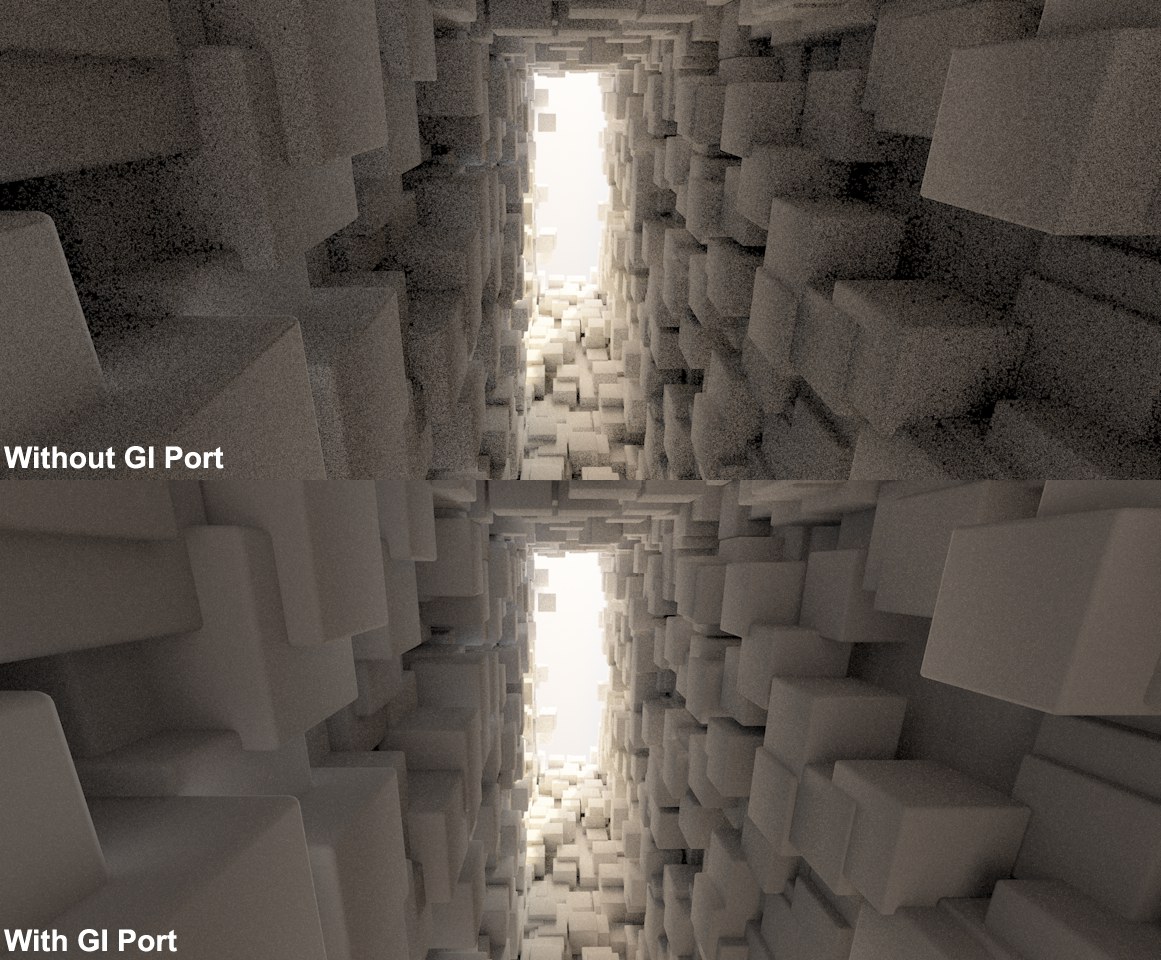 Improved quality with the application of GI Portals. Above a QMC rendering with Diffuse Depth set to 2. Double render time at top as opposed to GI portal with fewer Samples.
Improved quality with the application of GI Portals. Above a QMC rendering with Diffuse Depth set to 2. Double render time at top as opposed to GI portal with fewer Samples.Simply stated, Global Illumination is calculated based on randomly dispersed rays that are "beamed" at innumerable points in the scene to determine the brightness or color of each particular area. By nature, many rays will reach areas of a given point that are irrelevant to its illumination. It is much more important that a great number of rays are concentrated in areas at which light enters the scene, which makes the calculation of light and shadow much more precise.
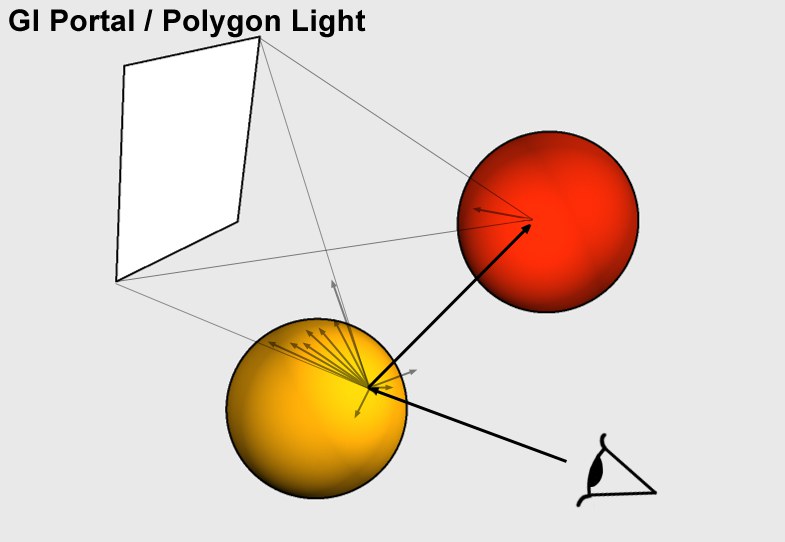 The Rays are concentrated on the GI Portals and Polygon Lights (Diffuse Depth = 2).
The Rays are concentrated on the GI Portals and Polygon Lights (Diffuse Depth = 2).Windows, lamps or other light-emitting objects (e.g., televisions) can be used as objects at which GI Portals or Polygon Lights can be placed in order to optimize GI calculation.
Hence, GI Portals and Polygon Lights are primarily effective when placed where light is emitted from smaller surfaces, as is most often the case indoors where light enters a room through a window or door. Portals are useless in conjunction with an outdoor sky illumination.
The different application areas of GI Portals and Polygon Lights:
- GI Portals: Openings in walls through which light (e.g., from outdoors) enters the room. These Portals’ materials must have the Portaloption enabled (Illumination material channel).
- Polygon Lights: Objects that are designed to emit light (GI only), such as lamps. These objects (also called "Polygon Lights") contain a material with an active Luminance channel and with the Polygon Light option enabled.
In the following instances additional rays will be beamed to the Portal or Area light. The number of rays that are beamed is defined using the Discrete Area Sampling or Discrete Sky Sampling option. Light maps also benefit if no further settings are available.
In order for GI Portals to function, Transparency should NOT be deactivated in the Render Settings!
Portals and Polygon Lights are not necessary when rendering outdoor scenes in which the light primarily comes from a hemisphere-shaped sky.
Note that the use of GI Portals and Polygon Lights increases image quality with regard to light and shadow. This makes it possible to lower the common GI settings to achieve the same or better quality (fewer samples) and thereby reduce render times.
Where Should GI Portals be Placed?
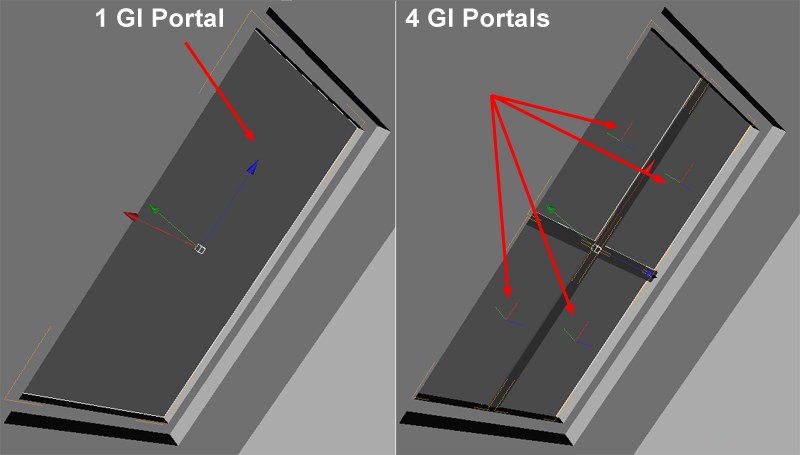
Due to changes in the algorithm (new in R12), we recommend creating 1 separate object for each GI Portal (instead of creating a GI Portal as an object with several non-adjacent polygons dispersed throughout the room (e.g., each window). Otherwise the render times will increase greatly.
GI Portals should be placed/fitted at the windows. When placed at windows with a crossbar frame, multiple GI Portals will increase overall quality.
GI Portals generally consist of single polygon surfaces (e.g., a Plane Primitive) that is placed at the location at which light enters the room through a relatively narrow opening. The direction in which the Normals face is irrelevant. Fit the shape of each GI Portal to match the corresponding window or opening. If a GI Portal is too large, e.g., if it stretches into a surrounding wall, artefacting can result (particularly noticeable in QMC mode). Imprecise GI Portals result in less accurate and "grainier" the GI.
Multiple GI Portals should be applied to windows with a crossbar frame (see above image) for more precise results. Applying a single GI Portal would cover the crossbars and therefore look less realistic.
On the other hand it would be overdoing it, for example, to assign individual GI Portals to each pane of a window with a honeycomb frame or a stained glass window. In such instances you should consider excluding such fine structures from the GI calculation (e.g., using the Compositing tag).
artefacting can occur in regions next to a GI Portal (e.g., a window frame). In such instances, moving the GI Portal farther behind the opening (e.g., farther to the outside when applied to a window) can prevent this from happening.