Customize Menu Manager
Use the Menu Manager to edit sub-menus and drop-down lists. You can also add new submenus. The Menu Manager and the Command manager enable you to configure Cinema 4D’s interface freely to the way you like to work.
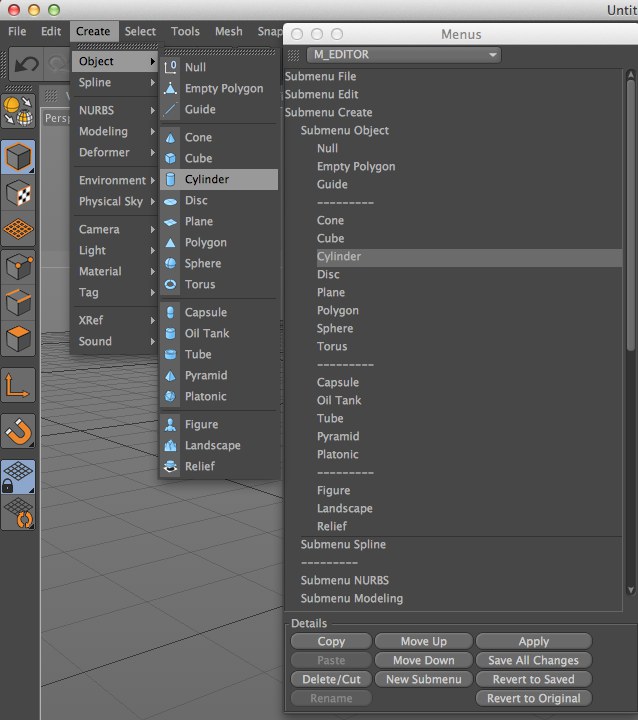
Cinema 4D has numerous menus. Use the drop-down list at the top of the manager to choose which menu is shown in the list. Sub-menus are prefixed with Submenu. To open or close a sub-menu, double-click it.
The Command manager lists Cinema 4D’s commands. Drag-and-drop commands from the Command manager into the Menu Manager. The mouse pointer will indicate the insertion mode.
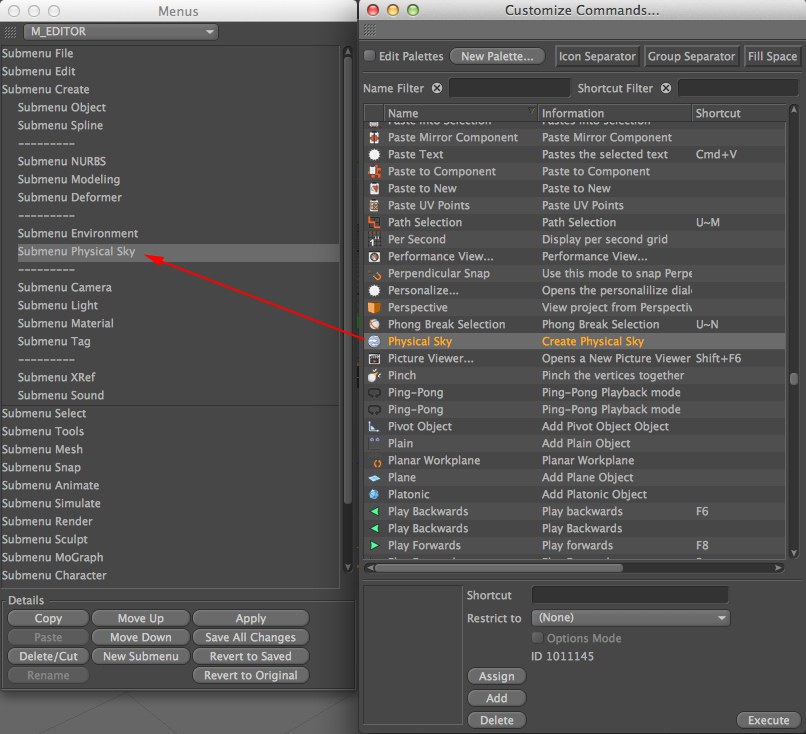
Use these commands to copy, paste, cut or delete the selected command. Standard sub-menu items cannot be deleted.
Move Up, Move Down, New Sub-menu
Use these commands to move the selected menu entry one position up or down the list and insert a new sub-menu above the selected entry. You can add commands or further sub-menus.
This command allows you to rename your sub-menus.
Apply, Save All Changes, Revert To Saved, Revert To Original
Apply applies the changes; Save All Changes saves all menu changes; Revert To Saved discards all settings and reverts to the most recently saved menu structure; Revert To Original reactivates the standard menu settings, which are permanently stored in the program (the factory settings). Changing to a new menu will apply all changes to the current menu.
To reset the menus to the factory settings, delete the Prefs folder within the user folder. Caution! This will also delete any keyboard shortcuts and menus you have defined.
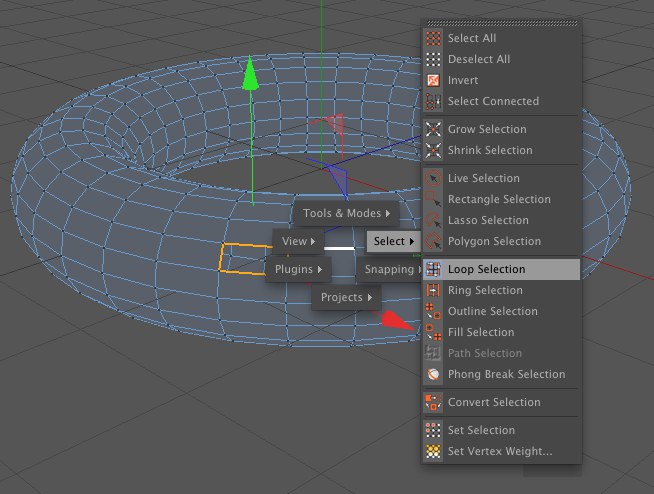
The quick access gives you a fast way to access menus. Be default you can call the quick access by pressing the v key. You will see several groups of commands appear. To choose a command using the quick access, do one of the following:
- Hold down the v key, move the mouse pointer over the item you want to select and release the mouse button.
- Hold down the v key, move the mouse pointer over the item you want to select and release the mouse button.
- Hold down the v key and click the menu item that you want to select.
Configuring the quick access
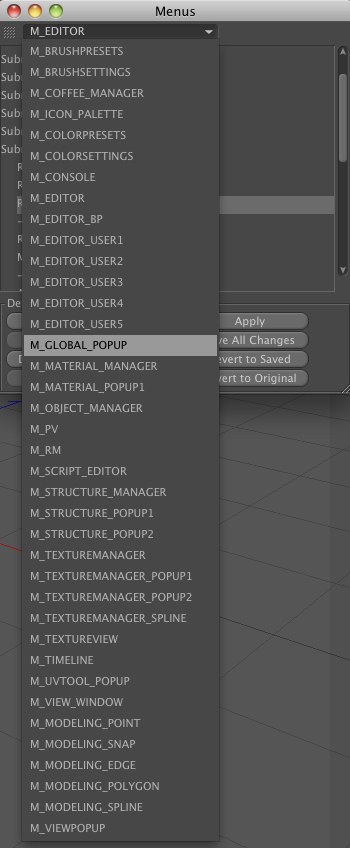
You can freely configure the quick access groups and choose which commands they contain: choose