PyroCluster
PyroCluster is a plugin for Cinema 4D that provides a powerful toolset for creating such effects as realistic clouds, haze, fire and smoke. With PyroCluster you have a virtually unlimited number of volume effects.
PyroCluster effects are real 3D effects that will work with any Cinema 4D-compatible particle system. For example, spectacular PyroCluster effects can be combined with the powerful animation features of the optional Thinking Particles.
PyroCluster is fully compatible with Thinking Particles; see your Thinking Particles manual for an example of how to combine these two application elements. For more information on Thinking Particles, please contact your local dealer or visit www.maxon.net.
All effects are based on particles; each particle becomes a puff and is rendered as a real volumetric effect. A particle’s color can be determined by its age and a gradient controller. This makes it easy, for example, to create white smoke at the beginning and a dark oily smoke at the end of the particle’s life span.
An unlimited number of spectacular volume effects are possible with PyroCluster, including (but not limited to) vapory effects, solid rock effects and pyroclastic effects
 Pyro Effects
Pyro Effects Steam & Gaseous Effects
Steam & Gaseous Effects Solid Material Effects
Solid Material EffectsTechnologies developed for PyroCluster
PyroCluster integrates the following technologies:
- The Volume Tracer
- Apperceptive 3D Shading Algorithms
- Light exclusion
Apperceptive 3D Shading Algorithms
To be there or not to be there …
This may sound like a strange thing to say, but this statement really does apply to PyroCluster. Apperceptive 3D shading renders extremely fast. During rendering, PyroCluster uses a method synchronized to the human perception (hence the name apperceptive). For example, missing elements of an image are augmented or substituted automatically using apperceptive methods. Human perception is based in part on experience and expectation.
What you see in the image below is not smoke. What you see is a simulation of an effect that you recognize as smoke. Your brain knows exactly what smoke looks like and will interpret something that looks like smoke as such.

PyroCluster’s render algorithm renders the above image as an accumulation of hollow, gray spheres. But that’s not all. Apperceptive 3D shading takes into account much more in order to achieve realistic-looking effects. Unfortunately it would require a huge written volume if we wanted to go into detail about how this works. Simply keep in mind that PyroCluster technology is based on the use of intelligent spheres - in the following referred to as puffs or volumetric particles.
PyroCluster is a real volume tracer that uses advanced volume calculations. Unfortunately, atmospheric effects usually take a while to render. You must take care when using several light sources in a PyroCluster scene. On the one hand, one or two lights are all that you need to light the effect. On the other hand, it is virtually impossible to light an entire scene using just two lights.
So that you can choose which lights in your scene will influence any PyroCluster effects, in the Attribute Manager each light source has two options on the Scene page: PyroCluster Illumination and PyroCluster Shadow Casting.
You can choose how each light source will affect PyroCluster puffs.
To describe the effect of light exclusion, we will use the simple scene above. The scene contains two light sources both pointing towards the PyroCluster effect, and both set to cast shadows. Disabling PyroCluster Illumination is useful when you are trying to control just the lighting of the PyroCluster effect, leaving shadows as they are. With both options disabled we see the effects of other light sources.
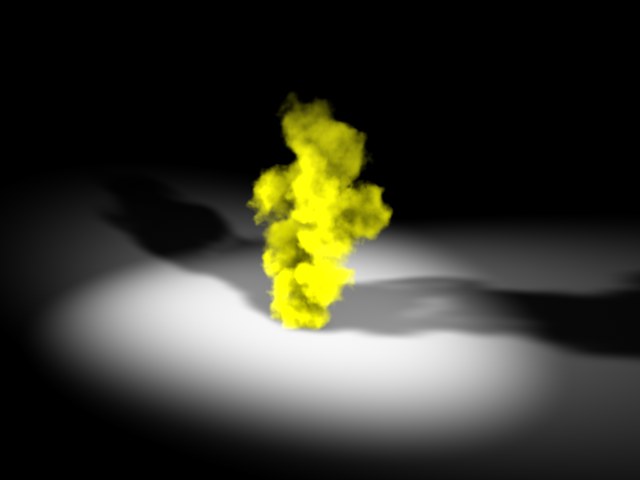
PyroCluster is a real volume tracer that uses advanced volume calculations. Unfortunately, atmospheric effects usually take a while to render. You must take care when using several light sources in a PyroCluster scene. On the one hand, one or two lights are all that you need to light the effect. On the other hand, it is virtually impossible to light an entire scene using just two lights.
So that you can choose which lights in your scene will influence any PyroCluster effects, in the Attribute Manager each light source has two options on the Scene page: PyroCluster Illumination and PyroCluster Shadow Casting.
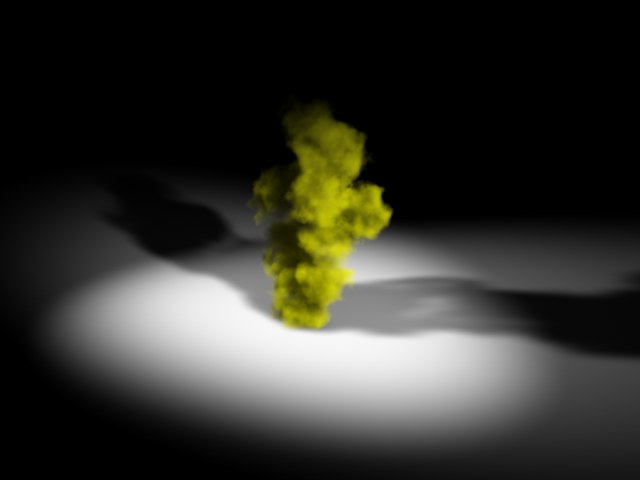
The scene contains two light sources both pointing towards the PyroCluster effect, and both set to cast shadows. Disabling PyroCluster Illumination is useful when you are trying to control just the lighting of the PyroCluster effect, leaving shadows as they are. With both options disabled we see the effects of other light sources.
These are global settings; all PyroCluster effects in a scene will be influenced; other objects in the scene are not affected by these INDEX Shader / Animation / settings.
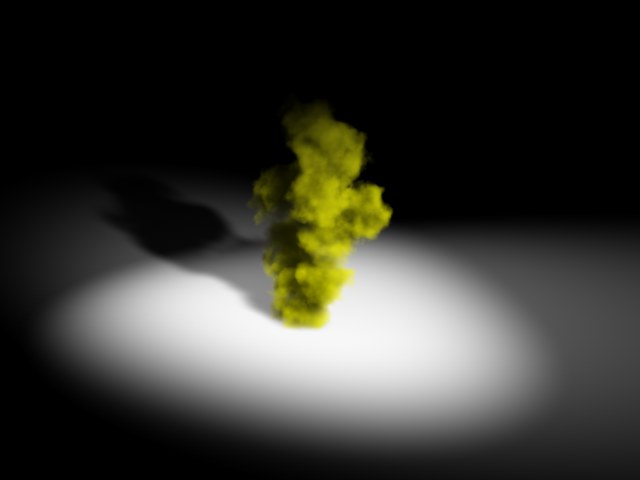
How are PyroCluster effects created?
Smoky effects require many complex fractal calculations to produce the particles that make up the volume. PyroCluster uses many of these rays to create the full 3D volume effect. As the rays travel deep into the puff’s volume, a fractal calculation is made at every relevant point to produce the correct volume density. This is a number-intensive calculation and you can expect it to take some time; volumetric effects simply cannot be calculated quickly — you might already know this if you have used volumetric lights. A faster processor will always speed up the rendering of PyroCluster’s effects.
Having said that, PyroCluster is built to be efficient and provides many powerful features to help reduce render time. There are many ways to fine-tune your scenes; one particularly useful one is found in the Volume Tracer settings. Changing just one setting here, World Step Size, can save hours or even days of rendering time.

To obtain faster render times try increasing this value