Effects
Use this page to control which post effects are rendered.
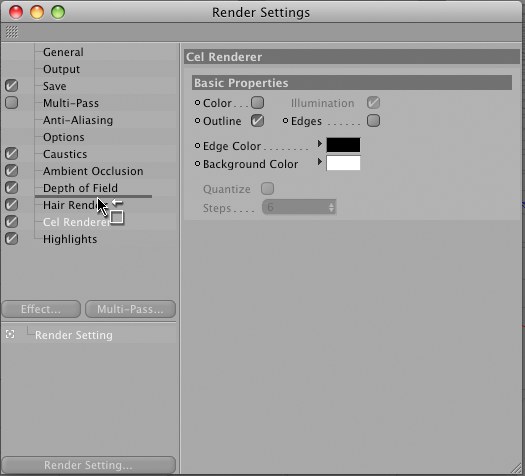
The order of the post effects can be changed via drag & drop.
Select a post effect as follows:
- Click on the "Effects" button or
- Right-click in the top left of the render settings field Choose the desired effect from the menu that appears. The effect will be added to the list below the Enable Post Effects option.
To remove a post effect, right-click on it and select "Remove" from the menu that appears.
All post effects can be enabled or disabled using the check box to the left of a given effect.
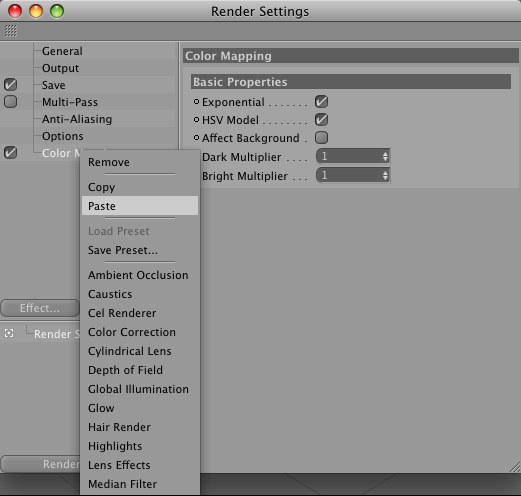
The following effects have been added to the
Post effects, including all their parameters, can be copied to other scenes via "Copy" & "Paste".
The new Save Preset and Load Preset options let you save and load effect presets to and from the Presets/User directory in the Content Browser. These presets can also be deleted from the Content Browser.
Effect presets can also be saved to the Content Browser per drag & drop. Inversely, you can also drag effect presets from the Presets/User directory into the render settings dialog window.
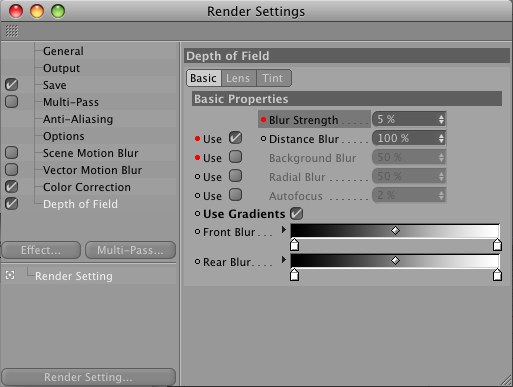
Many of the post effects’ parameters can be animated. Recording parameters here works in the same way as recording parameters in the Attribute Manager. For details, see Attribute Manager.
Otherwise the Render Settings will use Attribute Manager functionality, i.e., right-clicking on a parameter will open a