Set Driven Keys
Set driven keys provide an easy way to create object interactions without using the XPresso Editor directly.
A set driven key is a relationship where one parameter controls another. For example, suppose you want a door to open and close automatically as a character enters a room. The character’s position can be used to control whether the door is open or closed. The object parameter that does the controlling is the driver. The parameter that is being controlled is driven. Almost any kind of set-driven relationship is possible, making it easy to manage complex motions or objects.
Decide which parameter is the driver and which parameter is driven (the driver controls the driven parameter).
Set the driver as follows:
- In the Object Manager, select the object of the parameter that you want to act as the driver.
- From the context menu, choose XPressions / Set Driver to define the parameter as the driver.
Set the driven parameter as follows:
- In the Object Manager, select the object of the parameter that you want to be driven.
- In the Attribute Manager, right-click (Windows) or Command-click (macOS) the name of the parameter that you want to be driven to open its context menu.
- From the context menu, choose XPressions / Set Driven (Absolute) to define the parameter as driven. An XPresso tag is added to the driven object in the Object Manager and the driver now controls the driven parameter.
- In the Attribute Manager, right-click (Windows) or Command-click (macOS) the name of the parameter that you want to act as the driver to open its context menu.
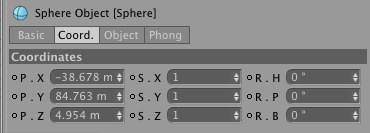 When selecting the driver and driven parameters, you can click individual parameters or parameter groups.
When selecting the driver and driven parameters, you can click individual parameters or parameter groups.There is a second variation of set driven keys: Relative driven keys. These allow values to be set directly or with a range mapper node that is created automatically. In both cases the Input Upper, Input Lower, Output Upper and Output Lower parameters are adjusted accordingly.
To create a relative set driven key:
- Use the same procedure as for normal set driven keys (see above), except choose Animation / Set Driven (Relative) instead of Animation / Set Driven (Absolute) when you set the driven parameter. Once you have created the set driven key, edit the Range Mapper’s values as desired.