HAIR Selection
The names of the four selection types should already be familiar to you from Cinema 4D. The way they work is also very similar, with the exception of the Soft Selection tool, which will either affect the entire guide or only individual guide points, depending on the mode selected. Guides or guide points that can be selected will be displayed in turquoise when you pass over them with the curser (without pressing the mouse button). Pressing the mouse button, i.e., selecting guides or guide points, will turn them red. Guides located behind the visible guides of a Hair object will be selected as well.
All tools can be limited to affect only selected guide elements.
Use this tool to select guides or guide elements that are hidden by a hair-covered object. If, for example, you create hair on a sphere, the hair on the opposite side of the sphere will also be selected.
Point-, edge-, or polygon selections on the hair-covered surface can be used to select the corresponding guides. Guides that are not positioned directly on points or edges, but on polygons, will only be selected if all points or edges of the hair-covered surface are selected.
The object and Hair object must both be selected simultaneously!
Selects all guides or guide elements (depending on the mode selected) of the active Hair objects.
Deselects all guides or guide elements (depending on the mode selected) of the active Hair objects.
Inverts the active selection.
Use this tool to hide all selected or partially selected guides. Select Show All (see below) to unhide guides.
Hidden guides will not be affected by the Hair tools. The Hair dynamics will, though, continue to affect the hidden guides.
Use this tool to hide all locked guides. Select Show All to unhide all guides.
Use this tool to unhide all hidden guides.
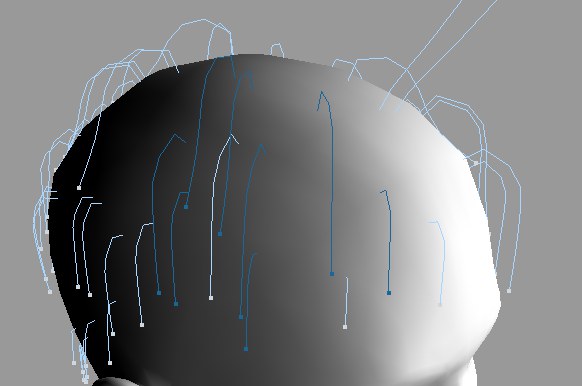
Use this tool to protect selected guides from being edited inadvertently. The locked guides will change color to light blue and can no longer be edited by any Hair tool (as long as the guides are locked). Unlock All or Unlock Selected can be used to unlock guides.
Unlocks all locked guides, including hidden guides.
Unlocks selected guides. You can select locked guides by activating Select Locked for the given selection tool.
This tool lets you save any guide or guide element selection to a Selection tag. You can then access the saved selection at any time, just like you are accustomed to doing with normal Cinema 4D Selection Tags. There is, though, one small difference: Each mode will not be given its own tag. Instead, the mode will be saved with the tag. When the tag is then restored, it will automatically switch to the correct mode. (see Hair Selection tag).