Go Zbrush
Go ZBrush for the exchange of information between ZBrush and Cinema 4D.>
GoZ is short for Go Zbrush. It allows communication and the exchange of information between Cinema 4D and Zbrush.
The previous version used a C.O.F.F.E.E. script to import and export the mesh data. Since C.O.F.F.E.E. is no longer being used, an alternative solution had to be implemented.
The old script couldn't deal with millions of polygons, couldn't import polypaint information or polygroup information.
It’s better to close ZBrush if it’s already running.
Inside Cinema 4D, use the GoZ Install command to create the script and change the configuration files that will be used by the bridge. This will make the current Cinema 4D installation the active application for ZBrush.
This command needs to be run only once or each time that you have linked Zbrush to another application, and Cinema 4D was no longer the active application.
If you want to create a Polygroup, you can use the command GoZ Assign Polygroup to apply to the selected polygon a new Polygroup. This command will automatically create the Polygroup tag if it doesn't already exist.
You can also create the tag manually and use the button inside the Polygroup tag.
How to use and export Polypaint
If you want to export Polypaint, the Vertext Color tag must be named "Polypaint" in order for it to be recognized and exported to Zbrush
You can select the mesh you want to export to ZBrush and click on GoZ Export. Wait for ZBrush to be launched and you should find your mesh as a new tool (or sub-tool if you specify the corresponding option within ZBrush).
Check the ZBrush documentation regarding workflow at http://docs.pixologic.com/user-guide/zbrush-other-programs/goz/workflow/ or http://docs.pixologic.com/user-guide/zbrush-other-programs/goz/workflow.
These commands can be found in the Extention Menu / Go Zbrush.
This command allows you to install the batch files and change the configuration files necessary to link your Cinema 4D application to Zbrush. If Zbrush is already runniing, you should relaunch it so it will refresh the configuration.
This command allows you to import the last object imported. Importing a high-density mesh with its Polypaint information can take a while. You can disable the Polypaint import in your Cinema 4D preferences and only perform the import, which will be faster.
This command allows you to export the selected mesh to Zbrush. If Zbrush is not already running, it will launch and automatically load your mesh in Zbrush.
This command will add the selected polygon to a new Polygroup.
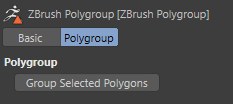
The Polygroup tag allows you to define new Polygroups. Just select the polygon you want to assign to a new Polygroup and use the button on the tag or the command GoZ Assign Polygroup.
Each polygon can be assign to only one Polygroup at a time.