![]() Volume Filter
Volume Filter
Volume Filter
General information about Volume Filters
Don’t be taken aback by the fact that various filters are all described in a single section. This is one and the same object, only with different settings each time.
What is a Volume Filter? First, imagine a bitmap: this is made up of pixels with (RGB) values. Photoshop, for example, has a filter with which these can be modified. The Volume Filters work analogous to this: if Voxels are viewed as pixels arranged in 3D space, Volume Filters do nothing more than modify the Voxel values.
Hence, Photoshop and Cinema 4D both have filters with a Gaussian Blur function:

If we continue with the analogy above: In Photoshop, a filter effect can be masked, i.e., restricted to a specific region, by selecting a filter function. This can also be done in Cinema 4D. However, this is not done via selection but by placing Fields in the Tab "field" with which you can define where the Volume Filter should have an effect.
Volume Filters can, for example, be used to smooth or erode/ dilate:
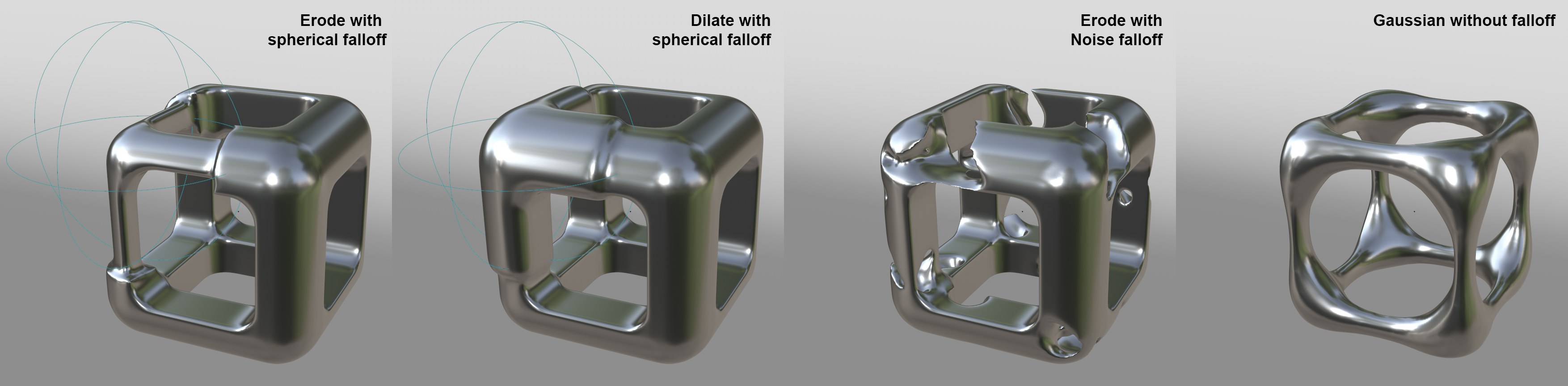
Whenever you have the impression that a Volume Filter is not working correctly, make sure that enough Volume is being applied for the filter to work with. Especially for the Volume Type SDF, the Volume is initially made up of only a thin layer around the original polygon surface. Note the Voxel Ranges in conjunction with this, which must be increased accordingly.
There are several special settings for Volume Vectors that relate to the orientation of the vectors.
In order for the Volume Filter to work, they must be either:
- dragged into the Volume Builder’s Objects list (they will always affect the elements arranged above them in the list) or created there or using the respective creation button as a hidden list element (possibly with fewer settings) or
- arranged in the Object Manager as a Deformer - if possible as a Child object of the OpenVDB object (e.g., Volume Builder or Volume Object/ Volume Set).
 Increasing Gaussian blur from left to right. Note the interior edges.
Increasing Gaussian blur from left to right. Note the interior edges.The Smooth Filter blurs the Voxel value transitions. Imagine a Voxel A with a value of 0 and a neighboring Voxel with a value of 1. After smoothing is applied, these values will be modified to maybe 0.4 and 0.6, respectively. Abrupt transitions will be blurred. The visual effect is a rounding of sharp edges.
The Smooth Filter works similarly for Volume Vectors: it aligns the direction of neighboring vectors to one another; the result is a smoother, less erratic directional flow.
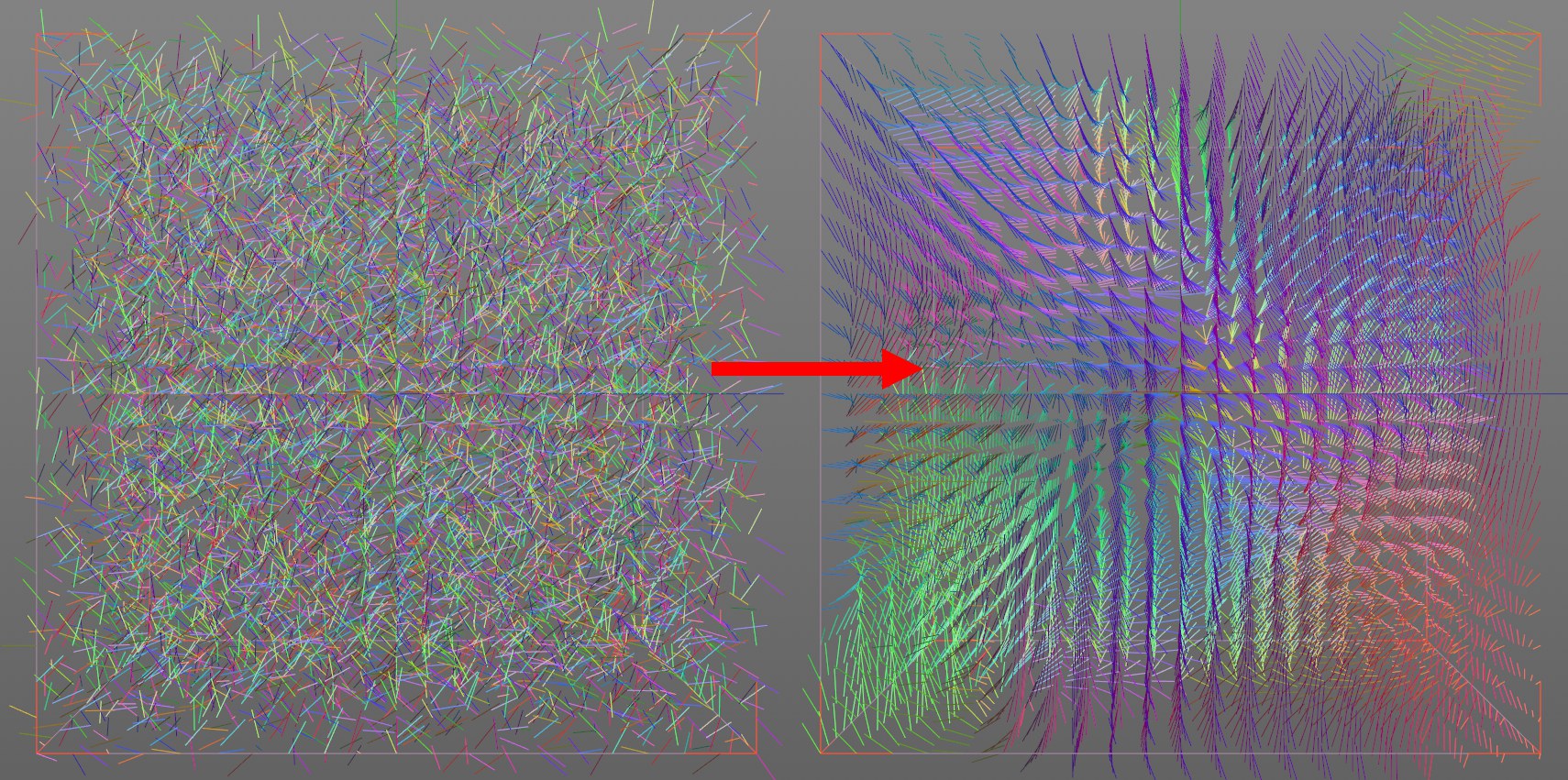 At left the initial vector field, at right with Smooth Filter.
At left the initial vector field, at right with Smooth Filter. From left to right: small negative Offset and positive Offset (Filter Type set to Dilate/Erode with a spherical falloff).
From left to right: small negative Offset and positive Offset (Filter Type set to Dilate/Erode with a spherical falloff).Simply put, the Reshape Filter offsets surfaces in various ways along their surface Normals. Internally, the Voxel values will be increased or decreased with in the area affected by the filter.