Memory
The maximum number of changes that can be undone consecutively.
Note that some undo steps require greater calculation time than others (i.e. duplication of objects, making objects editable, creating objects, etc.).
Animated Materials (MB) [1..10000]
Defines the maximum amount of memory Cinema 4D assigns to calculating animated previews.
First a little technical background: Internally, Cinema 4D has to be able to calculate up to hundreds of millions of polygons when rendering Sub-Poly Displacements. In doing so, the internal cache would grow larger than the hardware would allow (the memory-munching displacement samples must, naturally, be cached). This is why only a portion of the total samples is cached. How much of your computer’s precious memory should be used for this purpose is defined here.
You have to decide between lower values (longer render times) and larger values (shorter render times - whereby very high values will cause Cinema 4D to start using RAM, which will in turn increase render times). The default value is generally enough for normal use. If an extreme Sub-Poly Displacement causes render times to skyrocket you may want to optimize this value to remedy this.
Defines the maximum amount of RAM reserved by BodyPaint 3D for undoing changes to texture bitmaps.
Defines the minimum number of changes stored in RAM that can be undone regardless of how much RAM is required. This parameter has a higher priority than Max Memory Useage.
Use this setting to define the amount of memory the Picture Viewer’s integrated RAM player can use. (see also RAM-Player). Make sure this value is not set too high as to impair other applications running parallel to Cinema 4D.
Hard Drive (MB) [50..2147483647]
Unlimited
As soon as the Render Queue has used up its allotted memory (see previous parameter Memory (MB)), subsequently rendered images will automatically be saved to the user directory in the hard drive where they will be stored temporarily until Cinema 4D is quit. Since a great deal of hard drive space can be required, depending on the length of the animation, you can define a limit for the amount of space made available. However, this value only serves to warn the user - images will continue to be rendered even to the point of filling the hard drive completely.
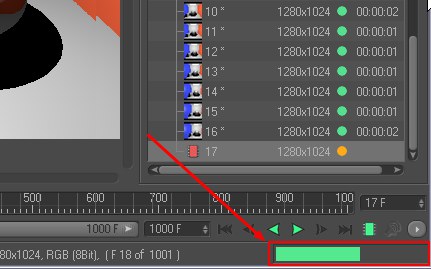
A progress bar will be displayed at the bottom right of the Picture Viewer, which shows how much of the allotted hard drive space has been filled. If the maximum amount has been reached the bar will turn red.
If the Unlimited option is enabled this progress bar will not be displayed and the user will not be notified with regard to how much hard drive space has been filled.
Normally, newly rendered images (with no specific save path defined) will be cached to your user directory in the "prefs/pv" folder. If you want to cache them at a different location you can define the path here (where the images will be placed into a folder named "pv"). If this field is empty, the default path to the user directory will be used.
Because the Sculpt feature requires a high object subdivision with correspondingly high memory usage, this setting can be used to define a memory limit. Cinema 4D will display a warning when the next subdivision will exceed this limit. The reason for this is that the subdivision process can quickly exceed your computer’s memory limits and will result in your hard drive memory being tapped - which in turn will bog your entire computer down.
Set this value to a value appropriate for your computer. For example, if you have 12 GB of RAM you can set this value to 10 GB (unless you have other memory-hogging applications running at the same time).
Note that this warning can be ignored (clicked away …). Hence, this is not a limit that is strictly enforced.
The Motion Tracker object loads the complete video to the RAM in order to ensure that it plays smoothly. Since the video is stored uncompressed, this can use up a lot of RAM. This is why it is now possible to define how much RAM the Motion Tracker should be allotted.
Maximum Footage cache (MB) [10..2147483647]
Here you can define the maximum amount of memory the Motion Tracker can use. This value will not be exceeded - but will not automatically be exhausted. The Motion Tracker will only use as much memory as needed.
Minimum System reserve (MB) [10..2147483647]
This is the minimum amount of memory that the Motion Tracker will reserve for other system processes. This prevents your computer from freezing if the Maximum Footage Cache value was inadvertently set too high.