Deformer object
The deformer objects deform primarily the geometry of other objects (see below for alternative uses). You can use deformers on primitive objects, Generator objects, polygon objects and splines.
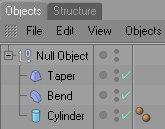
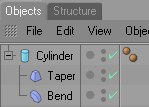
The deformer will affect its parent object and the hierarchy below that parent. This means that a deformer will affect any object at its level in the hierarchy (since those objects are children of the deformer’s parent) and any object below the deformer’s level in the hierarchy (since those objects are in the hierarchy of the deformer’s parent). However, a deformer will have no affect if it is positioned at the top level of the Object Manager hierarchy, since it will have no parent.
If the object to be deformed is selected and the Shift key is pressed when the Deformation object is created (see also Using keys when creating elements), the Deformation object will
-
have its object origin and
- its size and orientation
adapted to that of the deformed object (originating from its bounding box).
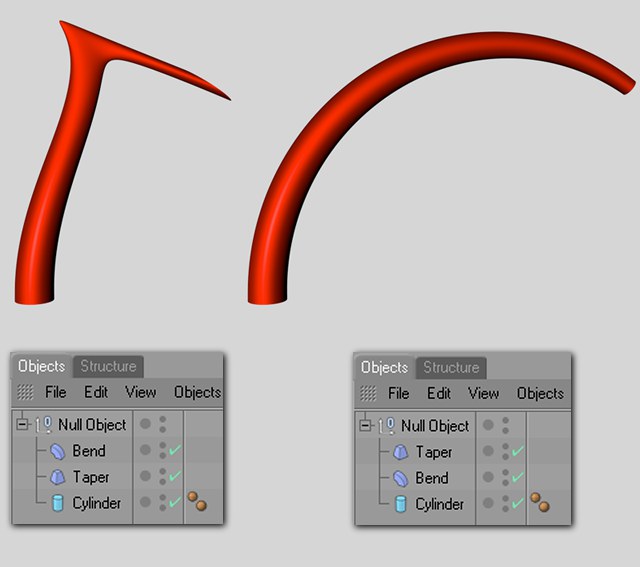 The order of the deformers is important!
The order of the deformers is important!
You can use several deformers on the same recipient. Their order of evaluation is from top to bottom in the Object Manager. The evaluation order matters — a twist followed by a bend produces a different result from a bend followed by a twist.
The deformer can only work with what you give it. For example, to twist the recipient smoothly, ensure that it has a sufficiently high number of segments/subdivisions along the twist axis.
All deformers are activated automatically when you create them. If a deformer is activated, you will see a green checkmark icon in the Object Manager.

To deactivate the deformer, click the green checkmark. The icon changes to a red cross.

A deformation object has no effect when deactivated. You can also switch off the deformer using the Enabled option on the Attribute Manager’s Basic Properties page.
You can activate or deactivate all deformers at once by toggling the Use Deformers option on the menu (main window). You can find more information on the Draw Pipeline page.
Restricting Deformation objects
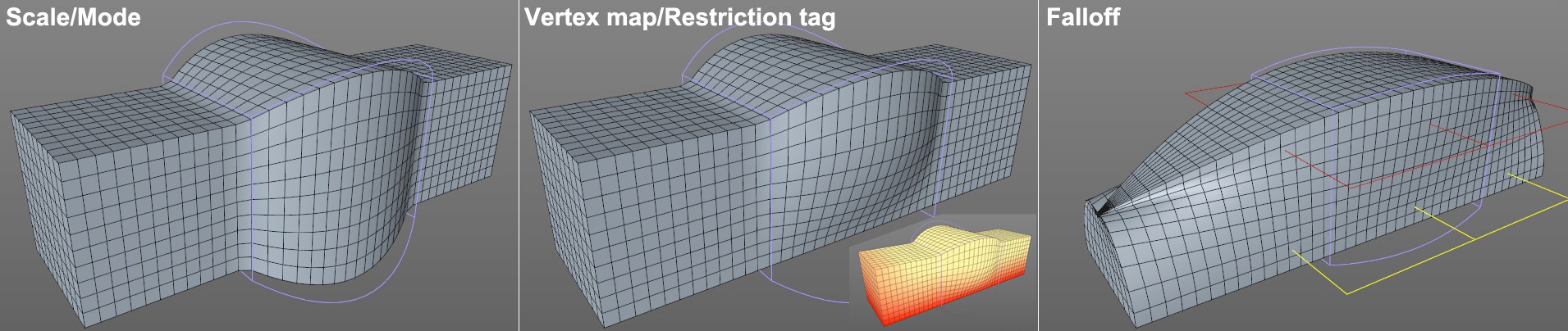 The effect of Deformation objects can be spatially restricted in a variety of ways. At right a linear effect with its strength lessening from red to yellow.
The effect of Deformation objects can be spatially restricted in a variety of ways. At right a linear effect with its strength lessening from red to yellow.
Three methods can be used to restrict the Deformation object’s range (this does not apply to all Deformation objects - some will simply ingore the one or the other method):
- Using Size in combination with Mode (Object tab).
- Using Vertex maps in combination with Restriction tags (the latter being assigned to the Deformation object).
- Using a Falloff function (Falloff tab) that can mask the effect and can reaact to particles and splines in addition to various other shapes.
Vertex Maps or polygon selections can be used to restrict a deformer’s area of influence.
Preview
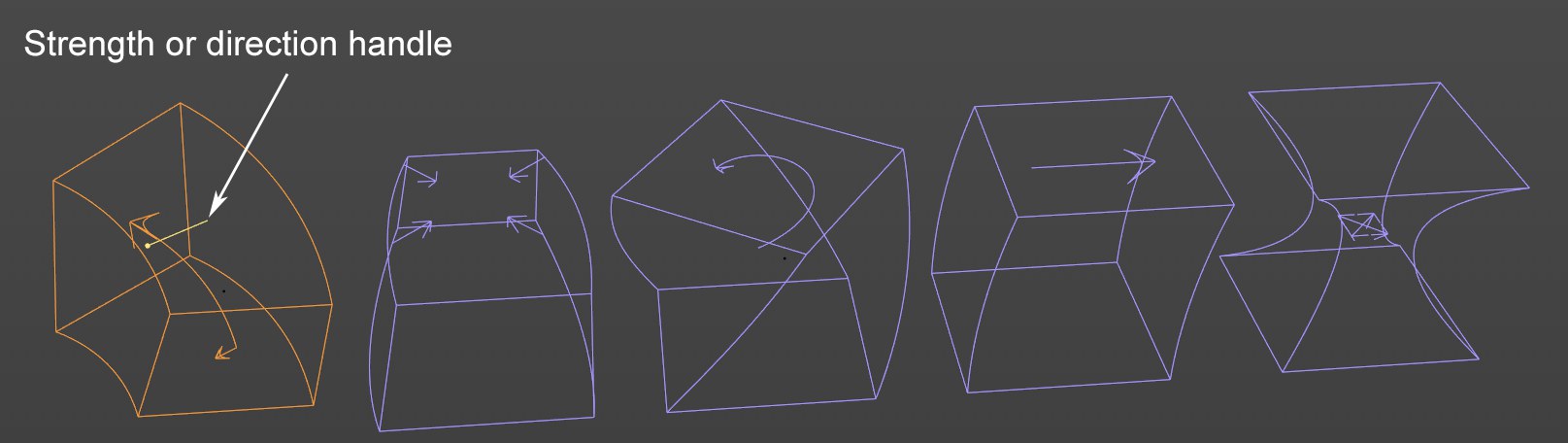 The Deformers Bend, Squash & Stretch, Twist, Bulge, Shear show in their preview the direction in which they work.
The Deformers Bend, Squash & Stretch, Twist, Bulge, Shear show in their preview the direction in which they work.
Some Deformers such as the Bend, Squash & Stretch, Twist, and Bulge show in their previews what they do and the direction in which they will work. These previews will also be hidden if the respective Deformer is hidden.
Deformation Objects And How They Affect Other Areas
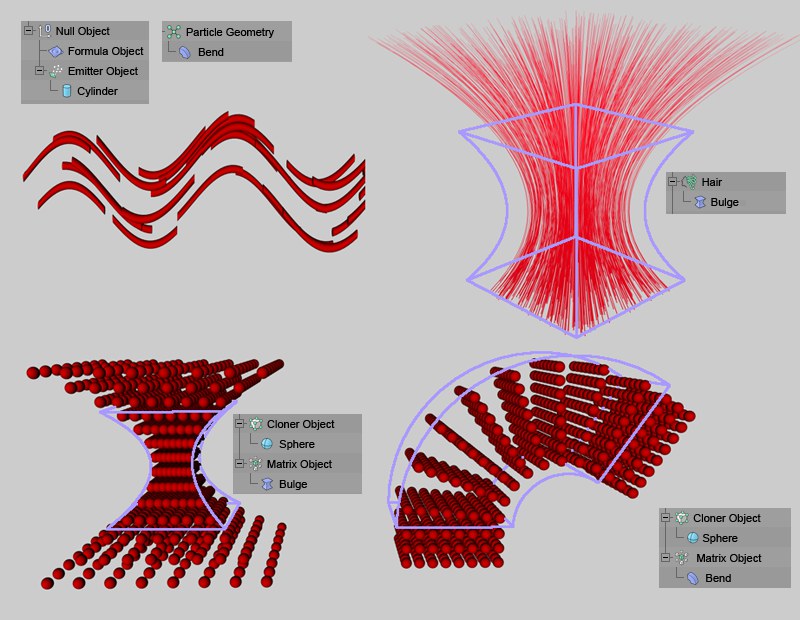 Top: Effect on particles, hair (as geometry); : Effect of two different Deformer Objects on MoGraph Cloners in grid array.
Top: Effect on particles, hair (as geometry); : Effect of two different Deformer Objects on MoGraph Cloners in grid array.
Deformer Objects affect more than just individual objects. They also basically affect all functions used to create geometry.
These include:
- Particles with geometry assigned to them (when using Thinking Particles the Deformer Object must affect the Geometry Object).
- Cloners (MoGraph), see here. Any number of clone clusters can be affected in conjunction with the Matrix Object.
- Hair (HAIR) that was created as polygonal geometry.
Exporting animated deformations
Deformation animations created in Cinema 4D must often be exported to other applications. To do so, the ![]() Bake Objects... command must be used to create a PLA animation, which in turn can be passed on to other applications via the FBX Export function (to do so, enable the PLA to Vertex Cache option).
Bake Objects... command must be used to create a PLA animation, which in turn can be passed on to other applications via the FBX Export function (to do so, enable the PLA to Vertex Cache option).