Expert
These settings control how the Cloth engine solves for solutions during the cloth simulation. Here you will find settings such as the sub sampling and mass values that need to be solved for the cloth object. All settings found within the Cloth tag will be calculated from these settings.
This setting determines the amount of depth that the Cloth Simulation may undergo while finding solutions for the cloth object. Many things like collisions and real world forces can affect the cloth objects at fractions of a second. Cinema 4D will play back the animation in frames, but the cloth engine may need to calculate the simulation between these frames. The Sub Sampling value will determine how many times the Cloth engine will calculate for the simulation in between each frame. The higher the number, the more accurate that the simulation will be, but this will begin slowing down the speed at which the cloth is simulated and played back.
This option will allow for the cloth object to collide against its own points. This prevents the cloth from penetrating its own surface when the simulation is being played. Due to the amount of calculations that the solver must perform when this option is enabled, it may cause the playback in the viewport to slow down. When extreme forces are applied to the Cloth object, intersection may still occur due to these extreme forces. Using Self Repulsion (Forces tab) in addition to, or instead of, will help with avoiding intersecting cloth.
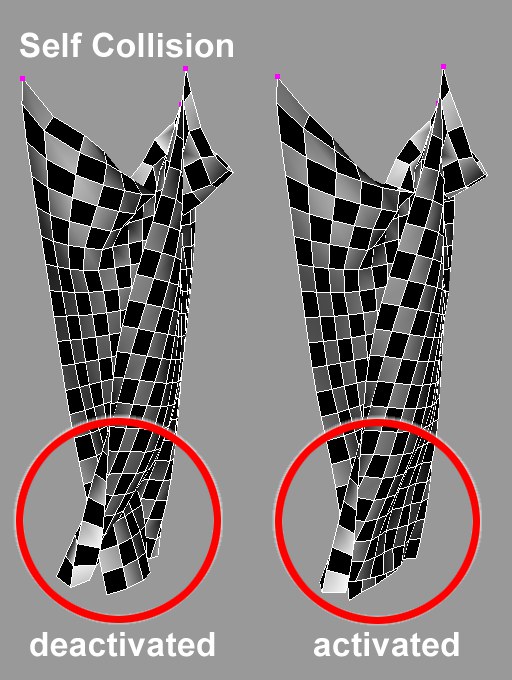
During animation, either intentionally or by accident, an area such as the armpit of a bipedal character can trap the cloth object. This can cause some cloth engines to come to a complete halt being that the engine cannot find a solution. Global Intersection Analysis (GIA) will find the best possible solution that will allow the cloth engine to continue its simulation.
Collision Attributes
Cloth is usually colliding against some kind of surface. Whether it’s a shirt colliding against a character’s body, or a tablecloth colliding against a table, cloth for the most part will be colliding with some kind of object. The cloth engine will be calculating for these numerous factors whenever the cloth is being simulated. How the cloth engine calculates the collision for the geometry can be specified manually by placing a checkmark next to the corresponding polygonal geometry types. By default, Point, Edge, and Polygon will be enabled, but any of these geometry types can be disabled.
With this option enabled, the cloth engine will calculate collisions for every point in any cloth object’s geometry. This means that once any point that belongs to the cloth object hits another surface, it will not be allowed to pass through that surface.
The EPS stands for epsilon. Think of this setting as an imaginary field that surrounds each point of the cloth object. The higher the EPS value, the farther apart the cloth points will collide against the collider object’s points. If points begin falling through the collider object, the Point EPS setting needs to be increased.
The higher the EPS value, the farther apart the cloth points will collide against the collider object’s points.
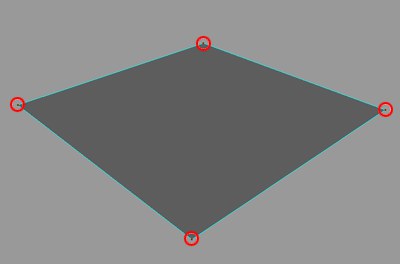
With this option enabled, the cloth engine will calculate collisions for every edge in any cloth object’s geometry. This means that once any edge that belongs to the cloth object hits another surface, it will not be allowed to pass through that surface.
Think of this setting as an imaginary field that surrounds each edge for both cloth and collider objects. The higher the EPS value, the farther apart the cloth edges will collide against the collider object’s edges. If edges begin falling through the collider object, the Edge EPS setting will need to be increased.
The higher the EPS value, the farther apart the cloth points will collide against the collider object’s edges.
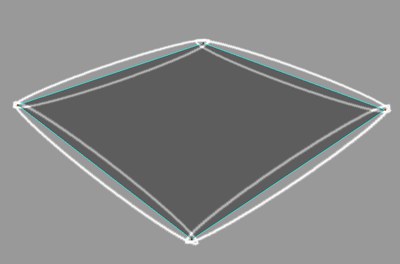
With this option enabled, the cloth engine will calculate collisions for every polygon in any cloth object’s geometry. This means that once any polygon that belongs to the cloth object hits another surface, it will not be allowed to pass through that surface
Think of this setting as an imaginary field that surrounds each polygon for both cloth and collider objects. The higher the EPS value, the farther apart the cloth polygons will collide against the collider object’s polygons. If polygons begin falling through the collider object, the Poly EPS setting will need to be increased.
The higher the EPS value, the farther apart the cloth points will collide against the collider object’s polygons.
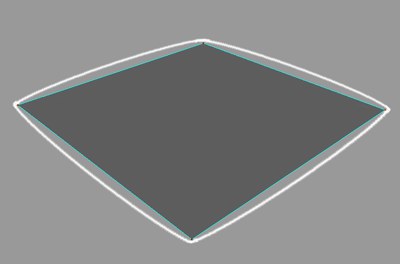
Any objects that are placed within this box will be the objects included in the calculations. If this field is empty, all objects will be included. In many situations there may be multiple pieces of cloth or multiple collision objects that are located in the scene. This box will allow you to individually define what pieces of cloth or collision objects will be a part of the calculation for the Cloth tag. The Cloth engine also works with the following force fields in Cinema 4D’s particle system.
- Attractor
- Gravity
- Rotation
- Turbulence
-
Wind
All other Particle modifiers have no influence.