Place
![]()
Placing
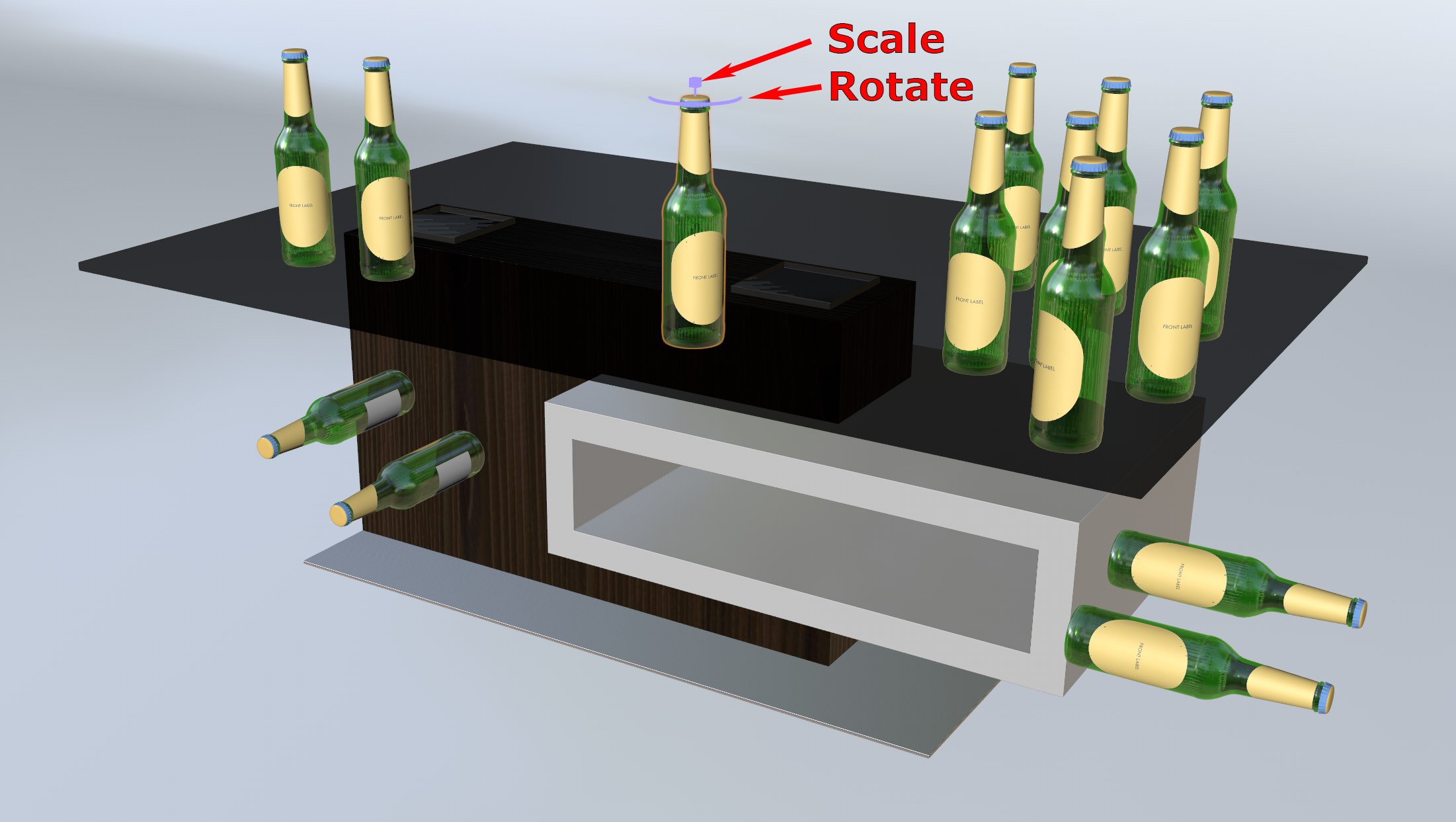 Quickly placing bottles on a table, for example, is easy using the Place tool.
Quickly placing bottles on a table, for example, is easy using the Place tool.
The Place tool is a very practical, interactive tool for quickly placing objects on polygonal surfaces. It works as follows:
-
Select one or more objects or object groups to place and call up the Place tool.
-
Click and drag across the surfaces onto which you want to place elements. The elements to be placed will be shown in real-time. You can press the following keys:
- Shift: Lets you scale the elements interactively
- Cmd/Ctrl: Lets you duplicate the currently selected elements - When the LMB is released, the elements will be placed permanently.
As long as the Place tool is active, 2 handles will be displayed on the elements to be placed: use the cube-shaped handle to scale, the himisphere-shaped handle to rotate.
Other important information:
- Decisive for the placement is either the bounding box or the axis (or both together for multiple selections) of the selected elements.
- During placement, each plane that is found - perpendicular to the current polygon normals - will be displayed with a circle or an axis (pivot for rotation/scaling) and, if necessary, a bounding box.
- The object surface is always the one that is visible for the camera. You can also place onto polygons on the back side if they are visible to the camera.
Tip:To quickly select additional objects for placement, press the E, which will temporarily switch to the Move tool, make your selection and release the key to return to the Place tool.