Photometric
General
 Various IES lights (all use the orientation pictured at left) illuminate the wall and floor.
Various IES lights (all use the orientation pictured at left) illuminate the wall and floor.
Using the IES format (Illuminating Engineering Society); suffix: *.ies) light sources can be made to behave as real lights do. If you examine the above image closely you will see how complex the light dispersion of a light can be. These are mainly created using special reflectors that bundle, disperse or otherwise spread the light depending on the type of light used.
An IES file contains the spatial emission of light around a given light source (as an ASCII file). These files are generated in laboratory tests (therefore also known as "photometric lights") and published by light manufacturers online.
In Cinema 4D IES files are displayed in both the Picture Viewer and the Content Browser:
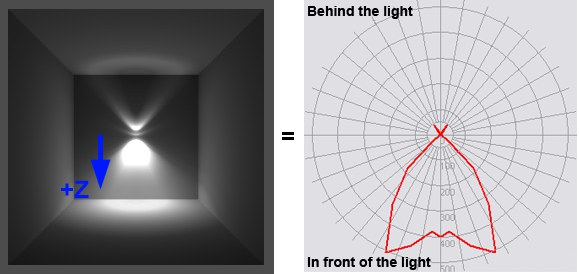 At left the IES files in the Picture Viewer/Content Browser. The light source’s Z axis points downward. At right a common but more difficult to interpret depiction of IES files, as is often found in catalogs.
At left the IES files in the Picture Viewer/Content Browser. The light source’s Z axis points downward. At right a common but more difficult to interpret depiction of IES files, as is often found in catalogs.
Using the Content Browser you can quickly and easily place an entire IES directory into your scene or place individual IES files per drag & drop into a light’s Filename field.
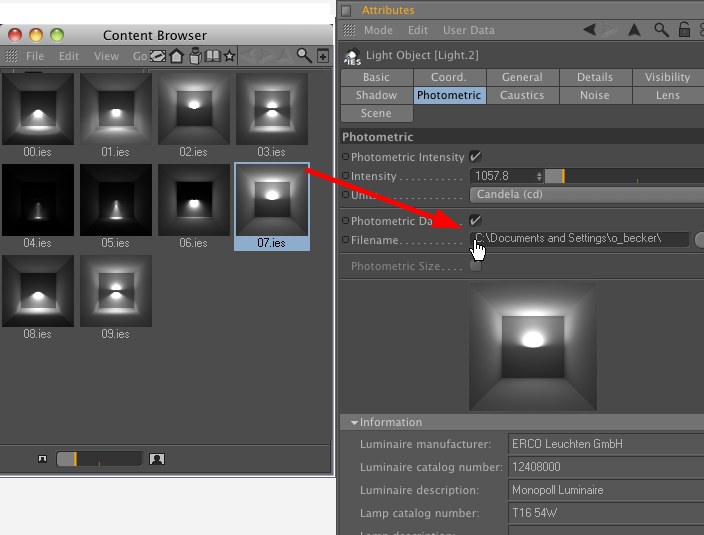 A light from the company ERCO Leuchten GmbH.
A light from the company ERCO Leuchten GmbH.
An IES light source is a light source with all normal Cinema 4D parameters. This means you can add features such as lens effects or noise, etc.
How do I create an IES light?
- Create a light
- In the General tab, set Type to IES
- Position and rotate the light so its Z axis points in the direction of the emitted light
- In the Photometric tab, load an IES file into the Filename field
If disabled, the usually extreme brightness at the origin of lights with invers quadratic falloff will be assumed, which often results in IES lights appearing too bright. However, this has the advantage that it remains independent of Cinema 4D units (it doesn’t matter if you model in millimeter or kilometer units).
Inversely, this means that if you model "physically correctly/to scale" this option should be enabled (generally speaking, activating this option results in a more physically correct behavior).
Attention: This option is not available for all IES files (depends on their internal structure).
Note that this option can also be enabled without loading an IES file. The intensity can then be defined using real-world photometry standards Candela, Lumen and Lux Unit setting; Intensity should be set to 100))
This intensity in Candela is the maximum intensity of the IES. The remaining brightness values will be applied in relation to this parameter and can then be adjusted in correlation with it.
In addition to Intensity, these 3 units can be applied to influence the light’s intensity (and they are not at all restricted to use with only IES lights):
- Candela (cd): The light intensity is only dependent on the Intensity value, independent of light shape (e.g., Spot) or size.
- Lumen (lm): The light intensity is primarily dependent on the light shape, i.e., a Spot light’s intensity, for example, increases when its cone is narrowed.
- Lux: If the Photometric Intensity option is enabled (Area light), the light intensity can be adjusted in Lux. The light intensity is, logically enough, dependent on the size of the light source (e.g., Size X). If, for example, the light’s surface is doubled, its intensity will also be twice as strong.
Enables or disables the evaluation of IES data. If disabled, the light source will revert to being an Omni light source with adjustable Lumen or Candela intensity.
You can drag an IES file into this field where its name and complete path (location) will be displayed.
Attention!: The IES file’s path will be displayed here but the IES data will be saved within the Cinema 4D file. Hence, the IES file itself does NOT have to accompany the Cinema 4D file when transferring files.
Very often IES files contain information regarding the size of the actual light. Enabling this option will turn the IES light into an Area light (with the usual settings in the Details tab, which will be assumed from the IES file).
Otherwise the IES light will function as an Omni light.
 Information
Information
Here you will find various information saved within the IES file. However, not all IES files will contain this information. These fields will then remain empty.