Selection Object
![]()
When recording keys in auto-keying mode, you can restrict the recording to specific objects by using a Selection object. Then, only those objects that are assigned to the Selection Object can be animated.
To assign objects to the Selection Object, drag and drop the objects from the Object Manager into the List box.
Clicking the Record button in the Timeline will create a Keyframe for all objects contained in a Selection Object (position, scale, rotation, etc.).
You can also choose which objects are assigned as follows:
- In the Object Manager, select the objects that should be assigned to the Selection object.
- Select any number of objects and choose Create Selection Object from the menu. All selected objects will be assigned to a new Selection object.
- When the Selection object is created, all currently selected objects will be placed in the list.
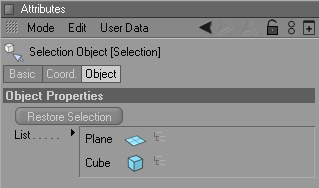
Select the Hierarchy icon for each object whose children should be recorded in auto-keying mode as well.
Drag the selection object from the Object Manager into the editor view. A HUD element will be created. Double-clicking this HUD element will select all objects contained in that object’s hierarchy (e.g., rig, etc.).