Table Of Contents
- Introduction
- Creating Custom AOVs
- Custom AOV Options
- Store Color To AOV
- Store Scalar To AOV
- Store Integer To AOV
Introduction
When the Integrated AOVs aren't enough and you need to output more specific types of render data alongside your beauty renders as an AOV you can turn to Redshift's Custom AOV.
A Custom AOV lets you do things like override every object in the scene with a texture shader for quick custom matte AOVs, a custom ambient occlusion AOV, or pass through information on a per-material basis like specific texture mattes by making use of a Store Color/Scalar/Integer to AOV node.
Custom AOVs can not be used to render surface shaders like the Redshift Material, Incandescent, Car Paint, SSS etc.
Creating Custom AOVs
You can create Custom AOVs in the same way as any other AOV covered here but you can also create new Custom AOV's directly from any of the StoreColor/Scalar/IntegerToAOV nodes as well.
Once you've created one of the StoreToAOV nodes you can select "Add New Custom AOV" right from the node's AOV Inputs list to instantly link to and create a new Custom AOV as pictured below:

Creating a new Custom AOV from a Store Color To AOV node
With a pop-up dialog box you are then prompted to give the new custom AOV a name:
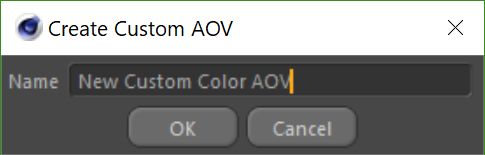
Naming a new Custom AOV
With your new custom AOV named and created you will now see that custom AOV listed for that AOV Input and it also shows up in the AOV tab for Redshift's Render Settings just like any other AOV.

Store Color To AOV with newly created Custom AOV. This will automatically add a new AOV slot, as this node can set values for multiple Custom AOVs at once.
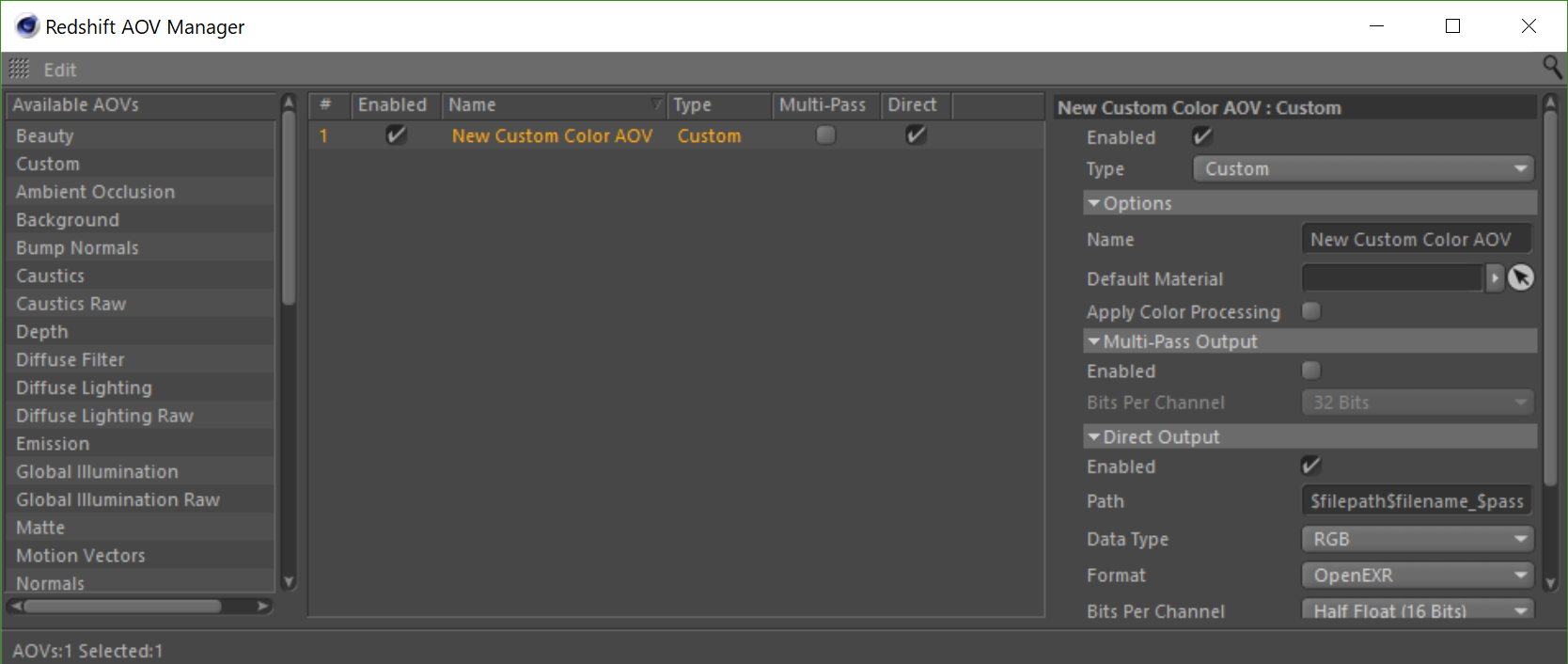
Redshift AOV Manager with the new Custom AOV
Custom AOV Options
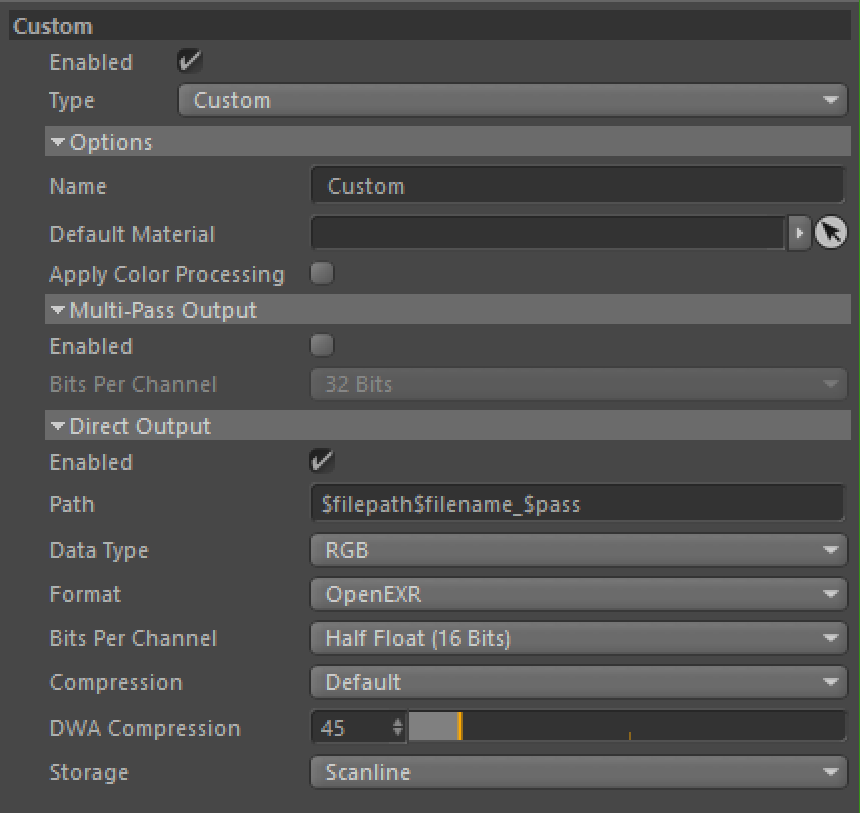
C4D Custom AOV
Custom AOVs have most of the same options as any other AOV and you can read about these shared options here. The one key difference is the Default Shader option covered below.
Default Shader
|
|
|
|
| Custom AO | Wireframe | Triplanar texture |
A Custom AOV's default shader option can be used to quickly create a custom override of every object in the scene. Here you can plug in any texture or utility shader to output any kind of information you'd like. Above are some examples of the AOV example scene overridden with a custom ambient occlusion shader, a wireframe shader, and even a completely random wood texture map that is using a triplanar node to apply this to the entire scene.
Store Color To AOV

C4D Store Color To AOV with an AO shader set to AOV Input 0
A Store Color To AOV is a pass-through node used to output color data to a Custom AOV for specific materials already applied to objects in a scene.
To control which material gets this connection you pass a material shader through the Store Color To AOV node's "Beauty Input." So instead of the material shader being connected directly to the surface Output, the Store Color To AOV is connected to the surface shading port of the Output as pictured below.

C4D Store Color To AOV graph
Beauty Input
This is where you connect your Redshift material to pass through the Store Color To AOV node.
AOV Inputs
This section is where you connect your texture / utility shader or set the color to be output to the specified Custom AOV.
AOV Inputs are output in an additive fashion, because of this, you can actually set multiple AOV Inputs to the same Custom AOV and they will be added together.
AOV Input
Each AOV Input serves as another spot to output custom color data.
AOV Name / Custom Name
This section determines which Custom AOV is used as the output for the related AOV Input.
Store Color To AOV Examples
|
|
|
| Custom Blend: Additive example | Custom Matte |
The Custom Blend example demonstrates the additive nature of the Store Color To AOV node and how two AOV Inputs can be output to the same Custom AOV. The Custom Blend AOV has a black and green fresnel plugged into the Custom AOV's default shader slot, applying this green fresnel to every object in the scene. The drinking glass shader passes through a Store Color To AOV with two different AOV Inputs that output to the same Custom AOV as depicted below.

C4D Custom Blend example graph and parameters, with both AOV Inputs set to "Custom_Blend"
- In the one AOV Input slot is a simple flat red color, this added with the green fresnel results in the orange color on the perpendicular edges of the drinking glass.
- In the other AOV Input slot is a black and blue ambient occlusion shader, this added with the green fresnel results in the magenta color around the two lemons and the table near the glass.
The Custom Matte example is a simple one, making use of different flat colors for each material in the scene to create a custom multi-colored clown matte pass that can be used for keying and isolating different parts of the render.
Store Scalar To AOV

C4D Store Scalar To AOV
A Store Scalar To AOV node is used to output scalar data to a Custom AOV for specific materials already applied to objects in a scene.
Beauty Input
This is where you connect your Redshift material to pass through the Store Scalar To AOV node.
AOV Inputs
This section is where you connect your texture / utility shader or set the color to be output to the specified Custom AOV.
AOV Inputs are output in an additive fashion, because of this, you can actually set multiple AOV Inputs to the same Custom AOV and they will be added together.
AOV Input
Each AOV Input serves as another spot to output custom scalar data.
AOV Name / Custom Name
This section determines which Custom AOV is used as the output for the related AOV Input.
Store Scalar To AOV Example

Lemon curvature
The Lemon Curvature example above demonstrates a curvature node out to a Store Scalar To AOV node's AOV Input connected to the lemon's beauty shader.
Store Integer To AOV
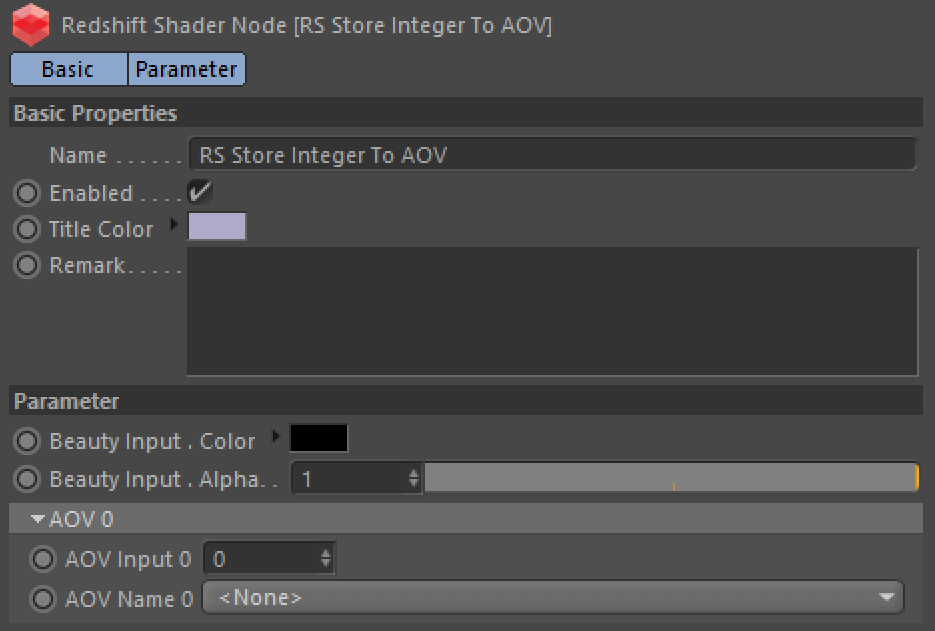
C4D Store Integer To AOV
A Store Integer To AOV node is used to output integer data to a Custom AOV for specific materials already applied to objects in a scene. This is similar to an Object ID pass where each object has a different integer value applied to it. With a Store Integer To AOV node you can supply each material with your own custom Integer.
Beauty Input
This is where you connect your Redshift material to pass through the Store Integer To AOV node.
AOV Inputs
This section is where you connect to or set the integer value to be output to the specified Custom AOV.
AOV Inputs are output in an additive fashion, because of this, you can actually set multiple AOV Inputs to the same Custom AOV and they will be added together.
AOV Input
Each AOV Input serves as another spot to output custom integer data.
AOV Name / Custom Name
This section determines which Custom AOV is used as the output for the related AOV Input.




