Table Of Contents
- Introduction
- Use Node Materials for Presets
- Convert Materials
- Convert and Replace Materials
- Convert all Materials
- Convert and Replace all Materials
- Convert to Nodes
- Convert and Replace with Nodes
- Convert all Materials to Nodes
- Convert and Replace all Materials with Nodes
- Create Materials from Selected Substance Assets
- Render Materials
- Render All Materials
Introduction
Cinema 4D offers different renderers and accordingly different material systems. To take full advantage of Redshift, native Redshift materials should also be used. If a textured scene already exists that is to be converted for use with Redshift, various functions are available. Redshift materials can be based on the Redshift Shader Graph or on the newer Node Editor. Many conversion functions are therefore available multiple times to convert materials specifically to the desired node system.
You can find these commands in the Redshift menu (if you have activated it from the Cinema 4D Preferences), or directly from the Material/Tools menu in the Material Manager.
It is recommended to use the native Cinema 4D Node Editor for Redshift materials as it will replace the Shader Graph in the future and also offers advantages such an enhanced material preview in the viewports.

A standard Cinema 4D material, as presented in the Material Editor.

The same material, now converted to a Redshift Shader Graph material.
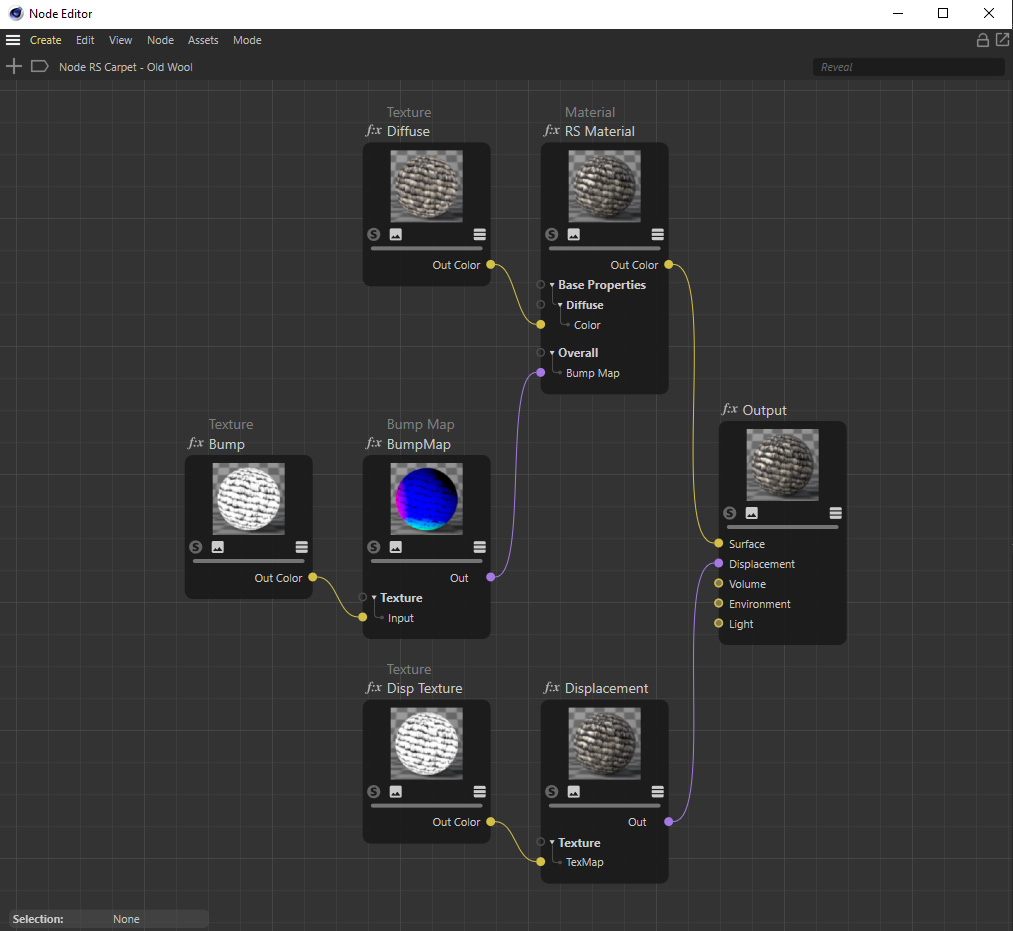
The above Shader Graph material, now converted to a Node Editor material.
Use Node Materials for Presets
When new Redshift materials are created, they can be generated either in Redshift Shader Graph or in Node Editor. This option works as a preset for newly created Redshift materials.
If the option is activated, newly created materials are created in the Node Editor. Otherwise, the Redshift Shader Graph is used for new materials. You can also find this preset under Edit > Preferences > Renderer > Redshift.
Convert Materials
Use this command to convert selected Cinema 4D materials to Redshift materials.
The original materials are not changed or deleted. The new Redshift materials are configured for the Redshift Shader Graph in any case, but can also be converted for the Node Editor in a second step if necessary.
Convert and Replace Materials
Use this command to convert selected Cinema 4D materials to Redshift materials. The newly created Redshift materials are automatically assigned to the appropriate objects and thus replace the links in the existing Material Tags.
The original materials are not changed or deleted. The new Redshift materials are configured for the Redshift Shader Graph in any case, but can also be converted for the Node Editor in a second step if necessary.
Convert all Materials
This works just like Convert Materials, but will always create Redshift materials for all available Cinema 4D materials, not only for the selected materials.
The original materials are not changed or deleted. The new Redshift materials are configured for the Redshift Shader Graph in any case, but can also be converted for the Node Editor in a second step if necessary.
Convert and Replace all Materials
This works just like Convert and Replace Materials, but will always create Redshift materials for all available Cinema 4D materials, not only for the selected materials.
The newly created Redshift materials are automatically assigned to the appropriate objects and thus replace the links in the existing Material Tags.
The original materials are not changed or deleted. The new Redshift materials are configured for the Redshift Shader Graph in any case, but can also be converted for the Node Editor in a second step if necessary.
Convert to Nodes
Selected Shader Graph materials are converted to Redshift materials for the Node Editor. The original materials are not changed or deleted.
Only Shader Graph based Redshift materials can be converted to Node Editor Redshift materials.
Convert and Replace with Nodes
Selected Shader Graph materials are converted to Redshift materials for the Node Editor. The newly created Redshift materials are automatically assigned to the appropriate objects and thus replace the links in the existing Material Tags.
The original materials are not changed or deleted.
Only Shader Graph based Redshift materials can be converted to Node Editor Redshift materials.
Convert all Materials to Nodes
All Shader Graph materials are converted to Redshift materials for the Node Editor.
The original materials are not changed or deleted.
Only Shader Graph based Redshift materials can be converted to Node Editor Redshift materials.
Convert and Replace all Materials with Nodes
All Shader Graph materials are converted to Redshift materials for the Node Editor. The newly created Redshift materials are automatically assigned to the appropriate objects and thus replace the links in the existing Material Tags.
The original materials are not changed or deleted.
Only Shader Graph based Redshift materials can be converted to Node Editor Redshift materials.
Create Materials from Selected Substance Assets
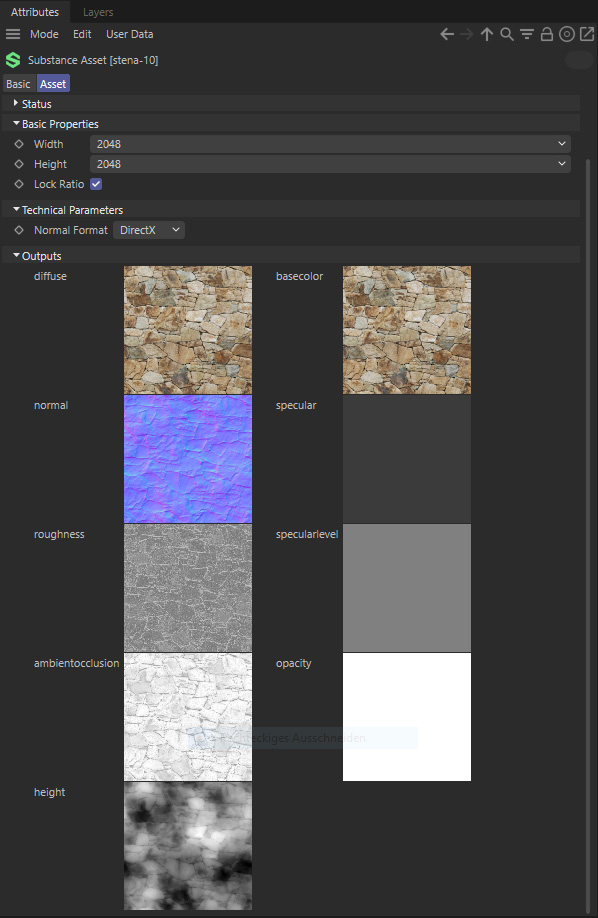
A Substance Asset loaded to Cinema 4D. By default it will create a Cinema 4D standard material.
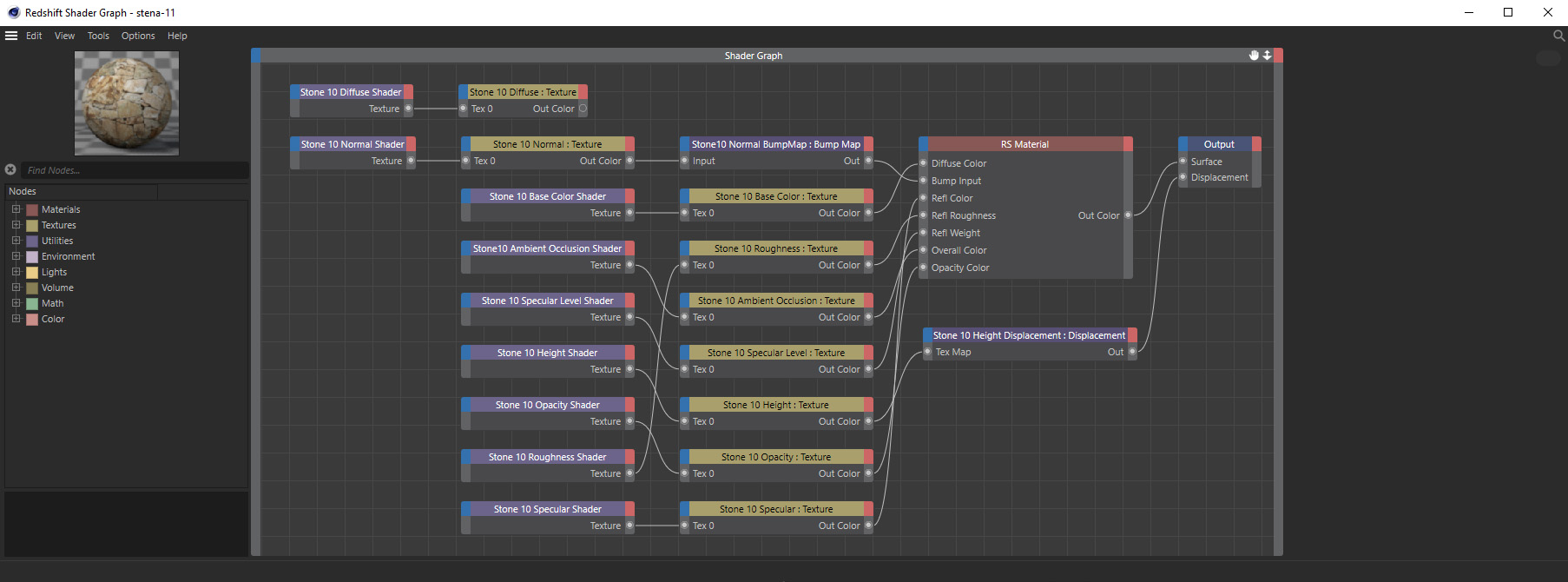
The loaded Substance Asset, now converted to a Redshift Shader Graph material.
By using Extensions > Substance Engine > Load Substance you can load Substance materials directly to Cinema 4D. Use this tool to convert selected Substance materials to Redshift Shader Graph materials. The original materials are not changed or deleted.
Shader Graph based Redshift materials can be converted to Node Editor Redshift materials by using the Convert to Nodes command.