Table Of Contents
Introduction
This shader node maps an input coordinate to a float value, which can for example be used as a grayscale or to control another float value input. If you like to output a color gradient instead, have a look at the similar Ramp node.
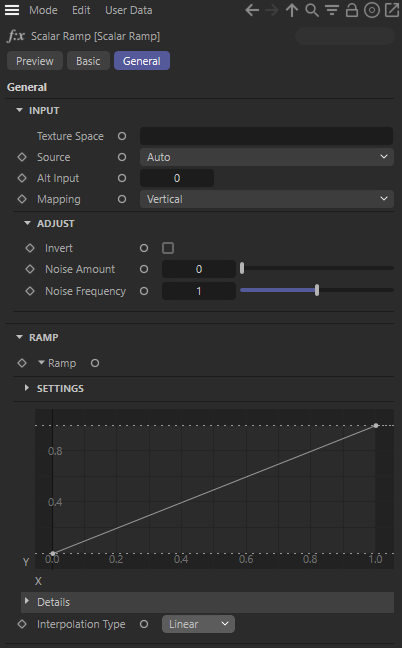
Input
Texture Space
This is the name of the UV coordinate map on the surface that will index the Scalar Ramp, when the Source option is set to 'UV Map'. If you leave this empty, then the first found UV map is used.
Source
This option determines the source of the coordinate that will index the Scalar Ramp.
- UV Map - the coordinate is defined by a UV coordinate map on the object
- Alt - the coordinate is defined by the Alt Input value
- Auto - the default setting. If the inputs for Alt Input and Texture Space are both not configured, the standard UV map will be used instead. If one othe the inputs is configured, it will be used automatically as source.
Alt Input
The scalar coordinate value that will index the color ramp when Source is set to 'Alt'.
Mapping
This option remaps a uv coordinate input to a float value in preparation for indexing the Scalar Ramp, when Source is 'UV Map' or 'Auto' (with no value for Alt Input connected).
- Horizontal - the u component of the uv coordinate is used
- Vertical - the v component of the uv coordinate is used
- Diagonal - the average of the u and v components is used
- Radial - the angle between the u and v components is used, mapped to 0-1
- Circular - the hypotenuse of the u and v components is used
Adjust
Invert
Enabling this option inverts the computed coordinate that will be used to index the scalar ramp.
Noise Amount
This scales the amount of noise that will be applied to the ramp coordinate to add variation to the texture. A value of 0.0 means no noise is applied, with higher values meaning stronger noise.
Noise Frequency
This scales the noise effect applied to the ramp coordinate, with higher values resulting in higher frequency noise.
Ramp
Ramp
Use this curve to convert the connected input values to a new floating point value. The horizontal axis of the graph represents the value of the input (left 0, right 1). The vertical axis direction of the graph represents the output value (bottom 0, top 1), Accordingly, if the curve is linear from bottom left to top right, the input values remain unchanged. Further control points can be added to the curve by Ctrl-clicks, at which tangents can also be used to display any desired curve. The operation of the spline graph otherwise corresponds to the typical spline graph GUI elements that can also be found with other nodes and objects in Cinema 4D. If you like to use a different range of value for the input or the output, have a look at the Settings parameters of the scalar ramp.
Details
Here you can edit the exact position of selected control points along the curve and numerically edit the tangents at selected points.
Settings
Here you can confugure the value range of the input and the output.
Tension
Lowering the tension will result in a B-Spline interpolation for your curve. This means that the curve might no longer run through the controll points and tangents have no longer an effect on the curve interpolation.
Min
Max
These values define the scale of the spline curve and thus the range of values for the input values and the results. Min.x and Max.x define the range of input values, Min.y and Max.y define the possible range of output values. However, the actual output of the values still depends on the height of the curve.
Link End Tangents
The length and direction of the tangent at the last control point of the graph is adjusted to the length and direction of the tangent at the first control point of the curve so that they are both of equal length and parallel to each other. Unchecking this option will revert the tangent at the last control point to its previous state again.
Link End Positions
The Y position of the last control point of the curve is set to the Y position of the first control point of the curve. Turning this option off restores the original Y position of the last control point.