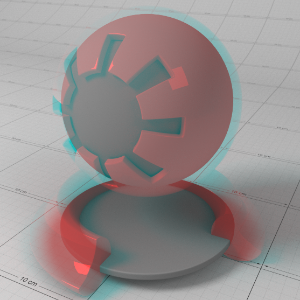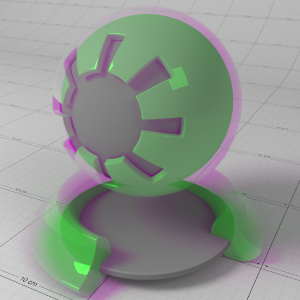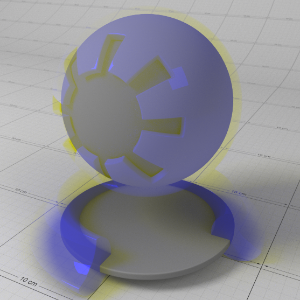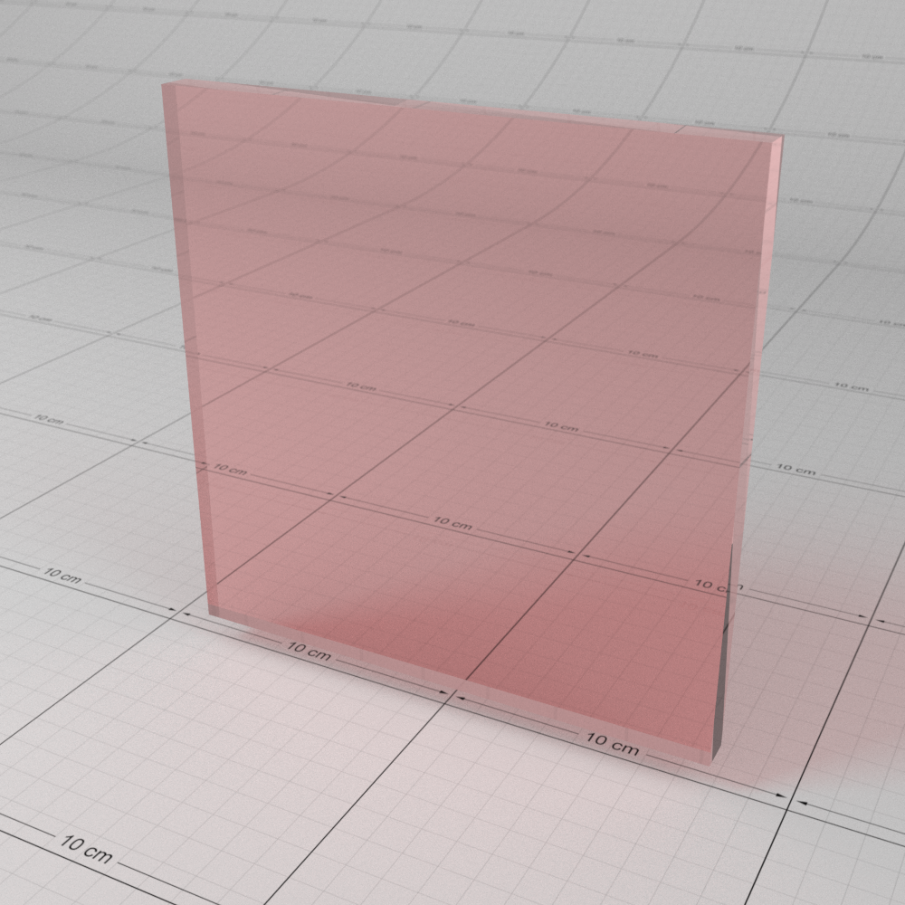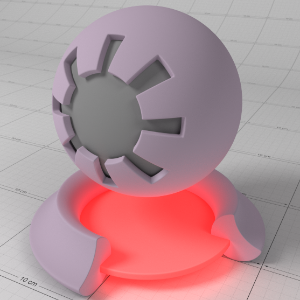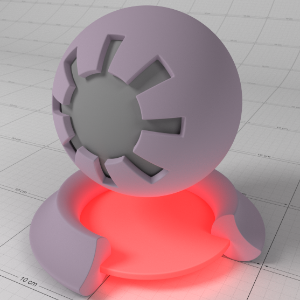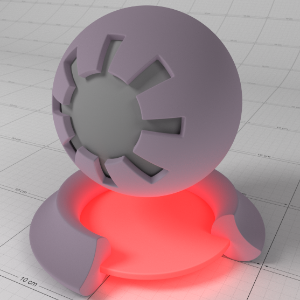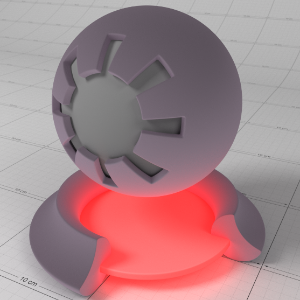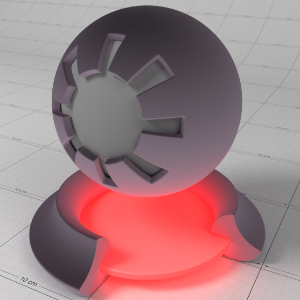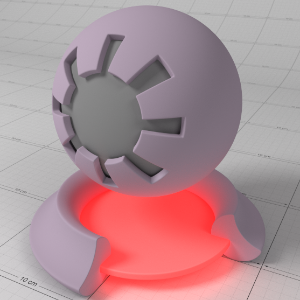Table Of Contents
Introduction
This is a general purpose material that is physically plausible, energy conserving and aligned with 'PBR' based principles. In this respect, it is similar to the Redshift material node, but offers a cleaner dialog and is more comparable to the standard material shaders of other render engines.
All basic settings can be found in the Base Properties tab and are grouped into several sections:
- The Base section contains the settings for the diffuse shading model and the diffuse color of the surface.
- The Reflection section contains settings for specular reflection.
- In the Transmission section the transparent properties, including single scattering and dispersion, are set.
- The Subsurface section contains properties related to subsurface scattering.
- The Sheen effect can be used to simulate a soft backscatter effect commonly seen on fabrics like velvet or satin.
- The Thin Film effect can be used to simulate a layer that shimmers in all the colors of the rainbow, just as it can be observed on an oil film or on soap bubbles.
- The Coat settings can be used to add an additional coating layer.
- The Emission settings can be used to brighten the surface and make it emit light.
- The Geometry section controls the overall opacity of the surface, its tint and bump effects.

A Standard Material in the Node Editor
Base Properties
All important material settings are found here.

Standard Material Base Settings
Base
Here you find all settings for the diffuse properties of the surface
Color
This defines the color of the surface when reflecting diffuse direct lighting or indirect global illumination. Setting this to black means no diffuse lighting. When using Metalness values above 0, this is also the color of the metal.
Weight
This scales the overall amount of diffuse lighting, with 0.0 meaning no diffuse and one meaning maximum diffuse.
Diffuse Model
The Diffuse Model determines how the diffuse illumination on the surface is evaluated and thus how the brightness gradients on the surface are calculated. Two models are available:
- Oren-Nayar: This can be used to simulate the diffuse illumination of smooth and also rough surfaces. A special Diffuse Roughness value is available to blend between a smooth and a rough surface.
- d'Eon Lambertian Spheres: This is a special mode designed only for rough materials. Think here, for example, of small-pored or dusty surfaces. One characteristic of this is, among other things, an increase in color saturation with very flat incident light.
|
|
|
| Oren-Nayar | d'Eon Lambertian Spheres |
Diffuse Roughness
This setting is only available for the Oren-Nayar Diffuse Model. This controls the roughness of the diffuse lighting and is useful for simulating matte/dirty surfaces. A roughness of 0.0 is equivalent to a perfectly smooth surface, or traditional Lambert shading.
|
|
|
|
| Roughness 0.0 | 0.5 | 1.0 |
Metalness
The Metalness weight. This value ranges between 0.0 and 1.0, where 0.0 means it is a dielectric material that uses the Reflection settings to control the reflectance and 1.0 means it is a fully reflective metal material that uses the Base Color to control the color of the metal. The Reflection Color is still used for an edge tint of the metal. Values between 0.0 and 1.0 are a blend between the two types of material.
|
|
|
|
|
|
|
Metalness: 0.0 |
0.25 |
0.5 |
0.75 |
1.0 |
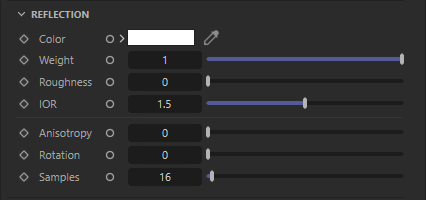
Standard Material Reflection Settings
Reflection
Most real-world materials exhibit an amount of reflection. The two most visible aspects of reflection are its blurriness (driven by Roughness) and its strength (driven by the Weight and IOR settings).
Color
This is the reflection tint. In most cases it should just be white, but can be colored for metal materials. Using Metalness, you should use the Base Color to tint a metal instead, but can still use this color for an additional edge tint.
Weight
This is a multiplier of the reflection tint. Reflections are disabled when this value is 0.0.
Roughness
This is the roughness of the surface reflection. A roughness value of 0.0 means perfectly 'polished', or full glossiness. A roughness value of 1.0 means almost diffuse appearance.
|
|
|
|
|
|
|
Roughness 0.0 |
0.25 |
0.5 |
0.75 |
1.0 |
IOR
IOR is short for Index Of Refraction and determines how much the path of light is bent, or refracted, when entering the material. As this is a physical based value, you can look it up for a specific material in online lists. Most values range between 1.0 (air at room temperature) and 2.42 (diamond).
Anisotropy
This allows to you stretch reflections in a particular axis. Anisotropy is used to emulate materials such as brushed metals where surface roughness is focused in a particular direction. You have to increase Reflection Roughness above 0.0 to see the effect.
|
|
|
|
|
Roughness 1.0 |
0.5 |
0.0 |
Rotation
This value rotates the direction of the anisotropic reflections. The value runs between 0 and 1, which equals the rotation angles between 0° and 360°.
|
|
|
|
|
|
|
Rotation: 0.0 |
0.125 |
0.25 |
0.375 |
0.5 |
Samples
Blurry reflections (when "Roughness" is greater than 0.0) will need multiple samples to get a clean "grain-free" result. Higher numbers will reduce any potential grain issues, but will take longer to render and vice-versa.
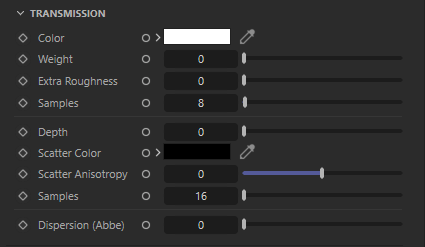
Standard Material Transmission Settings
Transmission
These settings set the refractive transparency of the material. A full refraction calculation needs a double sided geometry. To see refractive tint one a single sided geometry, you have to activate the Thin Walled option in the Geometry section.
Color
This is the refraction tint. To be physically correct, when used in conjunction with Subsurface Scattering or Transmission Scatter, this should be white.
Weight
This is a multiplier of the refraction tint. When 0.0 refraction transparency is disabled.
Extra Roughness
By default, the Reflection Roughness is also used for Transmission, but you can add an Extra Roughness to the refraction here.
|
|
|
|
|
|
|
Roughness: 0.0 |
0.25 |
0.5 |
0.75 |
1.0 |
Samples
As always when using blurry effects, such as the roughness for refractions, additional samples need to be taken to get a noise free result. Higher numbers will reduce any potential grain issues, but will take longer to render and vice-versa.
Depth
This value describes the distance after which the set Transmission Color is completely reached within the material. This is therefore a real length that should be set to match the thickness and volume of your object. At larger values, the volume density of your object decreases and there is less dispersion of color in the volume.
Scatter Color
This is an additional color that the light picks up as it passes through the material and gets scattered in the material. This is useful, for example, for coloring denser liquids, such as orange juice or honey. But it can also be helpful for large volumes of thin liquids, such as seawater, to reproduce its typical blue tint.
Scatter Anisotropy
This is used to influence the main direction in which the scattered light is deflected. With the default value 0, the scattering occurs evenly in all directions. For values below 0, the light is deflected more towards the back of the volume. For values above 0, the scattering is stronger towards the front of the volume, towards the viewer.
Samples
The scattering, as all blurry effects, will need multiple samples to get a clean "grain-free" result. Higher numbers will reduce any potential grain issues, but will take longer to render and vice-versa.
Dispersion (Abbe)
This value describes how much the refractive index (IOR) in a transparent material varies across the spectrum of light wavelengths. This manifests itself in a typical color shift in the material. Typical values for glass start at 10 and are around 70 for a diamond, for example. Generally, small values result in more intense dispersion. With a value of 0, the dispersion calculation is switched off.

Standard Material Subsurface Settings
Subsurface
Subsurface Scattering (SSS) is calculating light, that penetrates the surface and gets scattered in the volume of your geometry. Some of this light might exit the object again at a different location, illuminating the surface in that area. This effect is common for many real world materials, but best known from skin, wax candles and even stones, plastic or leaves.
Color
Light scattered inside the object takes on this color and can transport it back to the surface. In a material for human skin, a red hue would be appropriate, as light penetrating the skin is colored reddish by the blood vessels underneath the skin.
Weight
This can be used to softly blend between diffuse surface shading and subsurface scattering. With a Weight value of 1, the full Subsurface Scattering effect becomes visible.
Radius
This can be used to control the average distance that light can travel below the surface before it is reduced by scattering such that it can no longer have a visible effect. The RGB values of this color tone thereby control the ratio of the color components. A radius with the RGB values 1, 0, 0 therefore means, for example, that only the red light components within the volume pass through. The green and blue light components would therefore be completely blocked in this example. The actual distance used at which the light filtered in this way can propagate in the volume is obtained by multiplying the Radius color values by the Scale value.
Scale
This value is multiplied by the RGB components of the radius to determine the distance the light can travel below the surface before it is fully scattered.
Anisotropy
This value can be used to influence the direction in which the light is scattered below the surface. With the default value 0, the light is scattered randomly in all directions. With negative values, the light is deflected more towards the original direction of the incloming light. With positive values, the scattering occurs more strongly in the direction of the light source.
Mode
The subsurface calculation offers these modes:
- Point-Based Diffusion: In this mode, a kind of point cloud of sample points is generated, similar to the Irradiance Cache Global Illumination method. For each point of this sample cloud, a measurement value for the scattered light is determined during a prepass step. These measurement results are then interpolated during rendering. This method is therefore fast, but also not always precise for detailed geometries. In addition, fluctuations in the calculated light distribution can occur during an animation. Also take note, that this mode will not work with progressive rendering!
- Ray-Traced Diffusion: In principle, this method works exactly like Point-Based Diffusion, except that this time a sampling value is determined for each pixel rendered. The calculation takes longer than with the aforementioned method, but it is also much more precise. Since there is no interpolation between neighboring measurement results here, there may be visible noise in the subsurface scattering solution. As with all sampling-based calculation methods, a Samples value is therefore also available in this mode, with which the quality of the calculation can be controlled.
So in short here are the Pros and Cons of these methods:
Point-Based Diffusion
- Faster and smoother
- Less detailed / accurate
- Does not work in progressive mode. It will switch to Ray-Traced Diffusion instead.
- Requires a “prepass” stage
- Higher chance of flickering in difficult lighting situations.
- Not possible to isolate SSS effect on a particular object which can result in unnecessary “light bleeding” artifacts.
If your scene is setup to use Point-Based Diffusion and you render in progressive mode it will automatically use Ray-Traced Diffusion during progressive renders. This way you can actually see the SSS effect in progressive mode (and not just the diffuse texture) and tweak settings interactively - while still using Point-Based Diffusionfor the final (bucket) rendering.
Please note that due to the differences in the two modes that the final result can differ when comparing progressive ray-traced SSS to the bucket rendered point-based SSS.
Ray-Traced Diffusion
- Slower and noisier
- More detailed / accurate
- Works in progressive mode
- The higher the scatter radius the more samples are needed for clean results.
- Possible to isolate SSS effect between objects or have it affect all objects.
Samples
This setting is used for Ray-Traced Diffusion only to control the amount of noise or grain in the Subsurface calculation. Higher numbers will reduce any potential grain issues, but will take longer to render and vice-versa.
Include Mode
This setting is used for Ray-Traced Diffusion only and defines, which objects are seen by the Scattering calculation.
- All Objects : All other objects participate in the SSS effect.
- Only Self : Contain the SSS effect in the same object only.

Standard Material Sheen Settings
Sheen
The Sheen effect can be used to simulate a soft backscatter effect commonly seen on fabrics like velvet or satin.
|
|
|
|
Cloth with Sheen |
Cloth without Sheen |
Color
This is the color tint of the sheen.
|
|
|
|
|
|
Sheen Color: Blue |
Purple |
Yellow |
Teal |
Weight
This is a multipler of the sheen tint. When 0.0 the sheen effect is disabled.
|
|
|
|
|
|
Sheen Weight: 0.0 Sheen Color: Blue |
0.1 |
0.5 |
1.0 |
Roughness
This controls the roughness of the sheen reflection, higher values result in a softer look.
|
|
|
|
|
|
|
Sheen Roughness: 0.0 |
0.1 |
0.2 |
0.5 |
1.0 |
Samples
The higher the Sheen's roughness the softer the reflection will be and will need more samples to get a clean "grain-free" result. Higher sheen sample values will reduce any potential grain issues but will take longer to render and vice-versa.

Standard Material Thin Film Settings
Thin Film
This can be used to simulate a thin, light-refracting layer on the surface. Think, for example, of the shimmer on an oil film or on a soap bubble.
IOR
This is the refractive index of the thin layer on the surface. Without this layer, in most cases there is air directly above the surface, which corresponds to an IOR of 1.0 and does not result in any color shifts. A thin film of water could be simulated with an IOR of 1.333. Since soap has an IOR of about 1.5, the thin film of a soap bubble, for example, could have an interpolated IOR of about 1.4 ((1.3+1.5)/2.0).
|
|
|
|
|
|
|
IOR: 1.0 |
1.5 |
1.33 |
2.0 |
3.0 |
Thickness
The thickness of this layer is specified here in nanometers and influences the color shift on this layer. The effect looks particularly natural when this thickness is varied slightly, e.g. via a noise structure on the surface.
|
|
|
|
|
|
|
IOR: 2.0 |
|
|
|
|
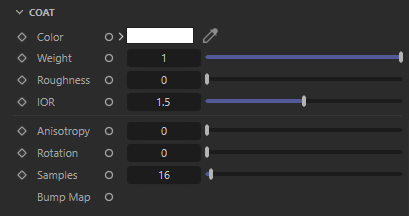
Standard Material Coat Settings
Coat
These options allow you to define a coating layer over the material, to emulate properties such as varnish, the reflective clear coat of car paint, or slimy and wet surfaces. Additionally, the coating layer has its own bump map input which allows you to define details such as scratches separate from the base of the material, or leave as perfectly smooth.
Since the coating layer covers the entire material, due to energy conservation it will indirectly affect the strength of other material properties, such as the diffuse Base shading, Reflection, Transmission and Subsurface scattering.
Color
This is the reflection tint.
To be physically correct, this should be white and the IOR/Reflectivity for each RGB channel should be used instead to add color.
Weight
This is a multiplier of the reflection tint. Reflections are disabled when this value is 0.0.
Roughness
This is the roughness of the surface reflection. A roughness value of 0.0 means perfectly 'polished', or full glossiness. A roughness value of 1.0 means almost diffuse appearance.
IOR
The index of refraction used to calculate the strength of the Fresnel effect. Consists of three values (for red, green and blue) when using "IOR (Advanced)" Fresnel.
The coating reflection layer shares similar properties to the base reflection (see Reflection for examples of 'BRDF', 'Fresnel Type' and 'Roughness').
Below shows an example of a clear-coat reflection layer over a very rough metallic 'gold' material. Note that the rectangular specular highlight is clearly defined, compared to the rough base metal reflection. Note that an IOR of 1.0 effectively disables the coat. Also note that with a colored coat you can achieve a nice two-tone effect:
|
|
|
|
|
|
|
Coating IOR (Advanced): |
(1.6, 1.6, 1.6) |
(1.6, 1.01, 1.01) |
(1.01, 1.6, 1.01) |
(1.01, 1.01, 1.6) |
Anisotropy
This allows to you stretch reflections in a particular axis. Anisotropy is used to emulate materials such as brushed metals where surface roughness is focused in a particular direction. You have to increase Reflection Roughness above 0.0 to see the effect.
Rotation
This value rotates the direction of the anisotropic reflections. The value runs between 0 and 1, which equals the rotation angles between 0° and 360°.
Samples
Blurry reflections (when Roughness is greater than 0.0) will need multiple samples to get a clean "grain-free" result. Higher numbers will reduce any potential grain issues, but will take longer to render and vice-versa.
Bump Map
Plug in your coating bump map here. Coating bump mapping is separate from the base layer, which means you can apply details such as scratches on just the coating, or even leave the coating blemish-free.
By plugging a bump map into the 'Geometry' Bump port of the material and leaving the 'Coating' Bump port empty, you can achieve a more convincing-looking clear coat or varnish effect:
|
|
|
|
Bump in both 'Geometry' and 'Coat' port |
No bump in 'Coat' port |

Standard Material Emission Settings
Emission
This not only brightens the surface, but also configures it to emit additional light if rendered with Global Illumination.
Emission
This is the emissive color of the material.
Emission Weight
This is a multiplier of the emissive color of the material.
Below shows examples of Emission:
|
|
|
|
|
|
|
Emission: (1.0, 0.0, 0.0)
|
(0.0, 1.0, 0.0)
|
(0.0, 0.0, 1.0)
|
(0.0, 0.0, 1.0)
|
(0.0, 0.0, 1.0)
|
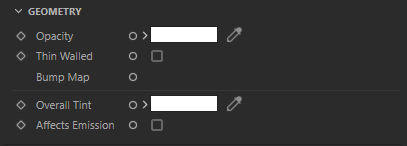
Standard Material Geometry Settings
Geometry
These settings generally describe the shading and calculation of the surface. For example, here you will find the option to assign a bump map, you can set the opacity of the material or configure a basic recoloring of the material.
Opacity
This color describes the overall opacity of the material, with colors closer to white being more opaque. An opacity of black means the material will be fully transparent.
Note that this effect is currently dependent on the global/local refraction trace depth (see Optimizations tab). If you only need cutout transparency you should make use of the Redshift Sprite shader.
Below shows examples of the Opacity of a material. Note that refraction color is the inverse of the opacity color. Grey-scale values are typically used to describe opacity:
|
|
|
|
|
|
|
Opacity: (1.0, 0.0, 0.0) |
(0.0, 1.0, 0.0) |
(0.0, 0.0, 1.0) |
(0.5, 0.5, 0.5) |
(0.25, 0.25, 0.25) |
Thin Walled
This option is useful for thin refractive materials such a pane of glass, where the ray-bending effect is not noticeable and modeling actual object thickness is not worth it. When this option is enabled, refraction rays will enter and immediately exit the medium without bending the rays.
Sub-surface attenuation and dispersion effects are disabled when this option is enabled.
Thin Transparent Materials in Detail
The Thin Walled option is available for rendering thin transparent objects that don't actually have modelled thickness, such as a pane of glass. For very thin objects, refractive rays will not travel enough of a distance inside the object before exiting to show any noticeable bending effect. Enabling this option preserves the reflection Fresnel effect while internally disabling any medium interface transition math that would allow rays to bend.
Below shows an example of a pane of glass with no thickness and the Thin Walled option enabled, compared to a very thin pane of glass with modelled thickness. You can see there's no noticeable ray bending difference:
|
|
|
|
Thin Walled: disabled |
Thin Walled: enabled |
Bump Map
Connect your overall bump map here.
Overall Tint
This is an overall tint for the entire material.
The Overall Tint parameter allows you to tint the entire material after lighting has been calculated. This parameter is also useful if you want to apply additional lighting attenuation from effects such as ambient occlusion, to accentuate shadows around crevices.
Below shows examples of Overall Tint. See how it affects both diffuse lighting and reflections:
|
|
|
|
|
|
|
Overall Tint: (1.0, 0.0, 0.0) |
(0.0, 1.0, 0.0) |
(0.0, 0.0, 1.0) |
(1.0, 1.0, 1.0) |
AO shader |
Affects Emission
Enabling this option forces the Overall Tint to also affect the material emission color. When using the Overall Tint to affect lighting (such as using ambient occlusion shader results), you should leave this option un-checked for more realistic results.
Enabling the Affects Emission option allows you to apply the Overall Tint to the emissive part of the material. If the Overall Tint is meant to just affect lighting, this option should be un-checked.
Below shows a comparison between this option being enabled and disabled, with AO driving the Overall Tint of the emissive ball material. With the option enabled you can see the AO shadow affects the emissive strength of the ball material:
|
|
|
|
'Overall Tint' Affects Emission: disabled |
Enabled |
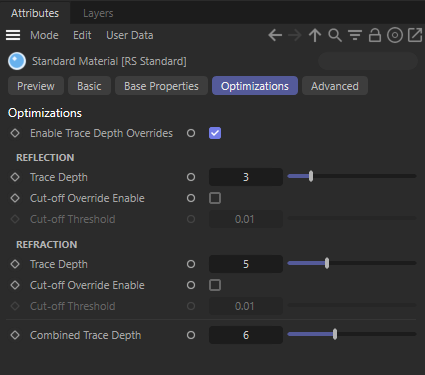
Standard Material Optimization Settings
Optimizations
These options allow you to fine-tune the performance of the material.
Enable Trace Depth Overrides
This enables the per material Reflection and Refraction Trace Depth parameters below.
When not enabled, the global trace depth will be used.
Note that when enabled, the override cannot exceed the global trace depth.
Reflection
Trace Depth
This parameter controls the trace depth for reflection rays shot from this material. If the reflection rays of a material are not very defined (meaning: they are blurry because of the roughness parameter or have a low weight), then multiple bounces can be a waste of rendering time. This parameter allows the user to reduce the trace depth and speed up rendering.
Cut-off Override Enable
This parameter allows you to override the global cut-off setting for reflections.
Cut-off Threshold
When the reflections of a material are very dark (because of low "Weight" or "Color" values) they contribute very little to the final image. This parameter defines what is considered "very dark" at which point no more reflection rays will be shot - which will speed up rendering. Scenes containing very strong lights might need this parameter set to very low values such as 0.0001 in order to avoid early termination of tracing which can produce a grain-like effect.
Refraction
Trace Depth
This parameter controls the trace depth for refraction rays shot from this material. If the refraction rays of a material are not very defined (meaning: they are blurry because of the roughness parameter or have a low weight), then multiple bounces can be a waste of rendering time. This parameter allows the user to reduce the trace depth and speed up rendering.
Cut-off Override Enabled
This parameter allows you to override the global cut-off setting for refractions.
Cut-off Threshold
When the refractions of a material are very dark (because of low "Weight" or "Color" values) they contribute very little to the final image. This parameter defines what is considered "very dark" at which point no more reflection rays will be shot - which will speed up rendering. Scenes containing very strong lights might need this parameter set to very low values such as 0.0001 in order to avoid early termination of tracing which can produce a grain-like effect.
Combined Trace Depth
This allows you to set a custom combined trace depth for your Redshift material shader.
The legacy setting "Use Combined Trace Depth from Materials" must be enabled in the 'Render Settings' System/Legacy section in order for this setting to work. Otherwise, by default, the Trace Depth/Combined value found in the Globals tab will control the max combined trace depth.
Optimization Options In Detail
When the Enable Trace Depth Override' option is enabled, the material trace depths defined here are used instead of the global ones. This can be useful for fine-tuning performance on a per material basis where dropped bounces might not be noticed.
When the 'Reflection' and 'Refraction' Cut-off Overrides are enabled, the cut-off values are used instead of the global ones.

Standard Material Advanced Settings
Advanced
These options allow you to tune features of the material that are not commonly used.
Diffuse
Direct Scale
This parameter allows you to independently scale the weight of direct lighting rays, i.e. diffuse/reflection rays intersecting lights in the scene. Setting this value to 0.0 effectively disables direct lighting.
Indirect Scale
This parameter allows you to independently scale the weight of indirect lighting rays, i.e. GI/reflection rays intersecting surfaces in the scene. Setting this value to 0.0 effectively disables indirect lighting, which can be a useful optimization.
Note that setting this value to 0.0 is equivalent to the 'Specular Highlights Only' option that can be found in other Redshift material shaders, such as Architectural.
Direct and Indirect Scales in Detail
To optionally balance the amount of direct lighting vs indirect lighting, or even cancel direct or indirect lighting altogether, you can adjust the 'Direct Scale' and 'Indirect Scale' for Diffuse and Reflection.
Note for physically correct results both the 'Direct' and 'Indirect' lighting scales should be 1.0 or the same value.
Below shows an example of scaling down the amount of Diffuse Direct and Indirect Lighting. Diffuse GI is enabled and the base is emissive to highlight the GI indirect lighting effect. Notice how the influence of the direct light diminishes and GI indirect bounce diminishes:
|
|
|
|
|
|
|
Diffuse Direct Scale: 1.0 |
0.75 |
0.5 |
0.25 |
0.0 |
|
|
|
|
|
|
|
Diffuse Indirect Scale: 1.0 |
0.75 |
0.5 |
0.25 |
0.0 |
Below shows an example of scaling down the amount of Reflection Direct and Indirect Lighting. Notice how the influence of the rectangular direct lights diminishes – the lights are very hot so much lower scale values need to be used to see a noticeable effect. Indirect reflection of the surrounding scene requires less aggressive values to see a difference:
|
|
|
|
|
|
|
Reflection Direct Scale: 1.0 |
0.2 |
0.1 |
0.05 |
0.0 |
|
|
|
|
|
|
|
Reflection Indirect Scale: 1.0 |
0.75 |
0.5 |
0.25 |
0.0 |
Reflection
Direct Scale
This parameter allows you to independently scale the weight of direct lighting rays, i.e. diffuse/reflection rays intersecting lights in the scene. Setting this value to 0.0 effectively disables direct lighting.
Indirect Scale
This parameter allows you to independently scale the weight of indirect lighting rays, i.e. GI/reflection rays intersecting surfaces in the scene. Setting this value to 0.0 effectively disables indirect lighting, which can be a useful optimization.
Convert from Glossiness to Roughness
This option is useful when you have legacy textures that drive material roughness using the 'glossiness' convention - i.e. where a glossiness value of 0.0 means maximum roughness and a value of 1.0 means perfectly smooth. Enabling this option essentially inverts any inputs to 'roughness' parameters, to convert from glossiness to roughness.
End Color
This setting is used whenever the Trace Depth for reflections is exceeded. The color set here is then used to calculate the last reflection.
- Environment: The color is taken from an available environment or will be black, if there is no environment.
- Diffuse: The color ist taken from the diffuse (Base) color of the material
Transmission
Shadow Opacity
This option allows you to tune the shadow opacity of transparent materials. A value of 0.0 means the transparency of the shadow is unaffected, while a value of 1.0 means the shadow will be fully opaque and black. This option can be useful when used in conjunction with photon caustics, when a darker shadow can prevent photon caustics from appearing washed out.
Convert from Glossiness to Roughness
This option is useful when you have legacy textures that drive material roughness using the 'glossiness' convention - i.e. where a glossiness value of 0.0 means maximum roughness and a value of 1.0 means perfectly smooth. Enabling this option essentially inverts any inputs to 'roughness' parameters, to convert from glossiness to roughness.
Opacity Affects Alpha Channel
By default with this option enabled, refraction and opacity will affect the alpha channel. So if your object has 50% transparency your alpha will reflect that with 50% alpha.
Block Volumes in Sub-Surface Mediums
Volumetric structures, such as clouds, are not rendered where they lie within a Subsurface Scattering volume.
Sheen
Direct Scale
This parameter allows you to independently scale the weight of direct lighting rays, i.e. diffuse/reflection rays intersecting lights in the scene. Setting this value to 0.0 effectively disables direct lighting.
Indirect Scale
This parameter allows you to independently scale the weight of indirect lighting rays, i.e. GI/reflection rays intersecting surfaces in the scene. Setting this value to 0.0 effectively disables indirect lighting, which can be a useful optimization.
Convert from Glossiness to Roughness
This option is useful when you have legacy textures that drive material roughness using the 'glossiness' convention - i.e. where a glossiness value of 0.0 means maximum roughness and a value of 1.0 means perfectly smooth. Enabling this option essentially inverts any inputs to 'roughness' parameters, to convert from glossiness to roughness.
Coat
Direct Scale
This parameter allows you to independently scale the weight of direct lighting rays, i.e. diffuse/reflection rays intersecting lights in the scene. Setting this value to 0.0 effectively disables direct lighting.
Indirect Scale
This parameter allows you to independently scale the weight of indirect lighting rays, i.e. GI/reflection rays intersecting surfaces in the scene. Setting this value to 0.0 effectively disables indirect lighting, which can be a useful optimization.
Convert from Glossiness to Roughness
This option is useful when you have legacy textures that drive material roughness using the 'glossiness' convention - i.e. where a glossiness value of 0.0 means maximum roughness and a value of 1.0 means perfectly smooth. Enabling this option essentially inverts any inputs to 'roughness' parameters, to convert from glossiness to roughness.
Microfacet Multi-Scatter Compensation
Activated by default, to ensure engery conservation at surfaces that use higher roughness values. Otherwise, surfaces with strong roughness for reflections, sheen or coatings may appear darker than is physically correct.
Anisotropy
Surface Orientation
In order to apply the anisotropic roughness effect, the shader needs to know the orientation of the surface in u and v directions. These are the ways to specify this:
- None
- From Tangent Channel
When this option is set to None, Redshift will attempt to compute an axis automatically based on the surface normal. This can be acceptable for simple flat surfaces, but can produce unpredictable results for other types of surfaces.
UV Channel
The vertex attribute channel name for UVs to drive the surface orientation for anisotropic reflections.
By default the default surface UV set is used. If you require separate control from regular surface texturing, you can define a special UV set instead.
Tangent Channel
The vertex attribute channel name for Tangents to drive the surface orientation for anisotropic reflections.