The stereo spherical camera is primarily useful for Virtual Reality (VR) applications. It can render stereoscopic panoramas in various different modes.
How to use
Please use this link for information on how to turn a camera into a stereo spherical camera.
Parameters
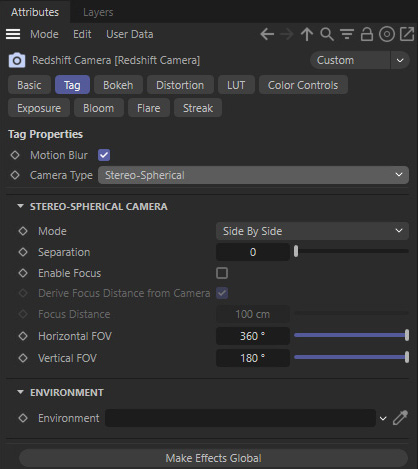
Settings of the 'Redshift Camera Tag'
The stereo spherical camera's Mode setting determines the image layout. "Side by side" means that the left and right eyes are going to be placed horizontally next to each other. "Top bottom" means the images will be placed on top of each other and, finally, you can choose to render the left and right eyes separately. For the separate left/right eye rendering, you'd need to configure your 3d app to render in two passes to get both images.
The stereo spherical camera also has an eye separation setting which determines the distance between the left and right eye. The separation value is in scene units so it depends on your scene's representation of a unit (meters, centimeters, inches, etc).
By default, the stereo spherical 'eyes' look straight ahead. The focus distance setting allows the eyes to slightly rotate and focus at a particular distance from the camera's position.
The stereo spherical camera also has horizontal and vertical FOV settings.
To demonstrate the effect of the stereo spherical camera, we'll use the following reference scene. The camera is pointing towards the green sphere. The red sphere is 90 degrees to the left of the camera and the blue sphere is 90 degrees to the right. The black sphere is exactly behind the camera.
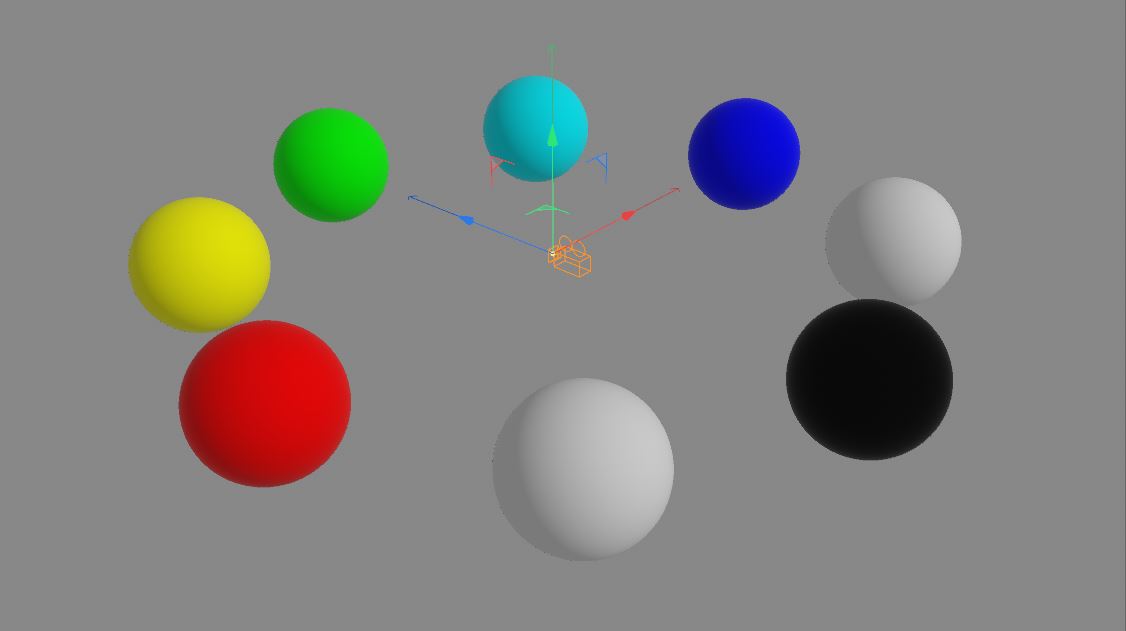
Below we show the effect of a stereo spherical camera using the different modes.
For these examples, we used the default 360 degree horizontal and 180 degree vertical FOV settings. The "Side By Side" image was rendered with a 4:1 aspect ratio. The "Top Bottom" with a 1:1 aspect and the "Left Only" and "Right Only" images with a 2:1 aspect ratios.
These choices were made to produce non-squashed results. Please note that some VR applications might expect different image aspect ratios!
If the horizontal and vertical FOVs were adjusted, the aspect rations should also be adjusted. For example, if we used a 180 degree horizontal FOV (i.e. the "front hemisphere"), the aspect ratios should be 2:1, 1:2 and 1:1 for "side by side", top bottom" and "left/right only" respectively.

Side by Side
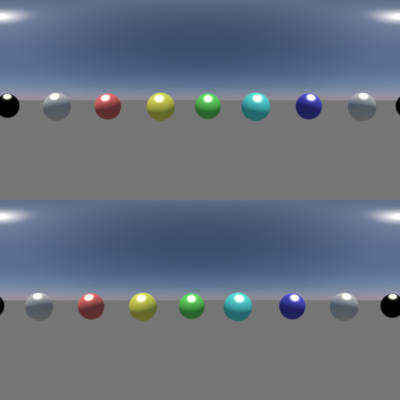
Top Bottom
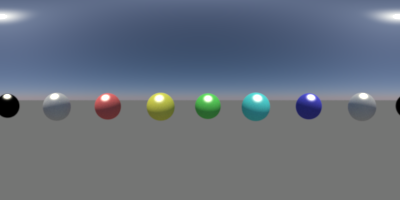
Left Only
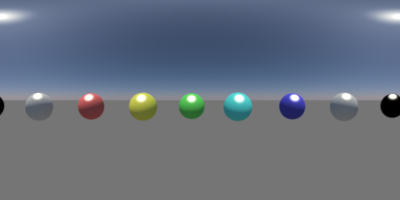
Right Only