This Page is Currently a Work In Progress
Table Of Contents
Introduction
Trace Sets allow fine-grained control of what objects can be seen through reflections and refractions. For example, using Trace Sets, you can set the reflections on a particular object to include only a subset of the objects in the scene without affecting the reflections elsewhere in the scene.
A Trace Set represents a group of objects or a set. For covenience, Trace Sets can be configured to be Inclusive or Exclusive:
- An inclusive Trace Set represents the set of objects in the Trace Set.
- An exclusive Trace Set represents all objects in the scene except those objects in the Trace Set.
Reflection Trace Set
To better understand and visualize how Trace Sets work, consider the example below. On the left, the scene is rendered without Trace Sets. On the right the same scene is rendered but with an Exclusive Trace Set containing the red box assigned to the "Reflection Trace Set" attribute of the reflective mirror wall.
|
|
|
|
Beauty render with no Trace Sets. |
Beauty render with an Exclusive Trace Set containing the red |
Refraction Trace Set
In this next example we have asigned an Exclusive Trace Set to the 'Refraction Trace Set' attribute of the glass cube object. The objects in the Exclusive Trace Set (the red box in this example) are not being included in the glass cube's refractions.
|
|
|
|
Beauty render with no Trace Sets. |
Beauty render with an Exclusive Trace Set containing the red |
Creating Trace Sets
In Cinema 4D the tracesets are defined using the parameters available in Redshift Object Tags. Once a tag has been applied to your desired object, there will be an Exclusion tab where you can control the reflections or refractions tracesets (that are going to be the objects visible to this object reflection or refraction rays) of selected objects in your scene.
To Create a Trace Set we will use a RedShift Object Tag on our selected object, by right-clicking and applying the tag.

Redshift Object Tag
Once the Redshift tag has been applied, we can start Excluding and Including different objects from our current Object's Reflection/Refraction. Go to the Exclusion tab to see the Trace Set parameters.
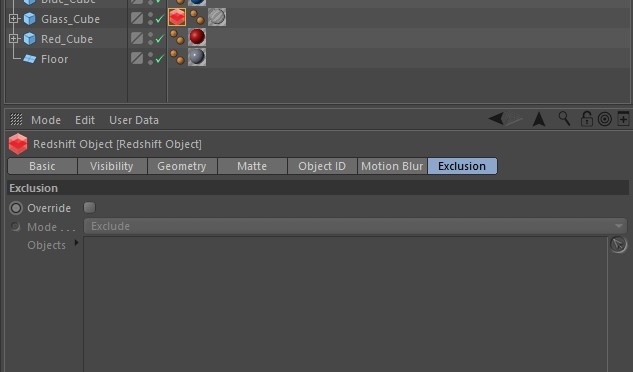
Exclusion Tab
As shown in our example above, we will exclude the Red cube from being refracted by our Glass Cube. To do this we will first enable our trace set by selecting Override. Now we want to define which objects will be excluded from the refraction. We can simply drag-and-drop our red cube into our Objects box. Now all the objects in our scene that can be refracted/reflected by our glass cube are doing so, except our red cube will no longer be refracted through our glass cube but is still seen outside our cube.
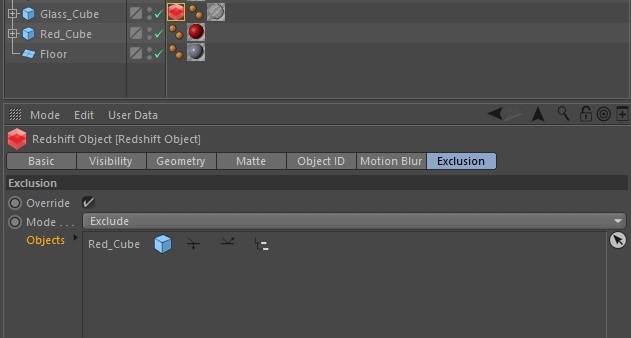
Trace Set parameters
To enable/disable the Refraction and Reflection trace sets of certain objects in our Objects list we can use the icons next to our object. The hierarchy symbol on the far right allows objects below the one holding the tag to inherit the same trace-sets when enabled.
![]()
By default these options are enabled to disable them click on the icons and they will become greyed out disabling the trace set for this object.
 = Refraction
= Refraction
 = Reflection
= Reflection
 = Hierarchy
= Hierarchy
Redshift also translate the native Exclusion C4D Compositing Tag if you choose to use this over the Redshift Object Tag. The transparency toggle is not supported.
Trace Set Options
When a Trace Set is in exclusive mode, reflection or refraction rays are visable for all objects in the scene except the objects in the Trace Set.
When a Trace Set is in inclusive mode, reflection or refraction rays are visable for only the objects in the Trace Set and all other objects are excluded.
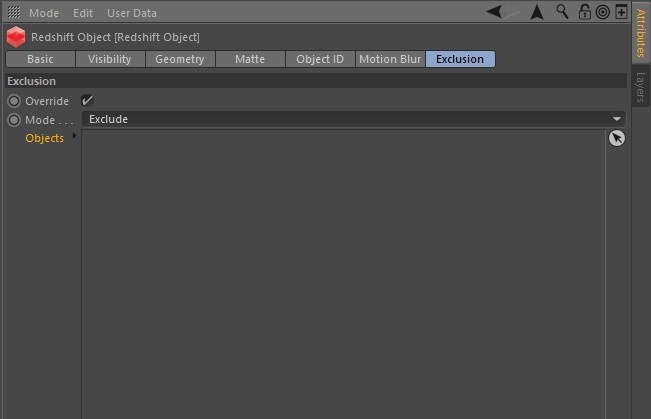
The Trace Set Options Menu lets you switch between "Exclude" and "Include" Trace Set modes.
Reflection Exclusive & Inclusive Modes

The red cube is in the Trace Set for the back wall's "Reflection Trace Set." The red cube is now missing in the reflection when using "Exclusive Mode."

The Trace Set is now using "Inclusive Mode" where all other objects in the scene except the red cube are ignored from the reflection even the ground plane.
Refraction Exclusive & Inclusive Modes

The red cube is in the Trace Set for the Glass cube's "Refraction Trace Set." The red cube is now missing in the refraction when using "Exclusive Mode."
The Trace Set example below is now using "Inclusive Mode" where all other objects in the scene except the red cube are ignored from the reflection, even the ground plane and the glass cube itself. This will make it look strange in some situations but is actually the correct response.
In order to make the result more "pleasing" we need to also account for the glass cube and ground plane by including them into the Trace Set along with the red cube. This will result in the blue cube being removed from the refraction while also accounting for the refractions from the ground plane and glass cube itself.
|
|
|
|
This result looks strange because every object except the red |
By also including the ground plane and the glass cube into the |
When using Inclusive Mode on the Refraction Trace Set of a refractive object make sure to include the refractive object itself or you will get unappealing results.



