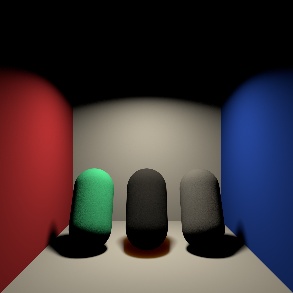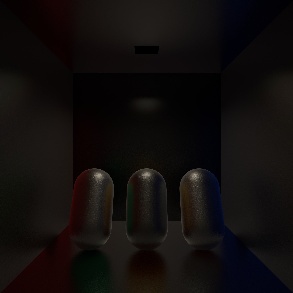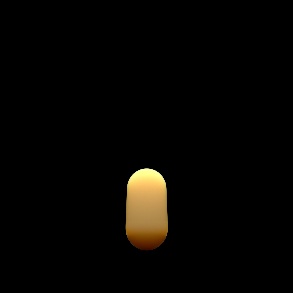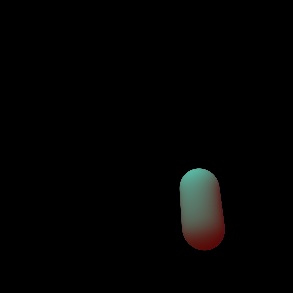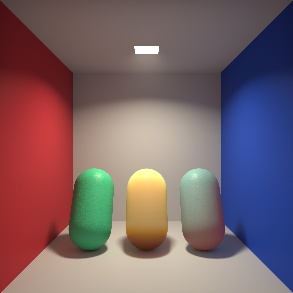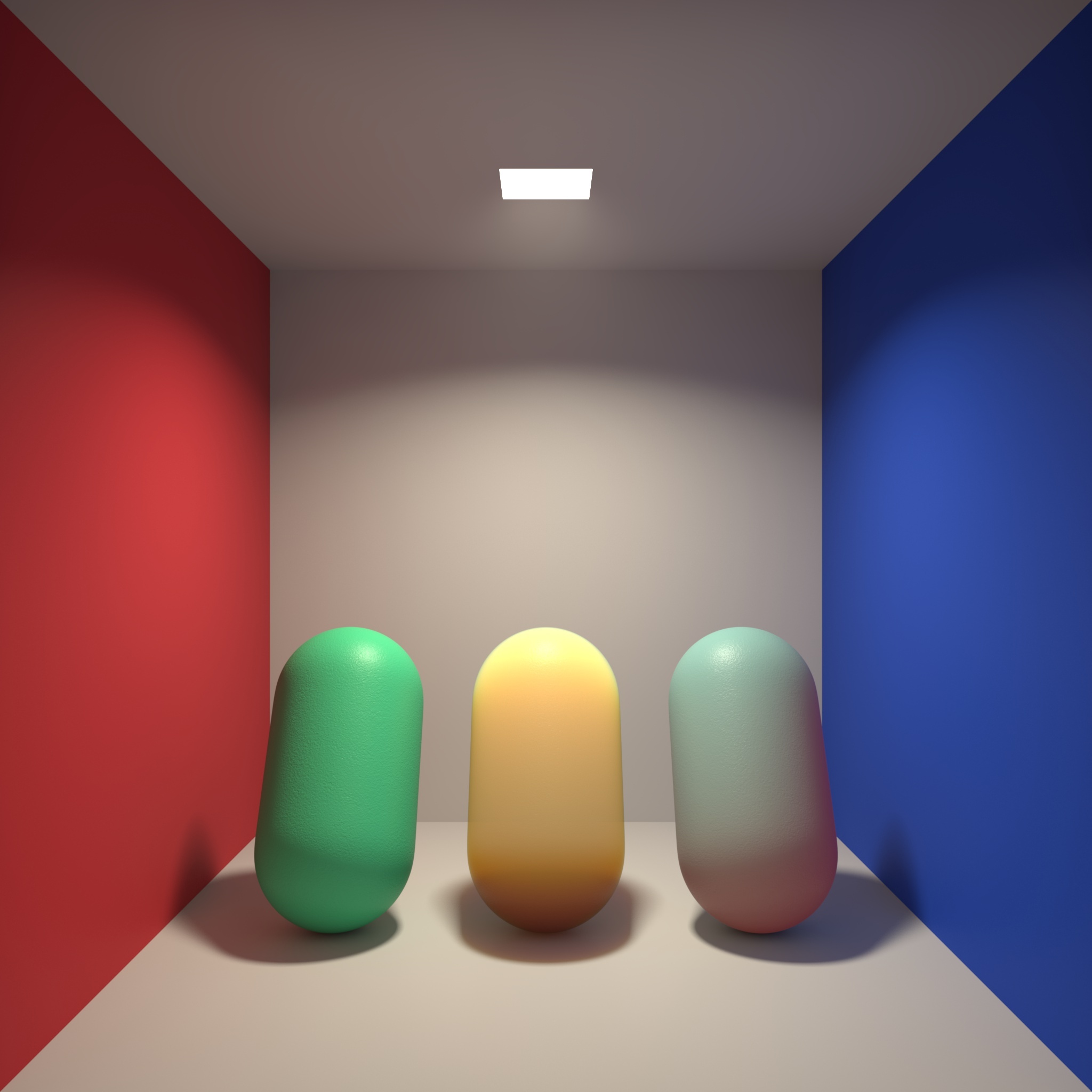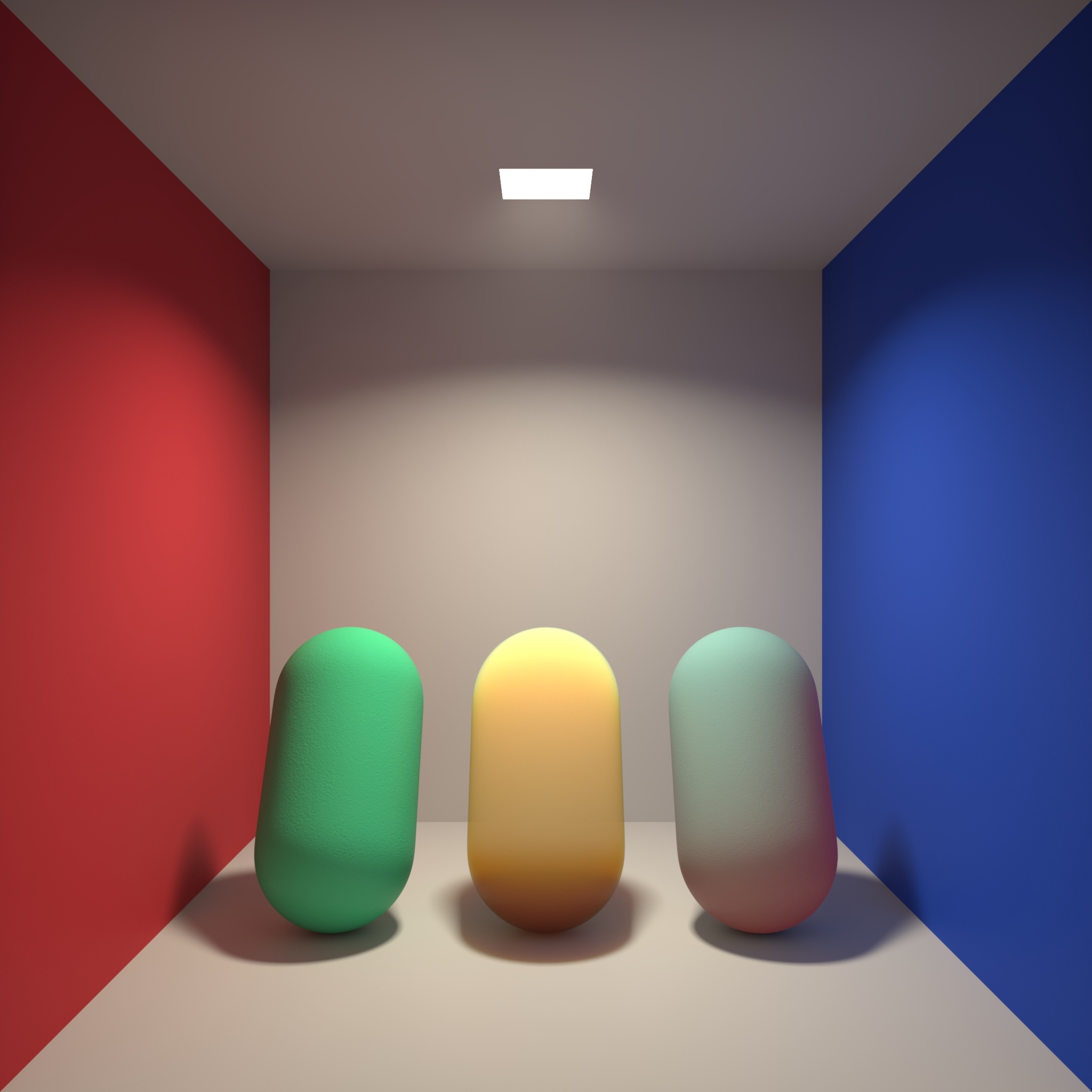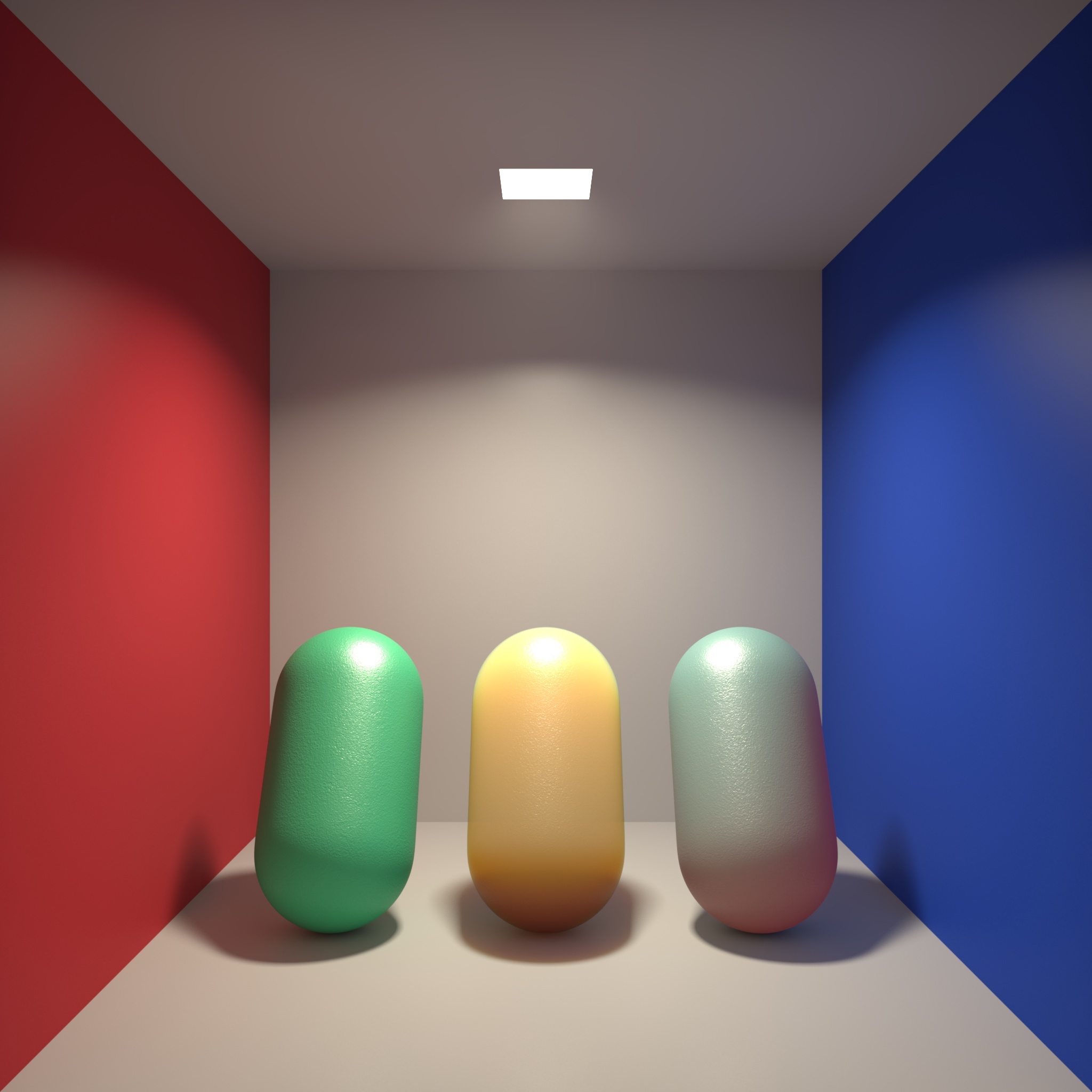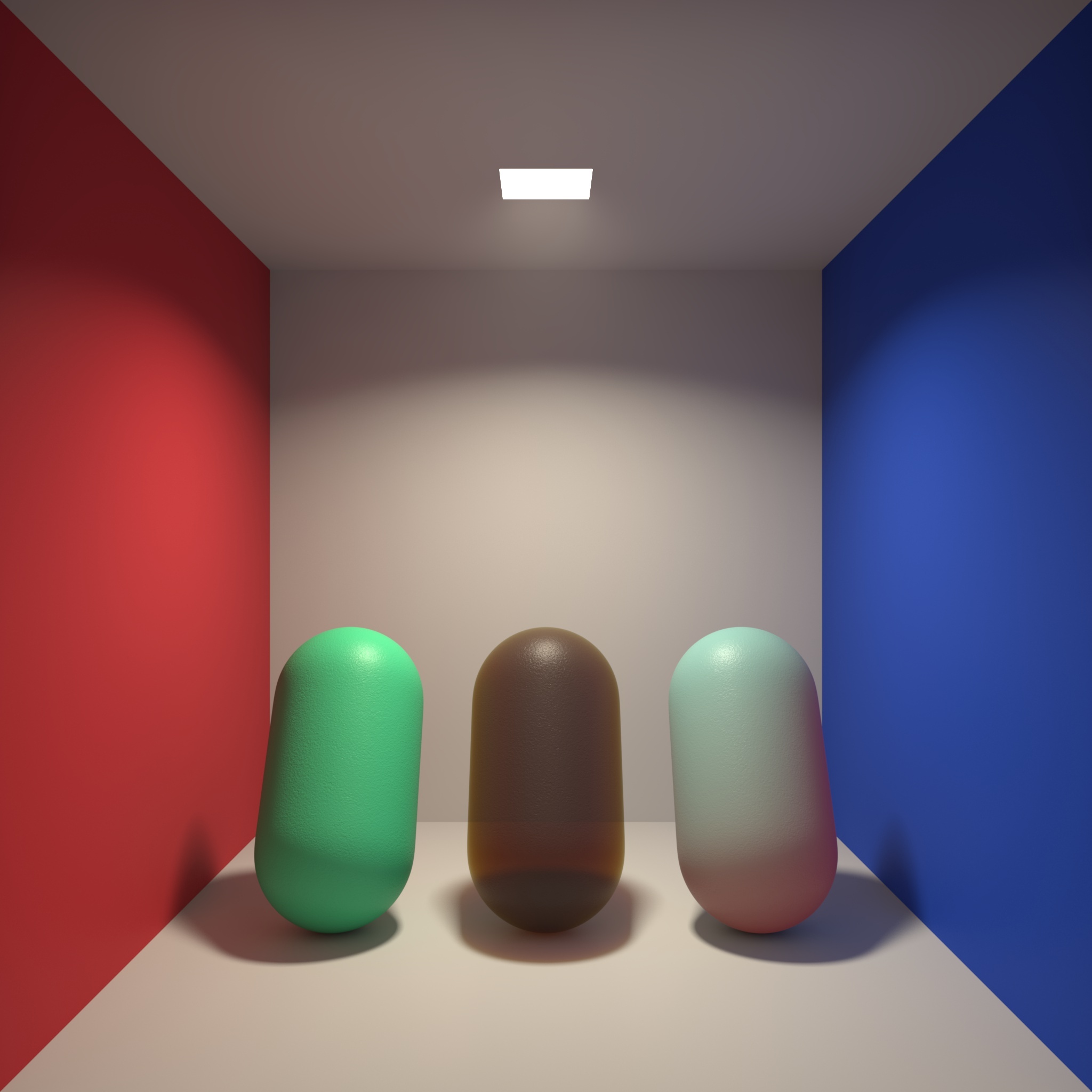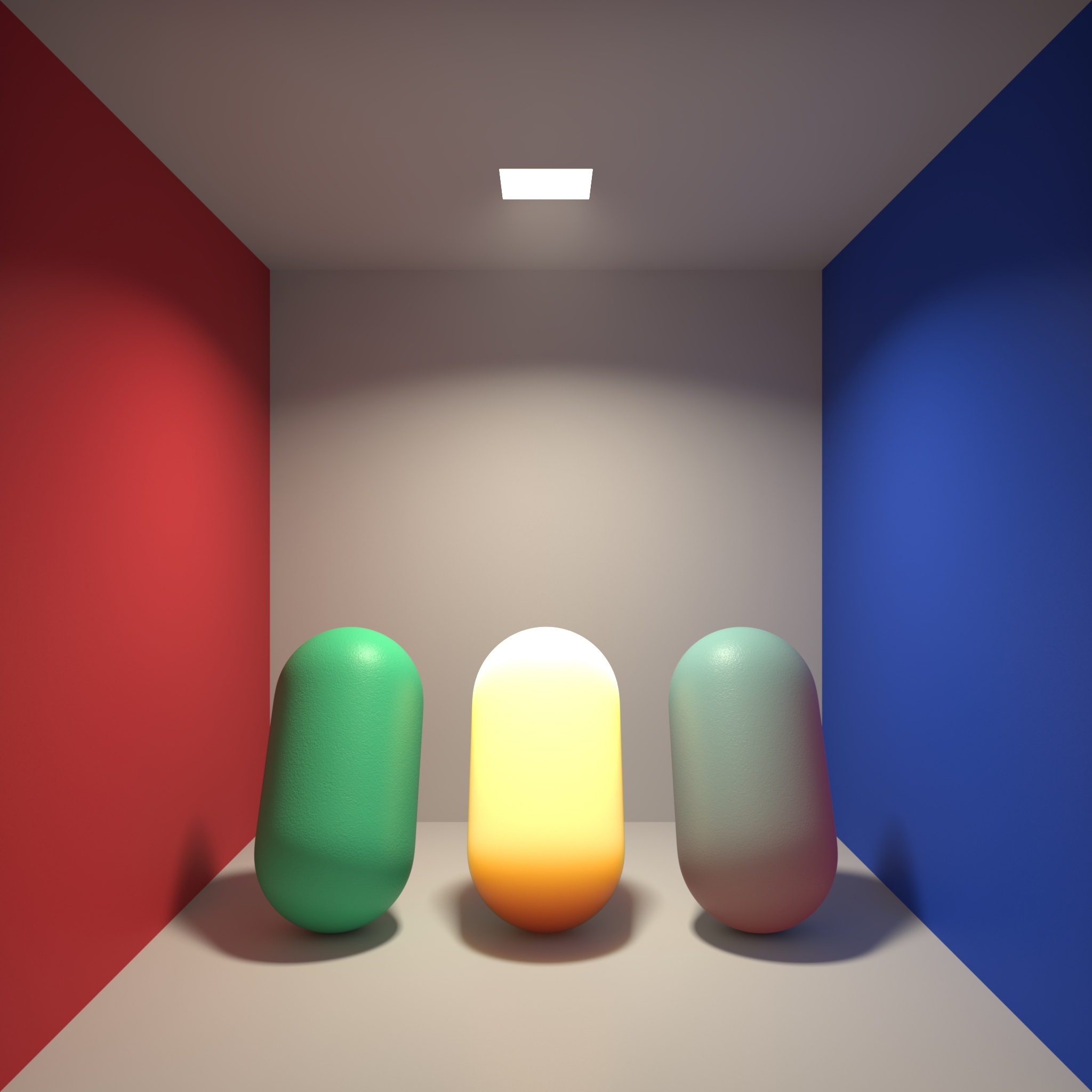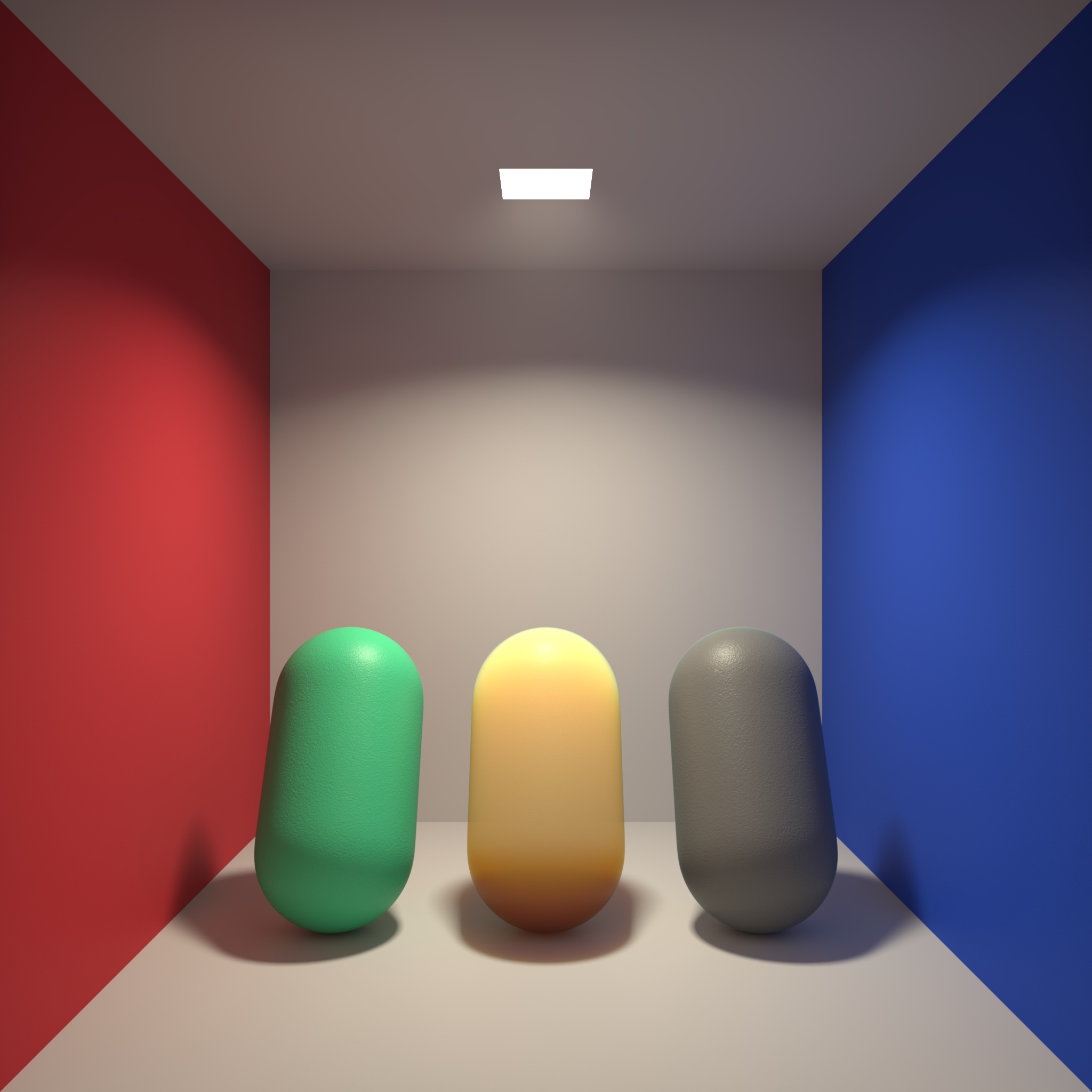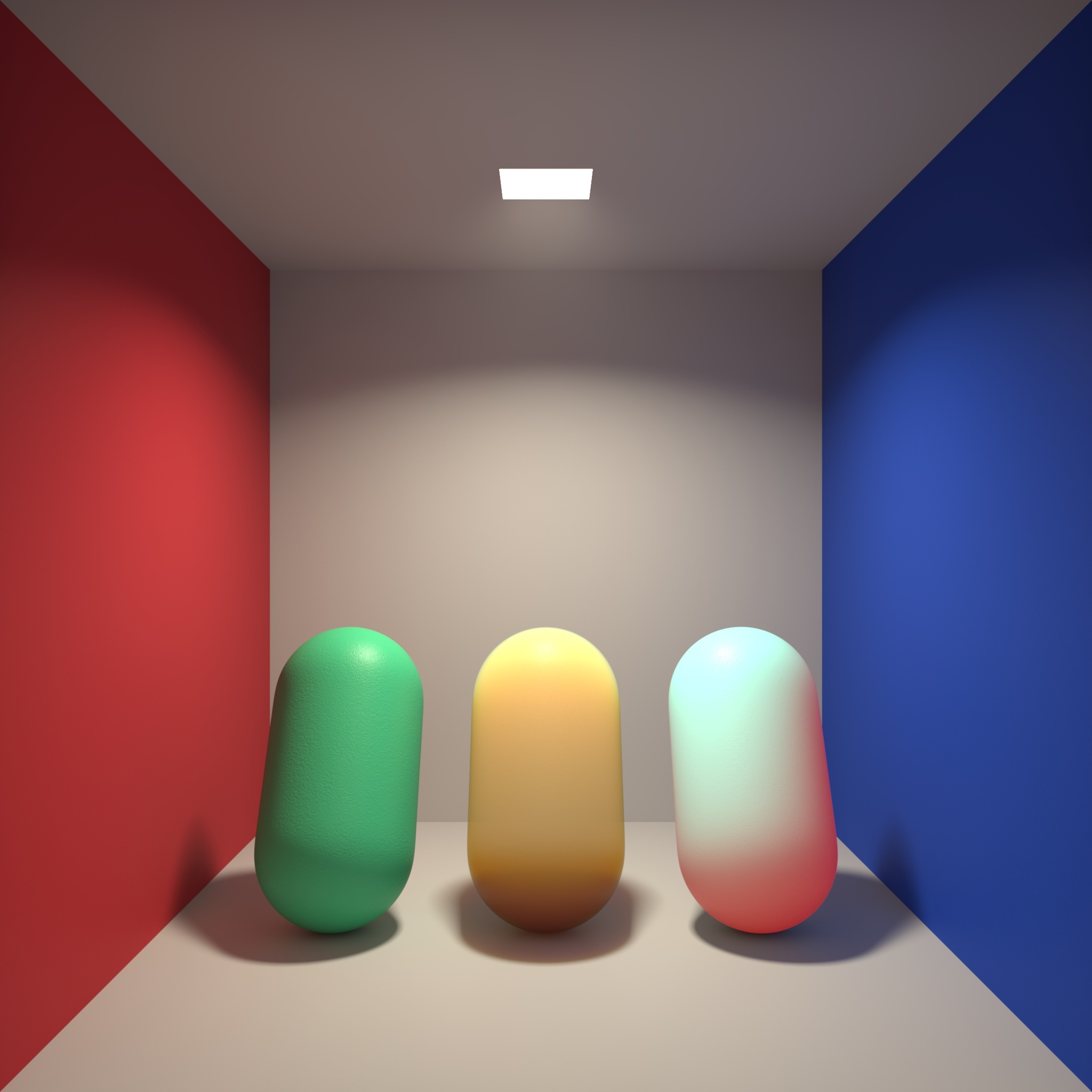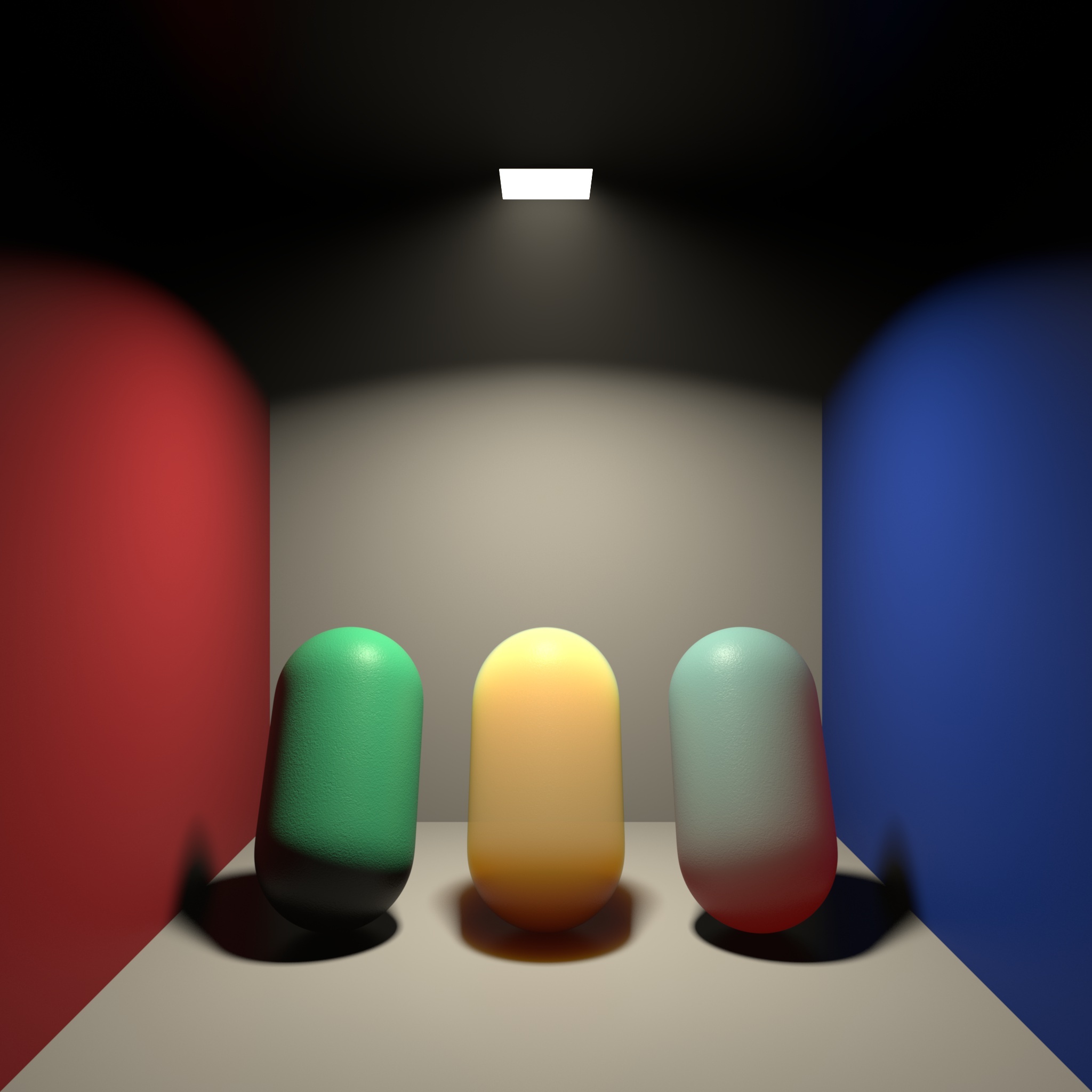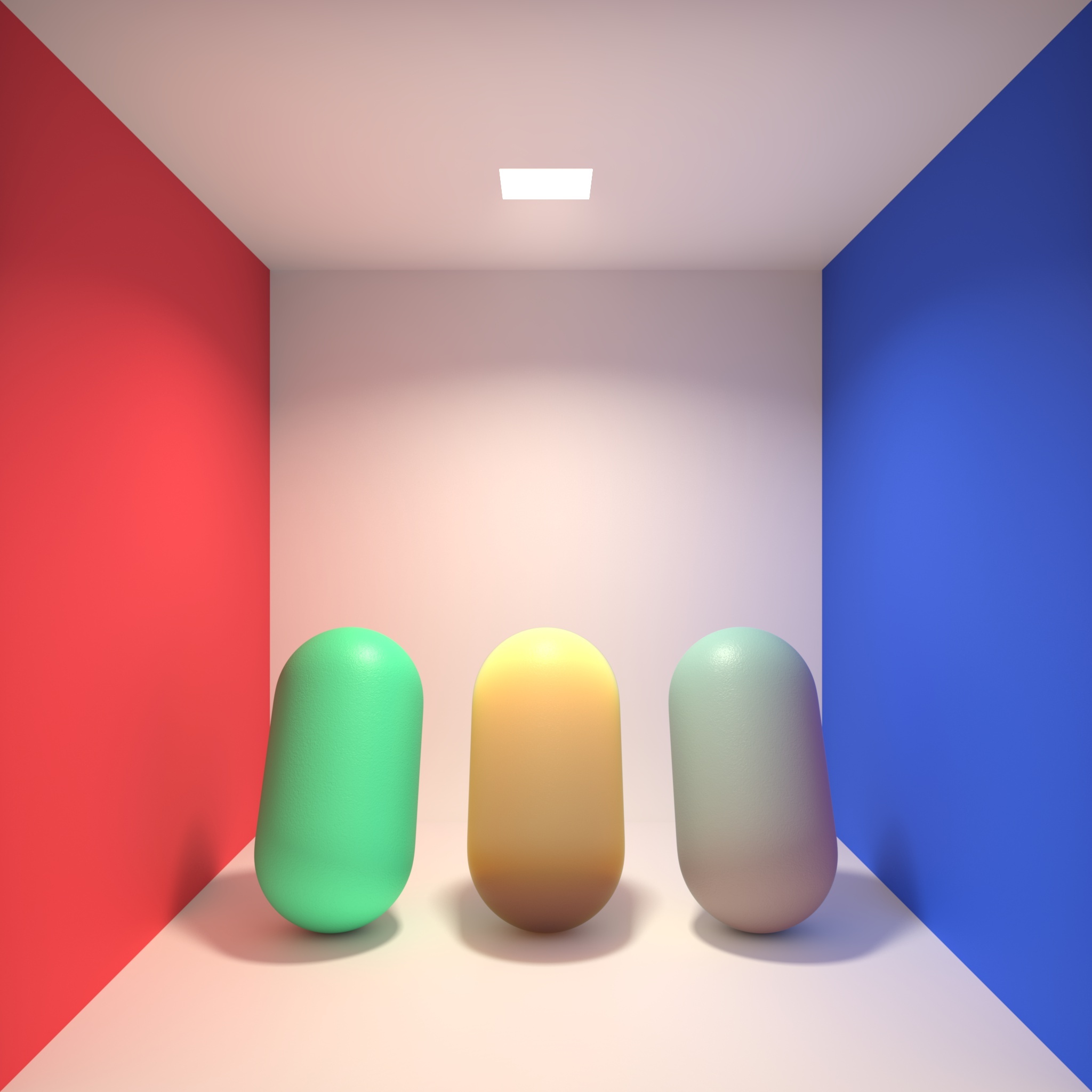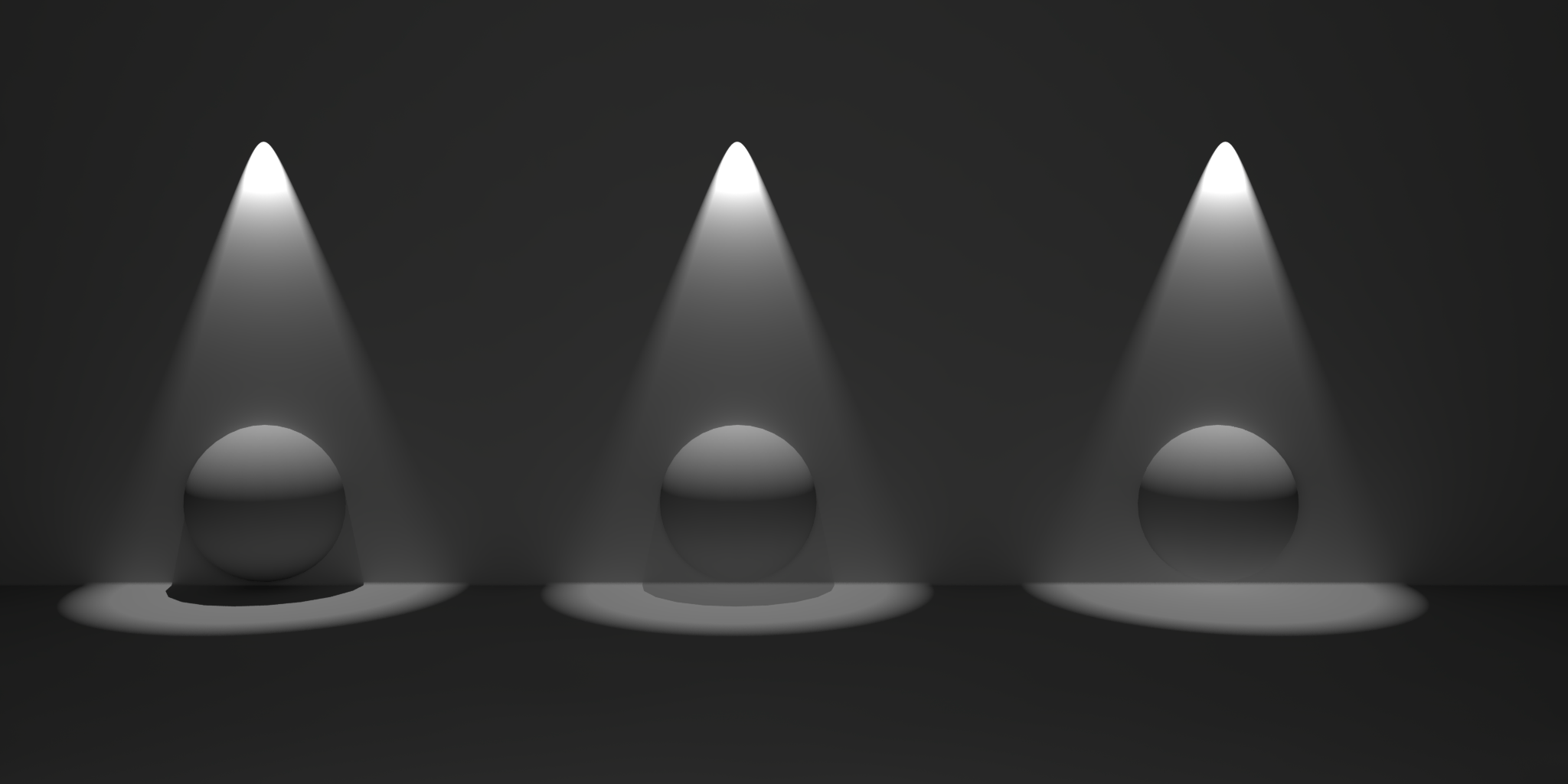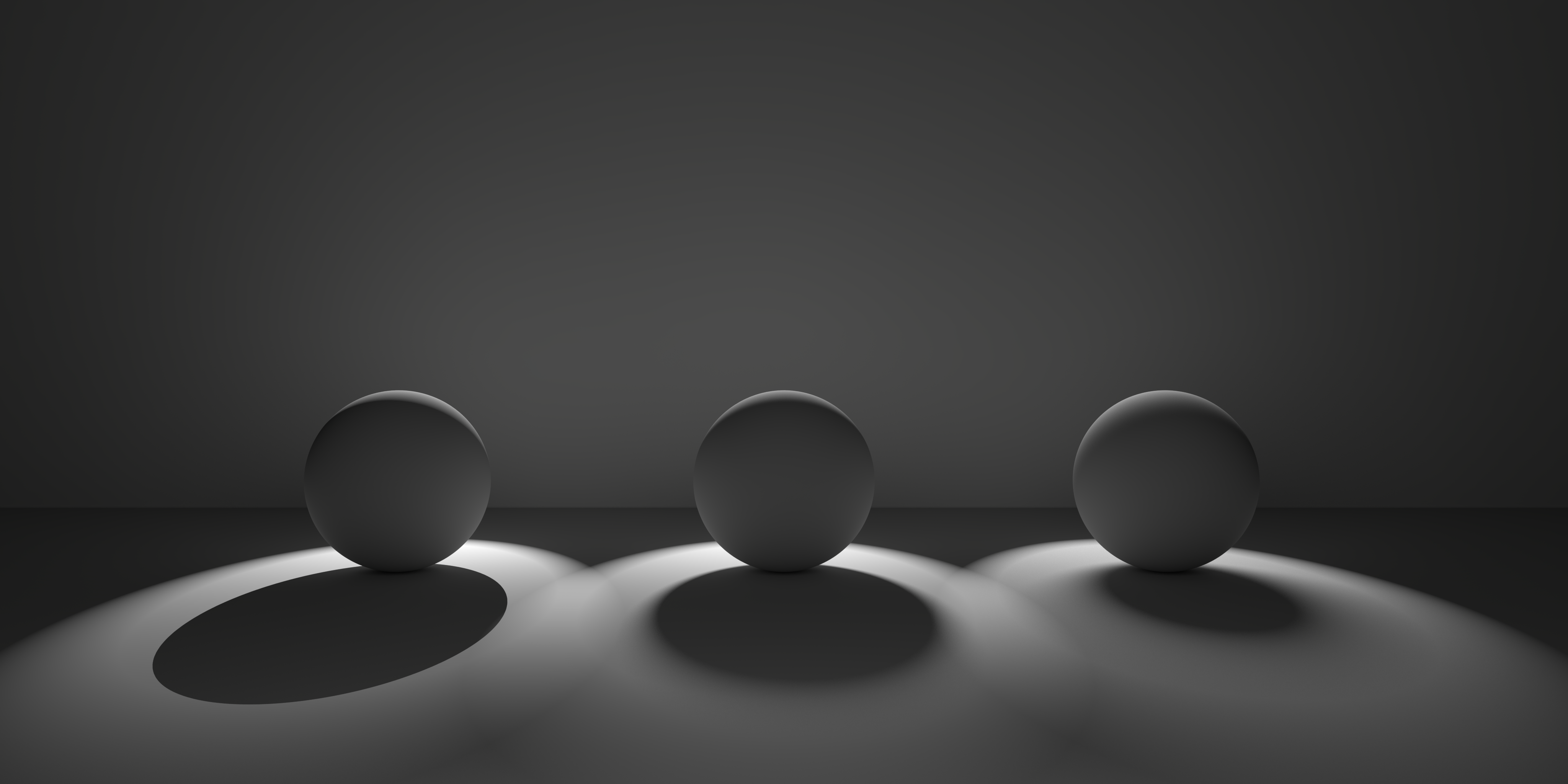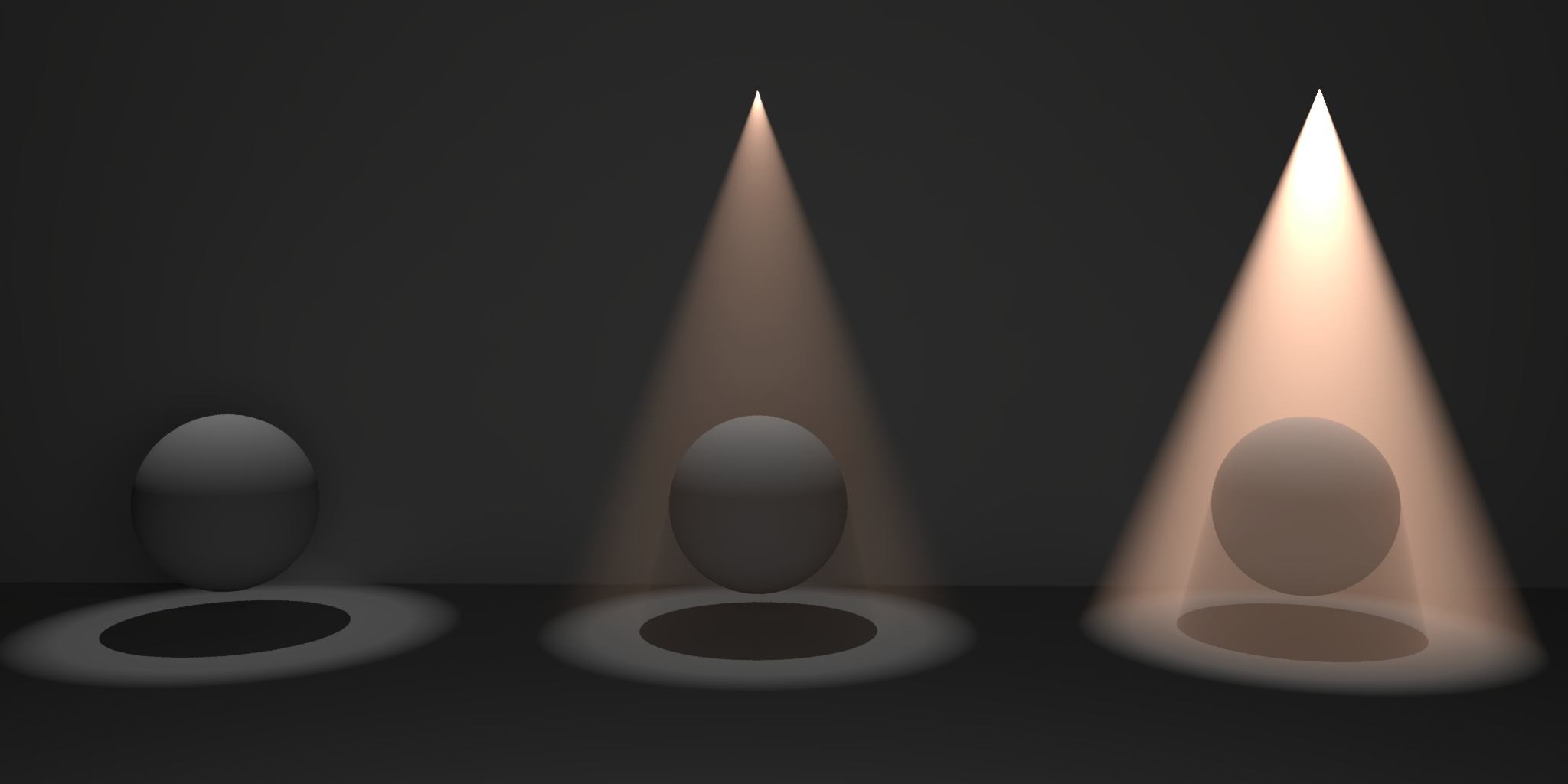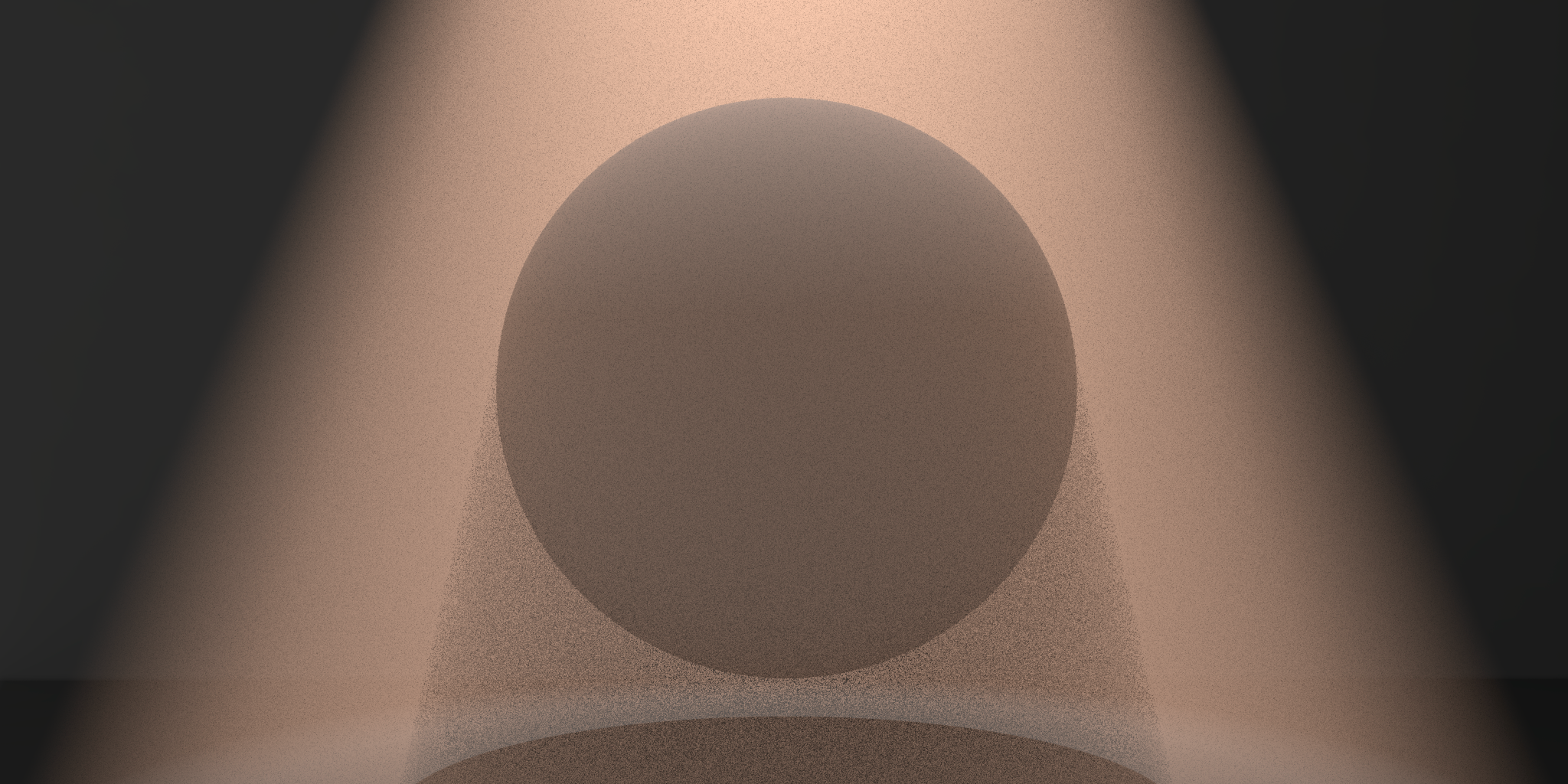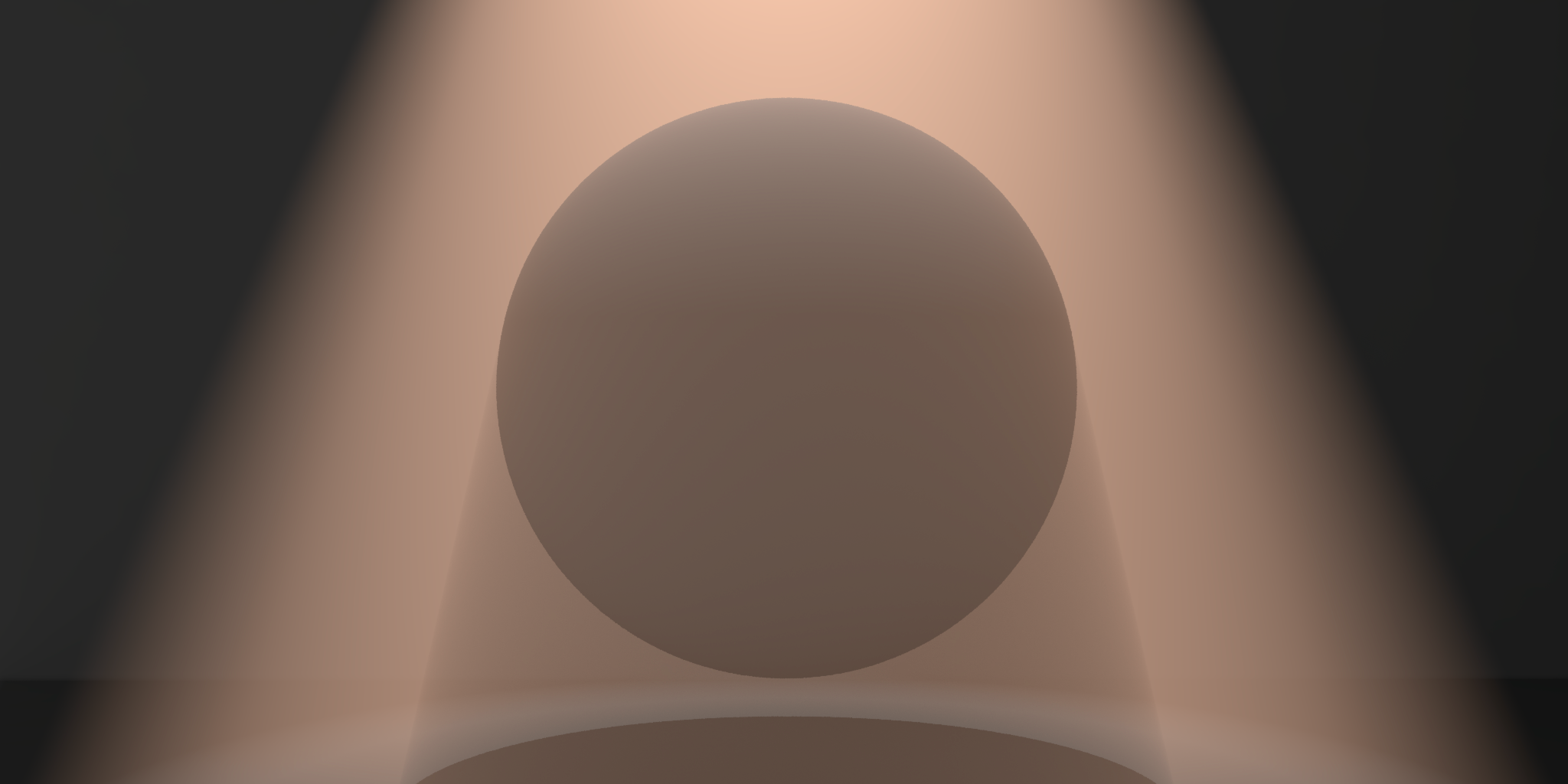Table Of Contents
Common Redshift Light Parameters
Every Redshift light shares the features below with the exception of some parameters depending on the light type in which case they are called out.
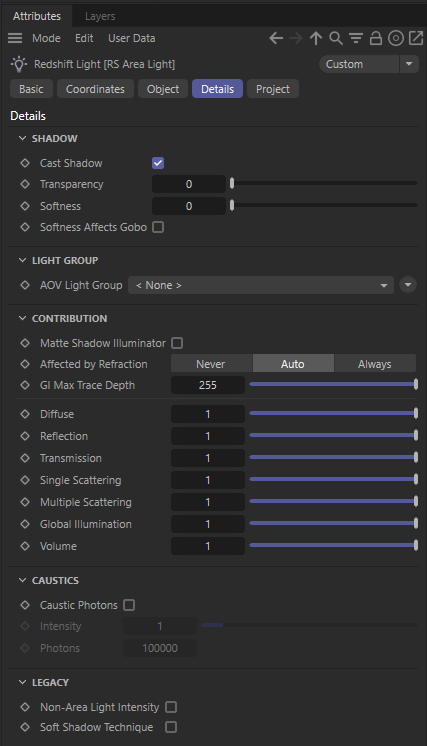
Ray Contribution
Matte Shadow Illuminator
Specifies whether the light can illuminate 'Matte Shadow' surfaces (see Matte Shadow Catcher shader).
Matte Shadow Illuminator is only available for Redshift Physical and Redshift IES lights.
Affected by Refraction
This option allows you to control how specular reflections are affected by rough/refractive objects that block the light and whether or not the light rays bend as they pass through. Prior to 2.6.10 this option was not available and the light rays would never bend. Specular ray bending is an important effect for rendering realistic-looking glass and lenses.
- Never - Specular rays do not bend. This is the legacy lighting behavior.
- Auto - Specular rays bend through refractions if they are not too rough and bias towards not bending if they are rough.
- Always - Specular rays bend through refractions regardless of ray roughness.
This effect is available only for area lights and dome lights. Spot and IES lights can not be seen through bent rays because their source is infinitesimally small.
Care must be taken when using 'Always', as this can disable Multiple Importance Sampling, which is a crucial technique for getting clean renders for rough surfaces.
Light/Shadow linking is not available for specular rays that have been bent.
GI Max Trace Depth
This option lets you override the maximum trace depth for GI rays on a per-light basis.
Scale
The light scale parameters covered below allow you to tweak a lights contribution to different shading elements individually. These parameters give you full creative control to adjust exactly how much a light impacts a shaders various elements, they can even bet set above 1.
The example scene used below contains 3 capsules with different shaders that collectively showcase 'Diffuse', 'Reflection' (specularity), 'Single Scattering' (refraction), and 'Multiple Scattering' (sub-surface scattering) shading elements. At the top of the room is a Redshift Physical Area light with a ray contribution of 1 for all values unless otherwise specified and a small amount of volume scattering. For reference, here is an example of what those elements look like on their own so you can better understand what the scale example images are affecting.
|
|
|
|
|
|
| Diffuse | Reflection / Specularity | Refraction / Single-Scattering | Multiple Sub-Surface Scattering | Beauty |
Diffuse Scale
Scales the intensity of the light's diffuse contribution.
|
|
|
|
| Diffuse: 0 | 1.0 | 2.0 |
In the first image since diffuse scale is set to 0 there is also no global illumination contribution.
Glossy Scale
Scales the intensity of the light when seen through reflections/specular or refractions.
Sometimes very bright lights can appear noisy when seen through 'rough' reflections/refractions, even with hundreds of samples. Bringing down the intensity can help reduce noise.
|
|
|
|
| Reflection (Glossy): 0 | 1.0 | 10.0 |
Single Scattering Scale
Scales the intensity of the light when seen through sub-surface single scattered materials. A value of 0.0 disables single scattered lighting.
|
|
|
|
| Single Scattering: 0 | 1.0 | 4.0 |
Multiple Scattering Scale
Scales the intensity of the light when seen through sub-surface multiple scattered materials. A value of 0.0 disables multiple scattered lighting.
|
|
|
|
| Multiple Scattering: 0 | 1.0 | 4.0 |
GI Scattering Scale
Scales the intensity of the light's global illumination contribution. A value of 0.0 disables global illumination lighting.
|
|
|
|
| Global Illumination (GI): 0 | 1.0 | 4.0 |
Shadow
Enable
Enable or disable shadow casting.
Transparency
Specifies the transparency of the shadows cast by the light. Smaller values yield darker shadows. The default value of 0 will produce a completely black shadow. A value of 1 will produce no shadow at all.
The example below shows how a completely opaque sphere's shadow transparency can be controlled by this light setting.
|
|
| Transparency 0 to 1 |
Softness
Specifies edge softness for non-area light shadows. A value of 0 means no softness and will yield sharp shadows. Values above 0 will produce softer shadow edges.
Softness is only available for Redshift Physical and Redshift IES lights.
|
|
| Softness 0 to higher values |
Samples
Specifies the number of ray samples for non-area light soft shadows. The higher the value of the Softness parameter, the more samples will be necessary to achieve noise-free results.
Softness Affects Gobo
Enables soft gobo texture projection, to match the softness of the shadows, giving the same appearance as if the light was an area light.
Softness Affects Gobo is only available for Redshift Physical and Redshift IES lights.
Volume
Contribution Scale
Scales the intensity of the light's global volume scatter contribution. The default value of 0 disables volume scattering for the light.
|
|
| Increasing the 'Volume' contribution scale value from left to right. |
Samples
Specifies the number of samples to use for the volume scattering effect. Increasing the number of samples will reduce noise, but at the cost of performance.
|
|
|
| Volume Samples: 1 | 128 |
Light Group
AOV Light Group
This is the name of the AOV light group this light is associated with.
For more information on Light Groups and how to set them up and use them please see here.
Photon
Caustics
Emit Caustic Photons
Enables caustic photon casting for the light.
Has no effect if Enable Caustics is not enabled in the Redshift Render Options under the Photon Mapping tab.
Intensity Multiplier
Specifies a multiplier for the caustic photon intensity, relative to the intensity of the light. A value of 1 will cause the emitted photons have the same intensity as the light. Smaller values will yield photons with relatively less intensity than the light, while larger values will yield photons with relatively more intensity.
Number of Photons to Emit
Specifies the number of caustic photons to shoot for the light.
GI
Emit GI Photons
Enables GI photon casting for the light.
This has no effect if Enable GI is not enabled in the Redshift Render Options under the Photon Mapping tab.
Intensity Multiplier
Specifies a multiplier for the GI photon intensity, relative to the intensity of the light. A value of 1 will cause the emitted photons have the same intensity as the light. Smaller values will yield photons with relatively less intensity than the light, while larger values will yield photons with relatively more intensity.
Number of Photons To Emit
Specifies the number of GI photons to shoot for the light.
Legacy
Non-Area Light Intensity
This option is only available for Point, Spot and Infinite light types and activates a previous calculation method for these lights to keep the light intensity of old scenes. Existing scenes will preserve the original look.
Soft Shadow Technique
This option is only available for Point, Spot, Infinite, Phtometric IES and Physical Sun light types and will enable a previous calculation method for shadows. Existing scenes will preserve the original look.