Move
You can use this tool to move the selected UV components: click anywhere in the UV Editor and hold down the mouse button while you move the mouse.
Double-click on UV Points
You can double-click on UV points with the Move, Scale and Rotate tools and the following dialog window will open:
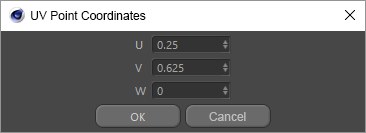
The point on which you clicked can then be repositioned numerically in UV space.
Options tab
Keep Face Neighbors
If this option is enabled, the selected UV polygons/edges will remain attached to their neighbors. You can still move the selection freely, but the neighboring UV polygons will distort to accommodate the move. This is, in principle, similar to moving object polygons in the 3D view.
Clip UV Coordinates (0..1)
When enabled, this option prevents you from placing UV components outside the texture. This is achieved internally by restricting the UV coordinates to values between 0 and 1. If you try to move the UV polygons outside the texture, they will be squashed up against the edge.
Magnet Soft Selection
Radius
UV components outside the selection (but within the Distance value of the selection) are pulled along when the selection is moved. The further away a UV components is from the selection, the weaker the pull. There is a Magnet tab to control this option (see Active Tool manager Magnet tab).
UV Island
Enable this option if the soft selection should only include the currently selected UV mesh (multiple selections with the Shift key as usual). Otherwise, the soft selection will include all UV within the defined Radius, i.e., even across UV Island borders.
Magnet menu
These settings only apply to the Magnet too.