Create Menu
This menu contains most basic objects that can be created in Cinema 4D. Objects are the most indispensable items in Cinema 4D. After all, objects are the most-rendered items in 3D, be it parametric primitives, polygon objects or a variety of other types of objects. Additionally, there are many helper objects that can be used to form or duplicate your actual objects or make renderable objects from splines, and much more. Of course these various objects have differing properties or attributes, even if different types of objects, such as Generators, primitives or particle modifiers, share some of the same settings. Some objects even share nearly identical properties, e.g., those of the Basic tab. All object properties for a selected object will be displayed and can be edited in the Attributes Manager.
If a single object is selected in the Object Manager when you create a new object, you can affect where the new object will be placed in the Object Manager by holding down one of the following keys at the same time (this also works with existing multiple selections - multiple new objects will be created; at locations at which it makes sense, newly created objects (e.g. Deformers) will be created at the same position as the selected objects and the Fit to Parent command will be executed):
- Shift: Makes the new object a child of the selected object. If multiple Child and Parent objects are selected, only a single object (for Deformers) might be created. This can, for example, be used in conjunction with complex object selections to position each object at the exact same location as the Deformer.
- Shift + Alt key: Like the Shift key, only that EVERY selected object will be made a Child object of the newly created object.
- Alt: Makes the new object a parent of the selected object.
- Alt + Cmd/Ctrlkey: Similar to the
 Group Objects command, only that an arbitrary object and not the Null object will be used as a Parent object.
Group Objects command, only that an arbitrary object and not the Null object will be used as a Parent object.
- Cmd/Ctrl: Places the new object on the same hierarchical level as the selected object (behind it).
- Cmd/Ctrl + Shift: Places the new object on the same hierarchical level as the selected object (in front of it).
If more than one object or no objects at all are selected when you create the new object, the new object will be placed at the top of the Object Manager.
The object properties in the Attribute Manager are usually divided into three main pages (although some objects have further pages): Basic Properties, Coordinates and Object Properties.
Basic Properties
All objects have the same Basic Properties apart from a few objects that don't have the Enabled and X-Ray options (for these object types - such as the Null object - the options are irrelevant).
Coordinates
All objects have coordinates, even objects where coordinates seem irrelevant, such as for the Background object. For most object types, though, coordinates play an important role. The Coordinates page gives you access to the object's position, scale and rotation in relation to the world system or - if the object is in a hierarchy - in relation to the parent system. P stands for position, S for scale and R for rotation.
Keep in mind that if you change the scale values, it is the object's axis system that are scaled not the surfaces - this is the same as scaling with the Object tool.
Object Properties
These properties and other object-specific properties are described later in this chapter, in the entries for the various types of objects.
Tags
As soon as an object is assigned a tag, that tag's properties will be displayed in the Attribute Manager in additional tabs when the object is selected. These types of tabs will have this special icon:
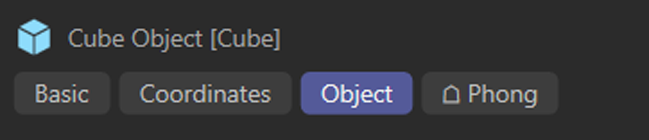
There are, however, several exceptions such as XPresso, Python or other Material tags.