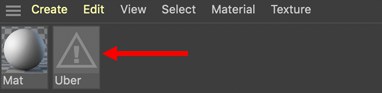Node Space
You will find the Node Space selection menu at the top right of the application window next to the Layout menu.
These settings were added because different renderers - in part incompatible among renderers - make nodes available.
Assuming you want to create a Node Material for Standard renderer. Then you don't need any nodes that only work with the installed third-party renderers in the Asset list.
In this selection menu you will find the following options:
The selection menu contains the following options:
- Current (Standard/Physical): The Node Space will always be used for the renderer defined in the Render Settings. The defined renderer defines the Node Space.
- Standard/Physical: With this and the following menu options you can define the Node Space for all open documents.
- Any other installed renderers that can use this function.
If you also take a look at any Node Material you will find a Standard option in the Node Space menu.
Here you can create a separate node setup per NodeSpace (=renderer) for one and the same material. The selected renderer will then use the fitting node setup, i.e., you don't have to switch or re-assign materials when using different renderers with your scene. Of course, this only works if the respective renderer is supported, which Cinema 4D's own renderers indeed do.
Node Materials that are not suited for the current Node Space will be marked with a warning icon in the Material Manager (and will be rendered black):