Cloth Tag
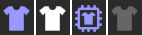
Defining a Cloth object
In order to identify an object as a cloth object, its first requirement is that it is a polygon object (applies only for legacy cloth simulations). This next part of the process is done by applying a Cloth tag to a polygon object.
Select the object and in the Object Manager, choose Tags / Simulation Tags / Cloth.
The object now has cloth-like properties.
The Cloth tag icon in the Object Manager is dynamic in the sense that it will change its appearance based on different settings made in the tag itself. For example, the icon for the tag will change once the simulation has been cached. This clearly identifies what's going on with the cloth at any time.

When the icon is displayed as above, the cloth object or garment is in a dress state. This means that the cloth object will only be allowed to drape to a character or be relaxed from real world forces.

After a simulation has been cached, or the calculations have been stored in RAM, the icon will look as shown above. When the icon is in this state only the cached solution will be played back. This icon will also appear when the Cache Mode option on the tag Properties page is enabled.

The icon of the tag will also change its appearance when the Cloth Engine option in the Basic tab is disabled. The dark gray cloth icon represents that the Cloth Engine option has been disabled.
