Viewport
With the introduction of Cinema 4D S22 you can no longer define global Viewport settings. All settings in these menus are local, i.e., they are saved with the scene file. If you can't find a specific setting here, it will either be located in the Preferences menu (Viewport Display) or in the Viewport's Safe Frames menu.
The following conventions apply when using the viewport settings:
- All options and parameters are saved in the scene file.
- Local options and local parameters affect the active view or selected views only. You can select multiple views by Shift-clicking the views in the position indicated by the mouse pointer in Figure 1. Multiple selected views have a colored frame.
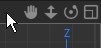 Figure 1.
Figure 1.
- The Configure All command selects all existing views. You can then edit the settings of all views at the same time in the Attribute Manager.
This function can be used to configure similar Viewports in a single step. So which Viewports are considered similar? The following three types can be combined:
- 3D views: Perspective and Parallel
- Orthogonal views: Left, right, front, back, top, bottom
- Axonometric views: Isometric, Dimetric, Military, Gentleman, Bird, Frog
Depending on which view is active, all similar view types will be displayed in the Attribute Manager and can be modified when the Configure Similar command is called up.