GI
The following settings are primarily designed to improve the overall GI Irradiance Cache quality but they also work in part for other modes. Numerous GI properties can be defined at the object level. The first three parameters affect the corresponding global GI settings.
Activates or deactivates the Compositing tag's GI settings.
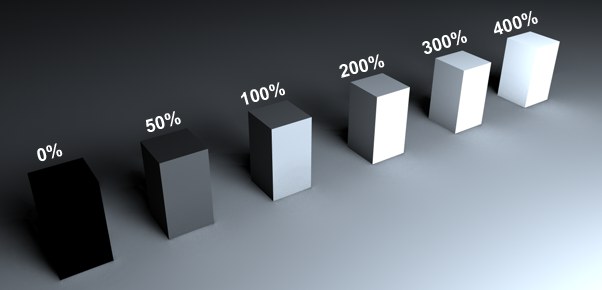 Increasing Intensity Ratio values from left to right.
Increasing Intensity Ratio values from left to right.
Use this parameter to adjust the GI intensity at object level (global: Primary and secondary intensity). This applies for both the final brightness of the rendered object and the emitted GI intensity (clearly visible in example above).
Stochastic Samples Ratio[1..1000%]
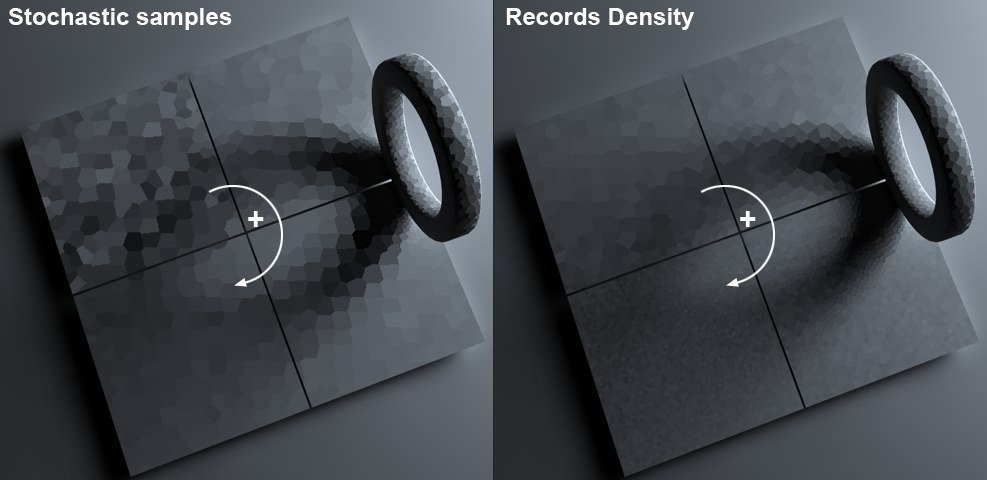 Clockwise increasing Stochastic Samples and Records Density values (depicted here without smoothing for better visibility). Each plane has a Compositing tag, each with different settings.
Clockwise increasing Stochastic Samples and Records Density values (depicted here without smoothing for better visibility). Each plane has a Compositing tag, each with different settings.
Use this setting to define the number of Samples - i.e., the number of rays per shading point - at object level (global: Samples)
Record Density Ratio[1..1000%]
Use this setting to define the records density (see depiction of previous Stochastic Samples parameter at object level (global: Records Density). An increased sample density can be used to "capture" a very fine shadow.
Since the shadow point density is at its maximum (every relative pixel), this parameter will have no influence when rendering in the QMC GI Mode.
Note that, depending on an object's structure, a value of less than 100% may result in no visible effect at all. This is because a minimal sample density may already have been calculated under certain circumstances (flat, smooth objects). In the case of more jagged surfaces, a lower Records Density value can have a visible effect.
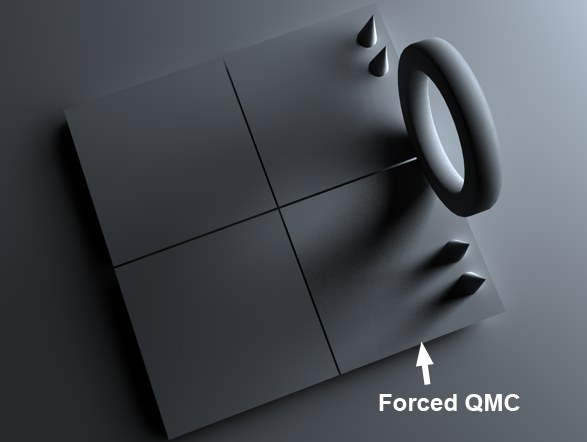 "Enable Forced QMC Sampling" was applied to the bottom right square. Note the much more precise shadows compared to the remaining three squares.
"Enable Forced QMC Sampling" was applied to the bottom right square. Note the much more precise shadows compared to the remaining three squares.
If you want to completely exclude certain objects from the relatively imprecise Irradiance Cache calculation and use the slower but more precise (QMC) method, this option is the one you want to use. An increased sample density can be used to "capture" a very fine shadow.
Since the shadow point density is at its maximum (every relative pixel), this parameter will have no influence when rendering in the QMC GI Mode.
This option is also ideal for use with GI Caustics because the IC smoothing will be disabled, which produces great-looking (albeit correspondingly slow) lighting.
 Left: "Enable Forced QMC Sampling" enabled. Right: Disabled.
Left: "Enable Forced QMC Sampling" enabled. Right: Disabled.
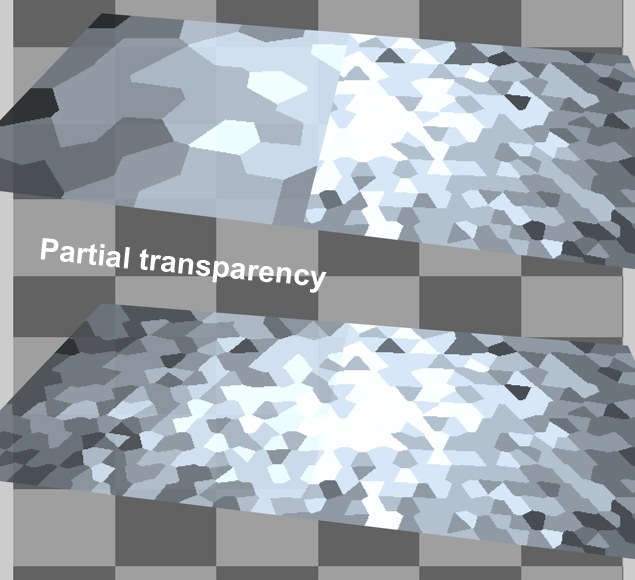 The squares at the left are both partially transparent. Right: Enable Transparency Overlook option enabled. Left: Disabled. Note the differing Irradiance Cache properties and how these lead to artefacting when rendered.
The squares at the left are both partially transparent. Right: Enable Transparency Overlook option enabled. Left: Disabled. Note the differing Irradiance Cache properties and how these lead to artefacting when rendered.
For transparent objects, the GI Irradiance Cache is not interpolated to bordering surfaces (see also Enable Interpolation Grouping) and is calculated differently from "normal" objects. This makes sense in most cases and is also intentional. In certain instances this can, however, lead to unwanted side-effects. For example, visible errors can result on bordering surfaces of partially transparent and opaque objects (see image above).
This option can also be applied to objects that have a texture loaded into the Transparency channel.
Disabling the Enable Transparency Overlook option will result in transparent objects being treated like any other object with regard to GI.
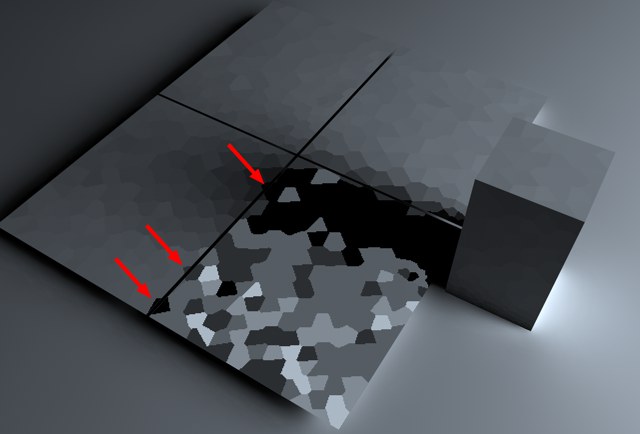 Overlapping Irradiance Cache values between objects can be avoided using the Enable Interpolation Grouping option.
Overlapping Irradiance Cache values between objects can be avoided using the Enable Interpolation Grouping option.
It can occur that you want to keep bordering objects strictly separated with regard to (IR) GI. The Irradiance Cache does not differentiate between separate surfaces and interpolates colors over such surfaces. In most cases, this behavior is correct and desirable.
In the image above you can see how both objects are affected by the cache values - in this case, something that is not desired.
Activate the Enable Interpolation Grouping option to separate the effect of the Irradiance Cache between the objects (in your example it would suffice to assign the Compositing tag to one of the squares).
By the way, this is done automatically (internally) for transparent objects. If this effect is not desired it must be disabled using the previously described Enable Transparency Overlook option.