Camera Morph
You might be familiar with the problem of having to orient the camera towards one interesting object after another in the course of a camera motion. This can be done tediously using a Spline along which the camera moves or easily using the Camera Morph tag. Simply create several cameras - that can also be animated - for the regions you want to show and use the Camera Morph tag to automatically create separate animated cameras (incl. their most important parameters such as Focal Length). Morphing = steplessly assuming other states.
The Camera Morph tag is also well-suited for merging multiple autonomous camera flights or moves. You can, for example, steplessly morph from a Motion Camera to a normal camera that is animated with keyframes to a camera with a Vibrate tag.
How to create a morphing camera
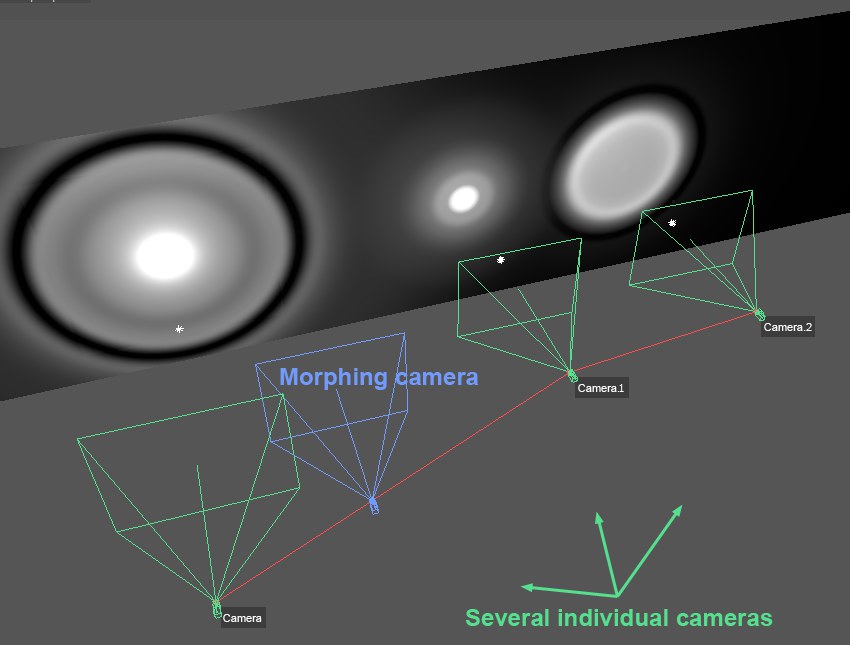
- First, create separate cameras for the various objects/regions on which you want to focus
- Select all of these cameras and then select Camera Morph from the menu.
- Finally, animate the Blend setting in the newly created Camera Morph tag. Done.
Selecting this command (2 cameras must be selected, between which a newly created camera can then morph) creates the following camera setup:

The Morph Camera that is created is controlled using the Camera Morph tag.