Pin Material Tag
This tag pins down all textures/materials (in the following only referred to as textures) onto the object's surface so that when parts of the object are deformed in some way — such as lips smiling and then frowning — the texture is locked to the surface and deforms along with it.
The usual way to pin textures down is to use UVW mapping. However, UVW mapping is problematic when used with Subdivision Surfaces, especially when the cage moves from an area of few points to an area of many points.
This is illustrated in Figures 1 to 4, below. Figure 1 shows the polygon object before it is placed in the Subdivision Surfaces. Figure 2 shows the object in a Subdivision Surfaces and a texture applied with Flat projection. Compare Figure 2 with Figure 3 and you will notice that the UVW map in Figure 3 is warped for no apparent reason. Put simply, UVW mapping does not work very well with Subdivision Surfaces objects. In these cases, use a Pin Material tag instead of UVW mapping to pin down the texture (Figure 4).
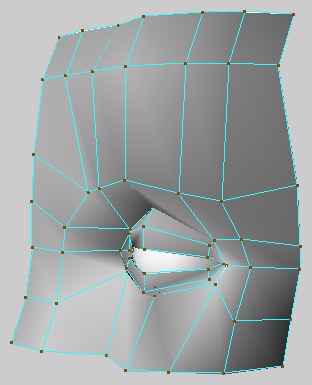 Figure 1.
Figure 1.
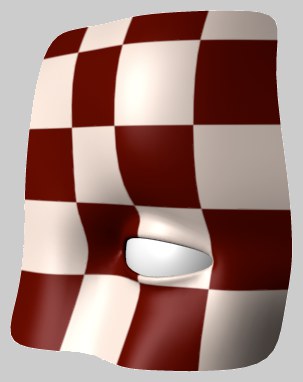 Figure 2.
Figure 2.
 Figure 3.
Figure 3.
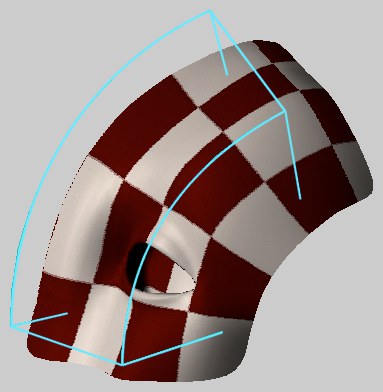 Figure 4.
Figure 4.
How does this work exactly?
When a Pin Material tag is created, Cinema 4D creates a reference of the object's point and stores them in the Pin Material tag. If you then distort the object, Cinema 4D compares the new state to the stored state and adjusts the projected texture accordingly to ensure it stays pinned down and moves with the mesh.
As soon as you add points to a Polygon object, the stored reference becomes invalid. However, this is usually not an issue when using deformation objects since a new reference is created automatically before every deformation.
The Pin Material tag has an interesting side-effect: If you make a Polygon object a child of a Symmetry object and texture one half, the texture will be mirrored to the other side automatically. This enables you to, say, paint half a face, project it using flat mapping and let Cinema 4D take care of the other half. If you want to be able to texture each sides independently, put the Material tag onto the Symmetry object.
If you assign a Pin Material tag to a texture that uses Flat mapping with Side set to Front, the Front information will be lost and the texture will be mapped to both sides of the object.