Render
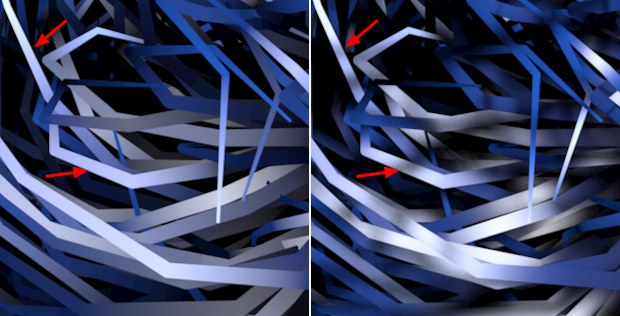 Left Vertex, right Pixel. Note how individual hair shadows are taken into consideration at the right, which are ignored on the left.
Left Vertex, right Pixel. Note how individual hair shadows are taken into consideration at the right, which are ignored on the left.
When hair is rendered, light shadow and color are calculated at different locations on the hair and subsequently interpolated:
No interpolation will take place - each pixel will be calculated individually. This method delivers better results but also take the longest to render. Hair Multi-Passes use this mode exclusively!
Otherwise the Pixel option should be selected in the following instances:
- If a texture in the Color channel is projected onto each individual hair.
- If the Specular Lights are too blurred, regardless of changes made to the Specular channel.
- In general, render quality will increase when very few hair segments are used.
The start and endpoints of hair segments are sampled and interpolated.
Cache
The following options will only be displayed when the Physical Renderer is used.
These settings are designed to deliver faster rendering but will result in corresponding loss of quality. Generally speaking, you should simply activate the options, see if the results meet your standards and enjoy the faster rendering.
Simply put, the cache options temporarily save the hair illumination options Diffuse, Specular and indirect lighting (GI) to the RAM (primarily at the hair vertices). These one-time calculated values will then be used multiple times during rendering, which saves time. However, the calculation is simplified, which can have negative effects on render quality. These effects are very minimal and barely noticable.
 Left: Cache Primary Rays disabled; right: enabled.
Left: Cache Primary Rays disabled; right: enabled.
Note how the fur on the mouse at the right appears more coarse. The hair consists of only 3 segments and the respective Hair material has the color range to the right assigned to it. You can see how the colors of the hair on the right blend. Here, the color is calculated on each of the 4 hair vertices and interpolated. Now imagine this "blurriness" applied not only to the color but also to other hair properties such as specular, etc., and you have an impression of how the Cache options work.
The active light options Diffuse, Specular and GI Illumination will not work correctly when using these Cache options.
The following image shows various Cache option combinations and their effect:
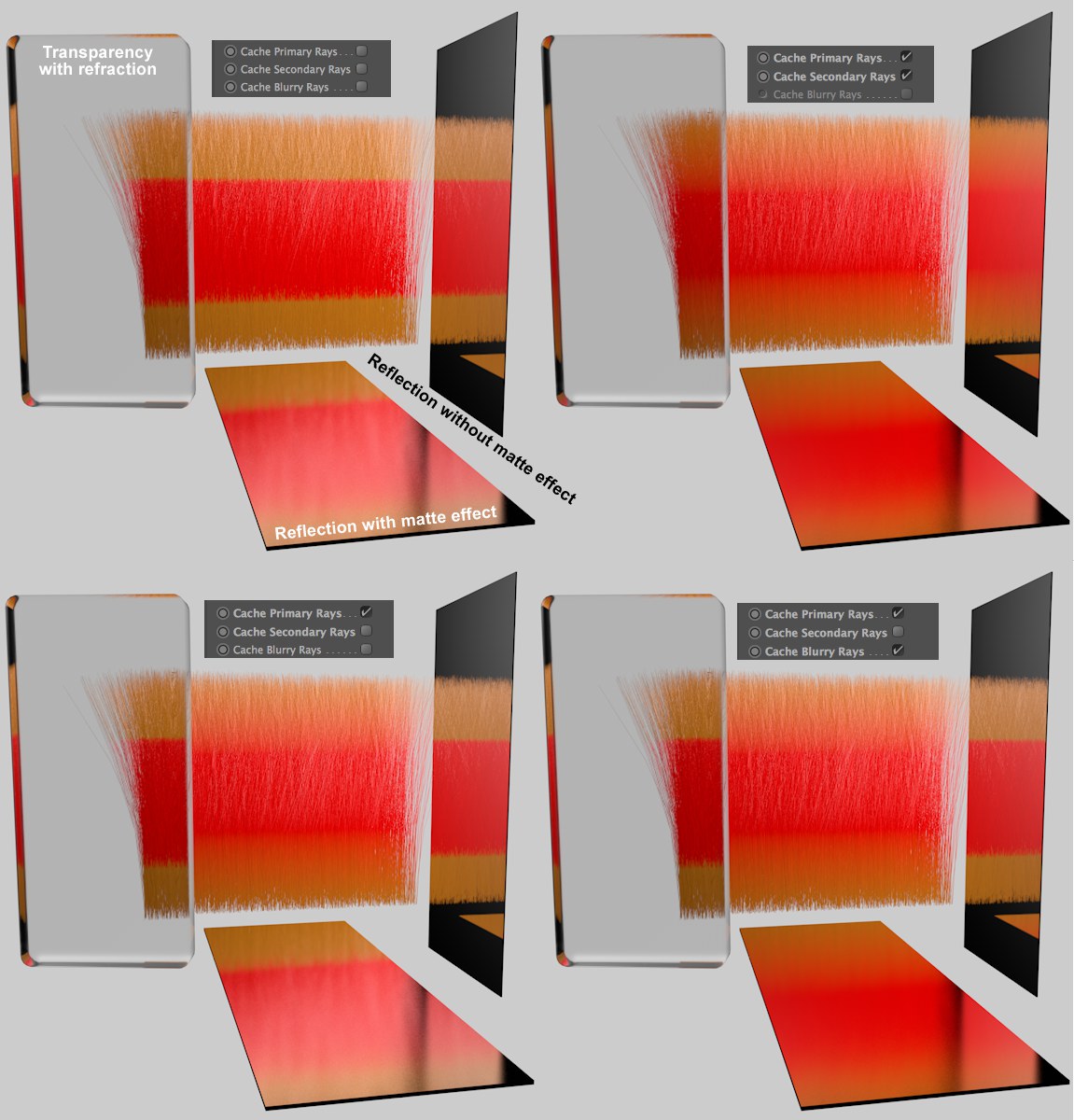
Note how the color range for the hair at the top left looks best with no caching but requires the most render time, and how the other examples have poorer quality but shorter render times. The reduction in quality has been exaggerated in these examples by using only 3 hair segments. Normally you will have a far greater number of segments, which means that the loss in quality will be much less.
Effects of the rays as seen from the angle of view of the camera will be cached. This includes shading and shadow effects as well as the hair's specularity (see image above). Caution: This can lead to flickering in animations.
Secondary rays are used to calculate reflections, refractions, blurriness effects and GI. If this option is enabled, these elements will be cached. Secondary rays are a superset of matte and GI rays, which means that the following two options can be disabled separately if this option is enabled. Secondary rays cannot read/use the primary rays’ cached specularity. This will then come after transparency and reflection.
Blurry rays are needed in order to calculate Blurriness. These will then be cached if this option is enabled.
This option caches the GI sampler's effect and is only effective if used in conjunction with Global Illumination. The visible effect of the cached GI rays is very minimal, which means that this option can actually remain enabled. This in turn results in much faster rendering in conjunction with QMC.
Global Illumination
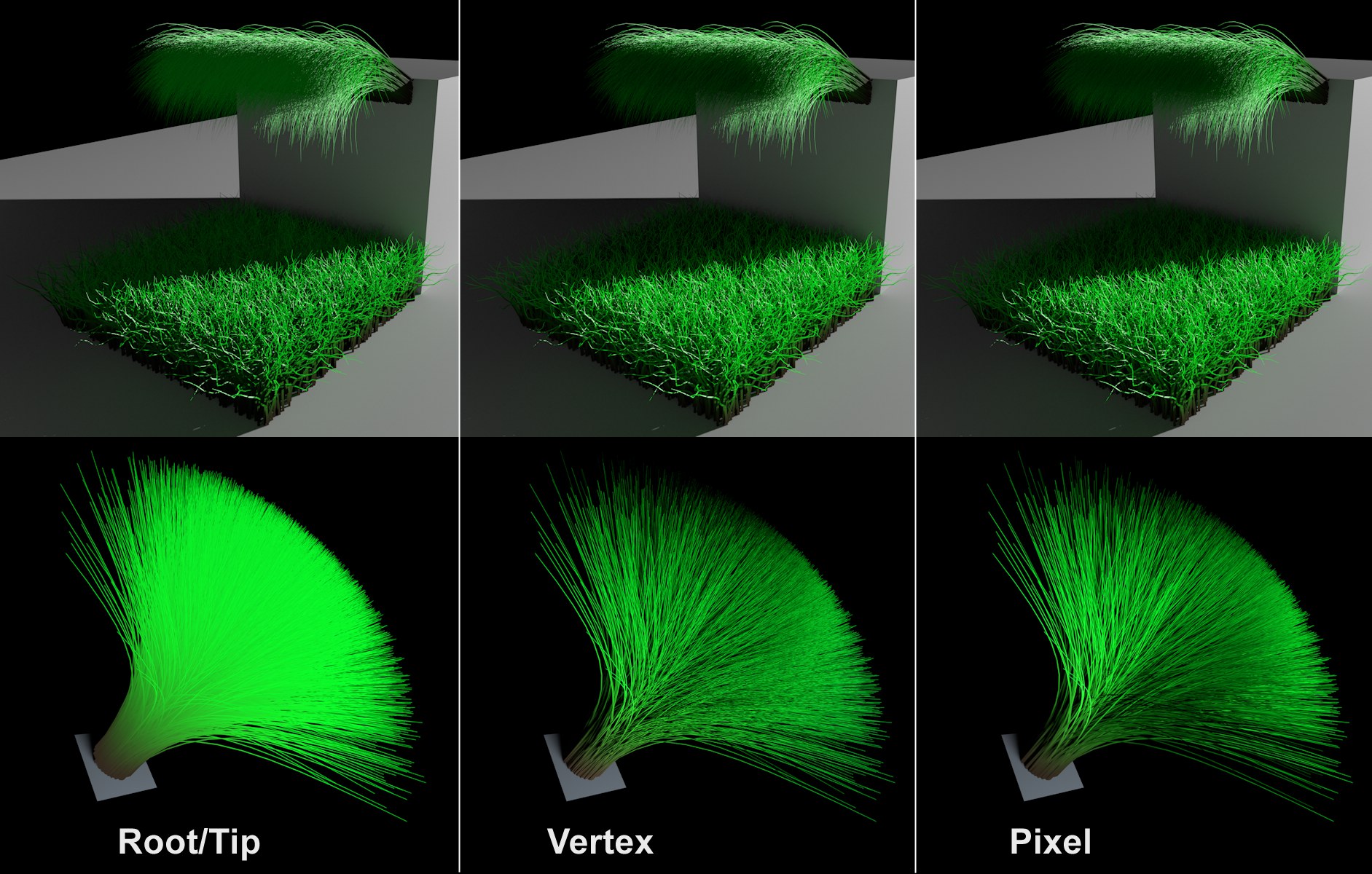 The top row is illuminated using a light source, the bottom row using a polygon light.
The top row is illuminated using a light source, the bottom row using a polygon light.
You can define where GI should be rendered or cached on hair:
- Pixel: The entire hair will be rendered with GI. This is the slowest and most precise method.
- Vertex: Only the hair vertices will be rendered with GI. The result is very similar to that of the Pixel mode but is generally rendered brighter because the hair normals are, internally, always oriented towards the camera.
- Root: The hair will only be rendered with GI at the root. This only works well with very short, thin hair with very short self shadowing. This mode is the most stable with regard to GI flickering.
This value represents a multiplier for the Samples parameter. It is designed for use with QMC, which requires more samples in conjunction with hair an animation (values of up to 400% may be required to avoid flickering). When the aforementioned Cache options are used, this setting will be taken into consideration. However, if the Cache GI Rays option is enabled, this setting will have no effect.