Bevel Tool
![]()
What you should know first: The all-new Bevel tool has very little in common with the old tool - and leaves almost nothing more to be desired! Bevel turns harsh edges and corners into flattened, rounded, soft elements.
The various component modes produce the following results:
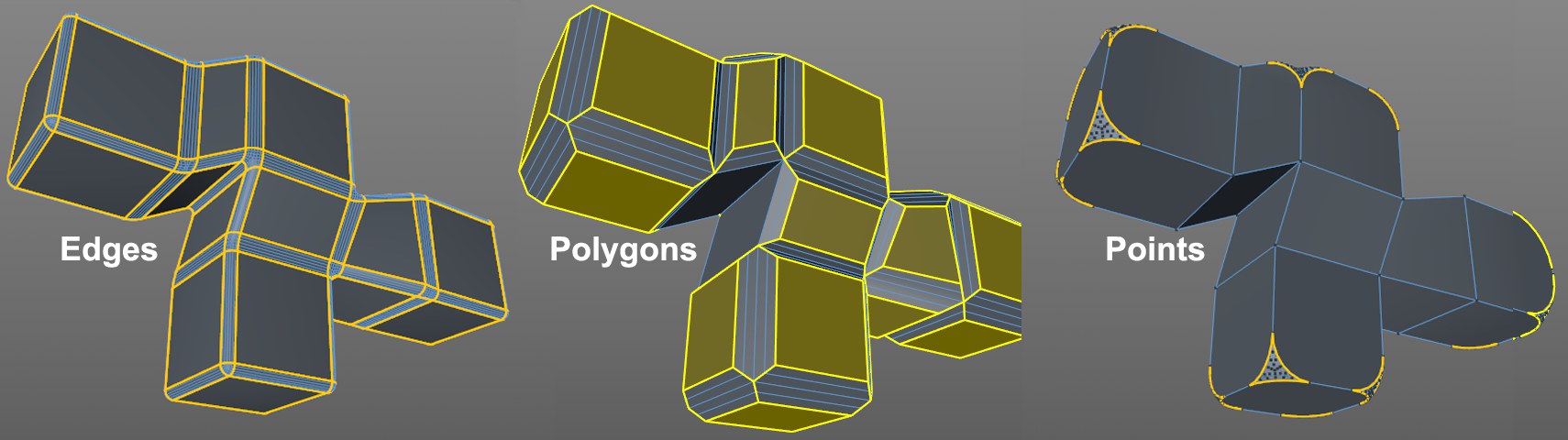 Bevel works differently in each component mode.
Bevel works differently in each component mode.
What the Bevel tool can do with points, edges and polygons is explained in the description of the individual settings. A taste of possible edge bevels can be seen here:
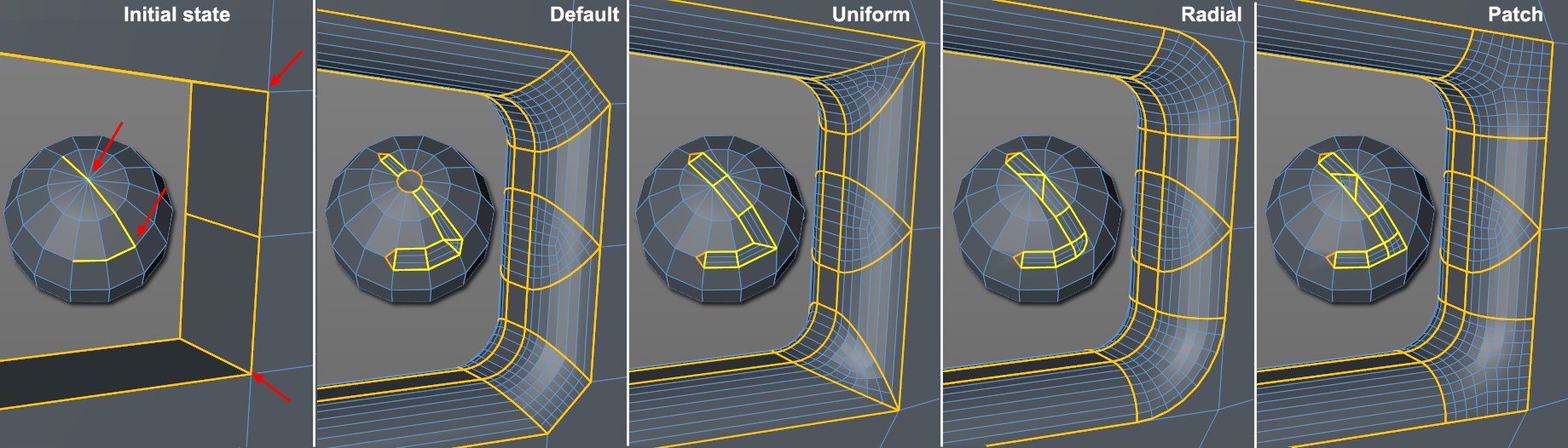 Various modes for beveling edges.
Various modes for beveling edges.
Use
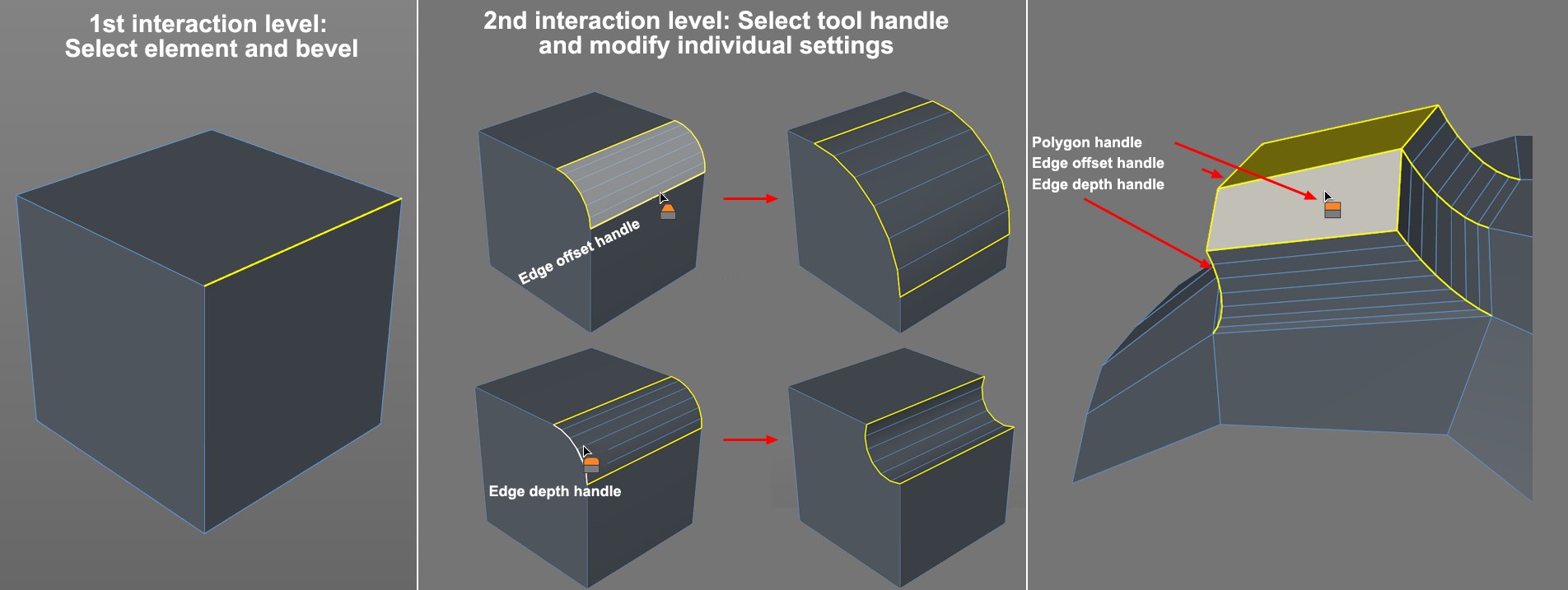 Note the tool handles’ various icons.
Note the tool handles’ various icons.
The Bevel tool has a two-level interactivity integrated into it that works as follows:
- First, click and drag in the Viewport to bevel the selected elements (only Offset will be modified interactively). Release the mouse button.
- In the next step, you can now interactively modify the tool's Offset and Depth settings by clicking and dragging on the corresponding colored handles.
There are basically 3 white tool handles available in Use Edge mode (other modes are similar) that are displayed in the Viewport:
- Those on both outer edges created by the Offset value from the original edge (Edge Offset Handle).
- Those on the new edge profiles that lie perpendicular to the previously described handles, which can be used to adjust the Depth (Edge Depth Handles).
- The polygon handle that is only visible in Use Polygon mode that is used to adjust the Extrusion
The following special features are available when in Use Polygon mode:
- If a white polygon edge is grabbed, Offset and Extrusion can be adjusted separately by dragging the mouse horizonally and vertically, respectively.
- If a polygon surface is grabbed, Offset and Extrusion can be adjusted simultaneously and proportionally to one another when the mouse is dragged.
-
You can bevel interactively by pressing the LMB+ one of the following keys (move the mouse left or right in an empty region of the Viewport):
- Ctrl/Cmd: Extrusion will be varied (only in Use Polygon mode)
- Shift: Offset will be varied
- no key: Offset and Extrusion will be varied simultaneously
The following special features are available when in Use Edge mode:
- Ctrl/Cmd+click on a white edge lets you make sub-selections (Ctrl/Cmd+click again to deselect; click on empty region to deselect all), which lets you define Offset separately for the sub-selected edges (either using the mouse or directly in the Attribute Manager’s Offset setting):
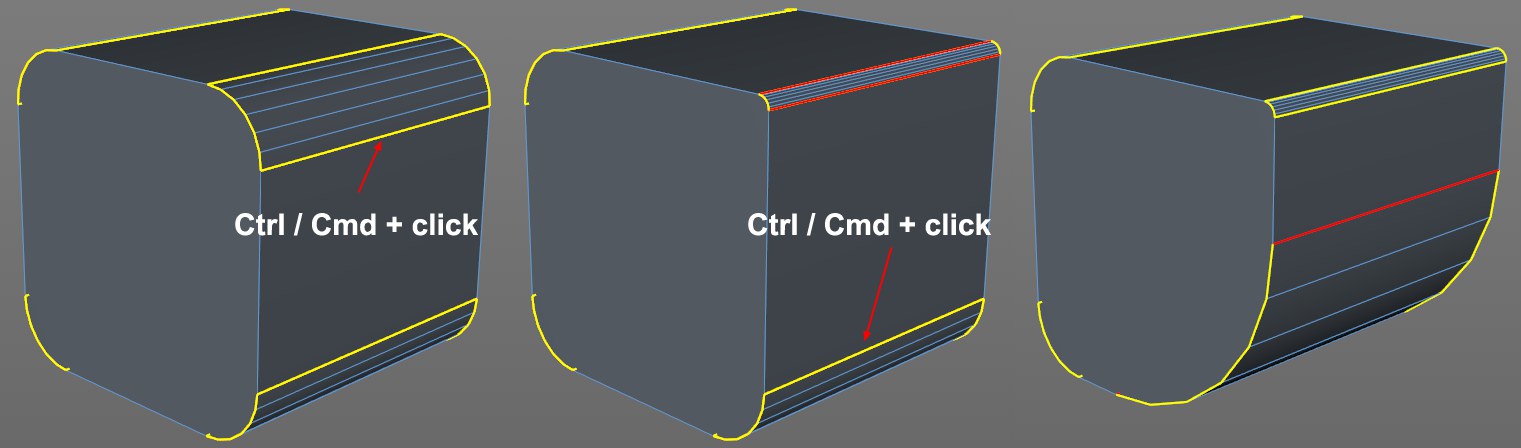 Use sub-selection to define different Offset to individual edges without having to leave the tool to make a new selection.
Use sub-selection to define different Offset to individual edges without having to leave the tool to make a new selection.
You can also set values for individual edges separately without making sub-selections by pressing the Ctrl/Cmd key.
- If a sub-selection has been made and you select another white edge (with a different Offset value) using the Ctrl/Cmd key, both offset profiles will be modified proportionally - not by the same value.